Courses by Software
Courses by Semester
Courses by Domain
Tool-focused Courses
Machine learning
POPULAR COURSES
Success Stories
Creation of geometries by Coordinate system methods using AutoCad
AIM: To create the given geometries and trusses in AutoCAD, using different coordinate system methods. Geometries from P1 to P2 using all the coordinates system methods, and each of the remaining geometries are created using any one of the coordinate systems. INTRODUCTION: Coordinate Systems: …
SAI ROOPA MULAKALA
updated on 14 Jun 2022
AIM: To create the given geometries and trusses in AutoCAD, using different coordinate system methods.
Geometries from P1 to P2 using all the coordinates system methods, and each of the remaining geometries are created using any one of the coordinate systems.
INTRODUCTION:
Coordinate Systems:
Coordinate system is a system where numbers are used to determine the unique position of points or other geometric elements.
The following are the different types of coordinate systems:
- Absolute Coordinate System: In this system all points are established at some distance in the x & y- axis from a common origin usually (0,0).
- Relative Coordinate System: The location of a relative coordinate is defined by its distance from a reference point. In AutoCAD, when using this system, the first point of the drawing is always absolute, i.e., it is established with respect to origin (0,0) and then all the successive positions are established with respect to their preceding point. This system is further classified as:
- Relative Rectangular Coordinates: It is a coordinate system that specifies each point by a pair of numerical coordinates in the x- axis and y- axis. In this system the points succeeding the first point are typed in as ‘@x,y’ in the command line.
- Relative Polar Coordinates: This system specifies the distance (length) and angle of a particular point with respect to its previous point. In this system, points are established by typing ‘@distance<angle’ [ENTER] in the command line.
3. Direct Distance Entry Method: It is another popular method used for drawing different shapes, geometries in AutoCAD. Direct distance entry method enables the user to draw an object by simply pointing the cursor in the desired direction and entering the required distance in the command line.
PROCEDURE:
Starting AutoCAD software:
- Go to START MENU, click on START DRAWING
- In the command line type in: STARTUP [ENTER]
- Enter new value of startup: 1
- Go to Application menu and select new
- In the ‘create new drawing’ dialogue box, we select the ‘imperial’ system in the ‘start from scratch’ option.
- Next, we select the ‘Decimal’ unit system from the ‘Advanced Setup’ option.
(Note: The above procedure is followed each time a new drawing is to be create)
- Drafting the geometry given in P1
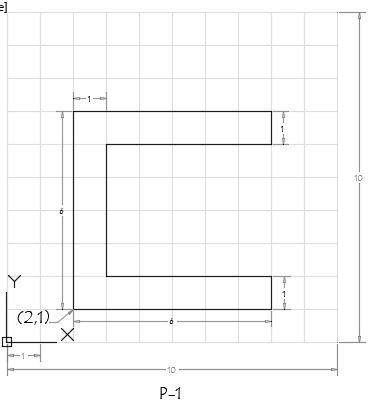
- Using Absolute Coordinate System:
- Select the line tool by entering ‘LINE’ command in the command tab
- Specify the starting coordinate point 1 as 2,1 in the command tab
- Specify the next coordinate point 2 as 8,1 in the command tab
- Specify the next coordinate point 3 as 8,2 in the command tab
- Specify the next coordinate point 4 as 3,2 in the command tab
- Specify the next coordinate point 5 as 3,6 in the command tab
- Specify the next coordinate point 6 as 8,6 in the command tab
- Specify the next coordinate point 7as 8,7 in the command tab
- Specify the next coordinate point 8 as 2,7 in the command tab
- Click ‘close’ on the command tab
RESULT:
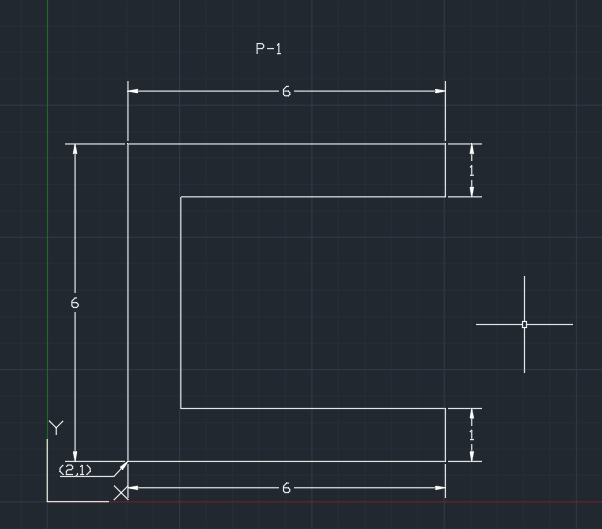
2. Using Relative Rectangular Coordinate System:
- Select line tool by entering ‘LINE’ command in the command tab
- Specify the starting coordinate point 1 as 2,1 in the command tab
- Specify the next coordinate point 2 as @6,0 in the command tab
- Specify the next coordinate point 3 as @0,1 in the command tab
- Specify the next coordinate point 4 as @-5,0 in the command tab
- Specify the next coordinate point 5 as @0,4 in the command tab
- Specify the next coordinate point 6 as @5,0 in the command tab
- Specify the next coordinate point 7 as @0,1 in the command tab
- Specify the next coordinate point 8 as @-6,0 in the command tab
- Click ‘close’ on the command line.
RESULT:
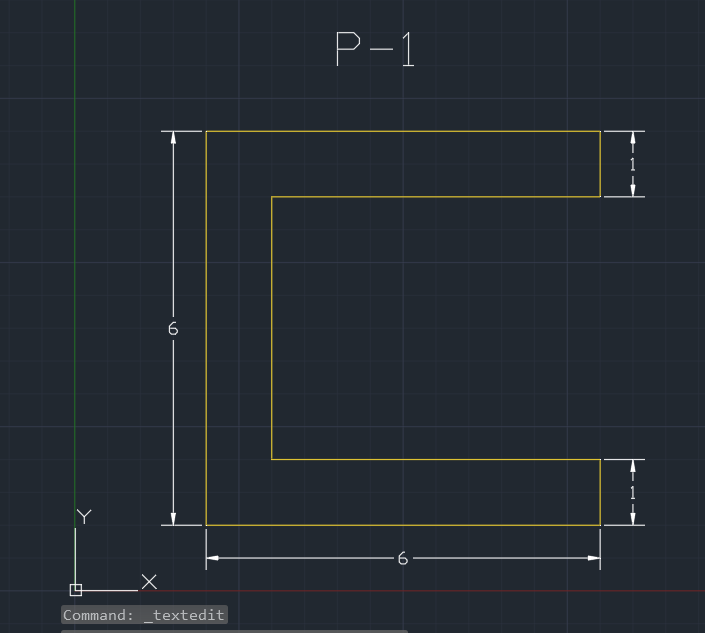
3. Using Relative Polar Coordinate System:
- Select line tool by entering ‘LINE’ command in the command tab
- Specify the starting coordinate point 1 as 2,1 in the command tab
- Specify the next coordinate point 2 as @6<0 in the command tab
- Specify the next coordinate point 3 as @1<90 in the command tab
- Specify the next coordinate point 4 as @5<180 in the command tab
- Specify the next coordinate point 5 as @4<90 in the command tab
- Specify the next coordinate point 6 as @5<0 in the command tab
- Specify the next coordinate point 7 as @1<90 in the command tab
- Specify the next coordinate point 8 as @6<180 in the command tab
- Click ‘close’ on the command line.
RESULT:
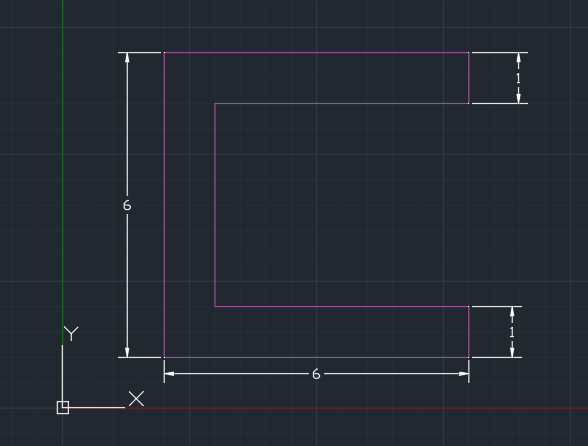
4. Using Direct Distance Entry Method:
- Select line tool by entering ‘LINE’ command in the command tab
- Specify the starting coordinate point 1 as 2,1 in the command tab
- Enter the length of the point 2 as 6 in the command line towards +ve x- axis
- Enter the length of the point 3 as 1 in the command line towards +ve y- axis
- Enter the length of the point 4 as 5 in the command line towards -ve x- axis
- Enter the length of the point 5 as 4 in the command line towards +ve y- axis
- Enter the length of the point 6 as 5 in the command line towards +ve x- axis
- Enter the length of the point 7 as 1 in the command line towards +ve y- axis
- Enter the length of the point 8 as 6 in the command line towards -ve x- axis
- Click ‘close’ on the command line.
RESULT:
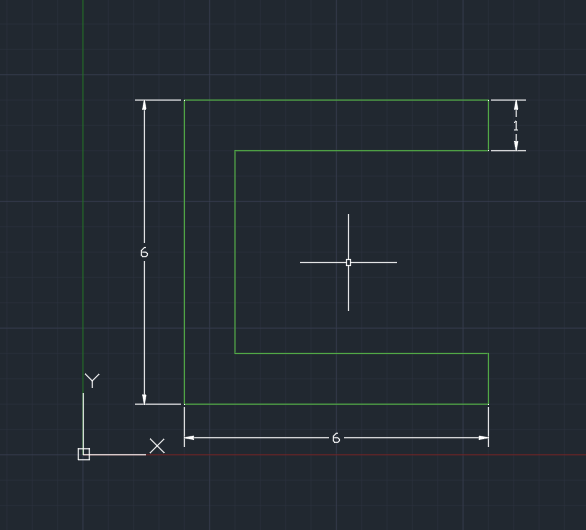
2. Drafting the geometry given in P2
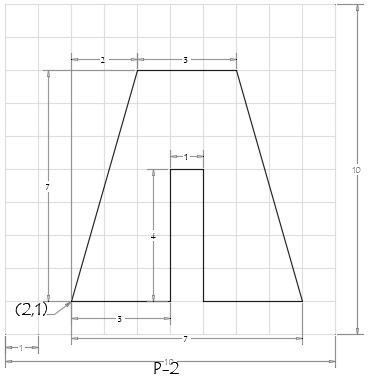
- Using Absolute Coordinate System:
- Select the line tool by entering ‘LINE’ command in the command tab
- Specify the starting coordinate point 1 as 2,1 in the command tab
- Specify the next coordinate point 2 as 5,1 in the command tab
- Specify the next coordinate point 3 as 5,5 in the command tab
- Specify the next coordinate point 4 as 6,5 in the command tab
- Specify the next coordinate point 5 as 6,1 in the command tab
- Specify the next coordinate point 6 as 9,1 in the command tab
- Specify the next coordinate point 7as 7,8 in the command tab
- Specify the next coordinate point 8 as 4,8 in the command tab
- Click ‘close’ on the command tab
RESULT:
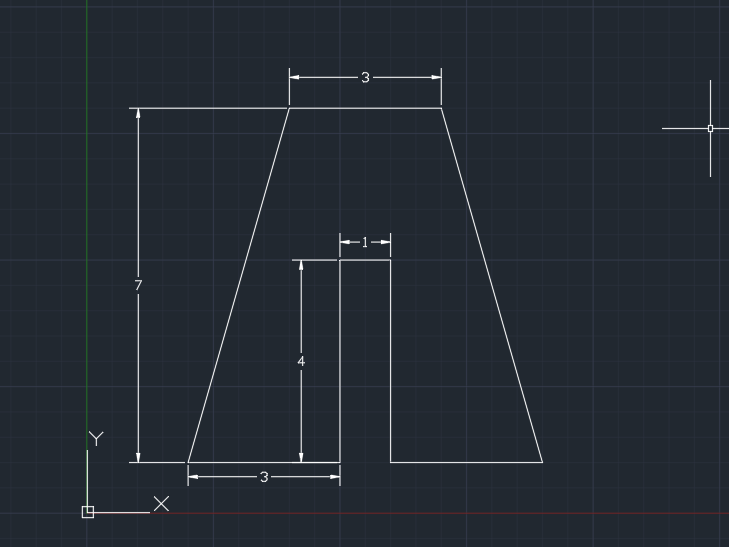
2.Using Relative Rectangular Coordinate System:
- Select line tool by entering ‘LINE’ command in the command tab
- Specify the starting coordinate point 1 as 2,1 in the command tab
- Specify the next coordinate point 2 as @3,0 in the command tab
- Specify the next coordinate point 3 as @0,4 in the command tab
- Specify the next coordinate point 4 as @1,0 in the command tab
- Specify the next coordinate point 5 as @0,-4 in the command tab
- Specify the next coordinate point 6 as @3,0 in the command tab
- Specify the next coordinate point 7 as @-2,7 in the command tab
- Specify the next coordinate point 8 as @-3,0 in the command tab
- Click ‘close’ on the command line.
RESULT:
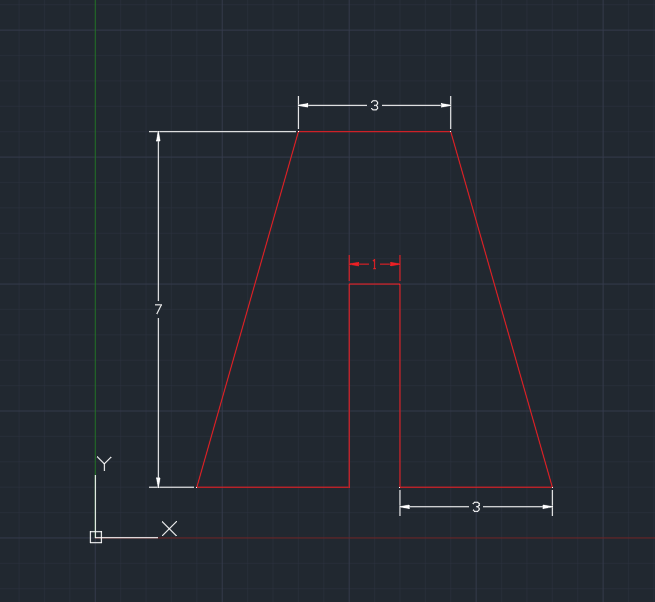
3. Using Relative Polar Coordinate System:
- Select line tool by entering ‘LINE’ command in the command tab
- Specify the starting coordinate point 1 as 2,1 in the command tab
- Specify the next coordinate point 2 as @3<0 in the command tab
- Specify the next coordinate point 3 as @4<90 in the command tab
- Specify the next coordinate point 4 as @1<0 in the command tab
- Specify the next coordinate point 5 as @4<270 in the command tab
- Specify the next coordinate point 6 as @3<0 in the command tab
- Specify the next coordinate point 7 as @7<106 in the command tab
- Specify the next coordinate point 8 as @3<180 in the command tab
- Click ‘close’ on the command line.
RESULT:
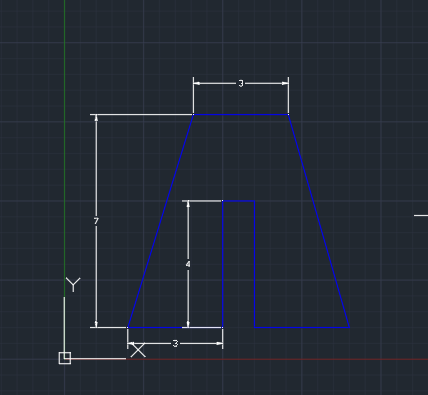
4. Using Direct Distance Entry Method:
- Select line tool by entering ‘LINE’ command in the command tab
- Specify the starting coordinate point 1 as 2,1 in the command tab
- Enter the length of the point 2 as 3 in the command line towards +ve x- axis
- Enter the length of the point 3 as 4 in the command line towards +ve y- axis
- Enter the length of the point 4 as 1 in the command line towards +ve x- axis
- Enter the length of the point 5 as 4 in the command line towards -ve y- axis
- Enter the length of the point 6 as 3 in the command line towards +ve x- axis
- Enter the length of the point 7 as 7 in the command line at an angle of <106 from +ve x- axis while keeping polar tracking on
- Enter the length of the point 8 as 3in the command line towards -ve x- axis
- Click ‘close’ on the command line.
RESULT:
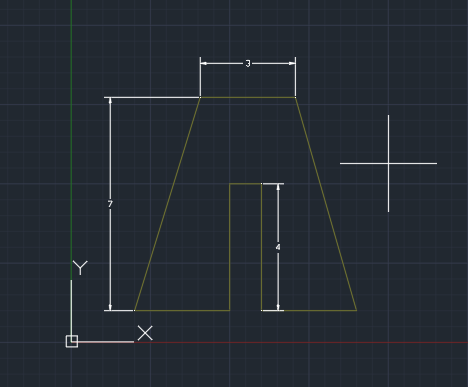
Drafting the geometry given in P4
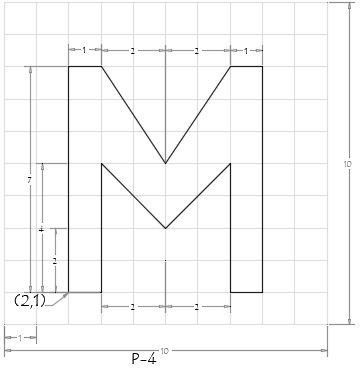
Using Absolute Coordinate system:
- Select the line tool by entering ‘LINE’ command in the command tab
- Specify the starting coordinate point 1 as 2,1 in the command tab
- Specify the next coordinate point 2 as 3,1 in the command tab
- Specify the next coordinate point 3 as 3,5 in the command tab
- Specify the next coordinate point 4 as 5,3 in the command tab
- Specify the next coordinate point 5 as 7,5 in the command tab
- Specify the next coordinate point 6 as 7,1 in the command tab
- Specify the next coordinate point 7as 8,1 in the command tab
- Specify the next coordinate point 8 as 8,8 in the command tab
- Specify the next coordinate point 9 as 7,8 in the command tab
- Specify the next coordinate point 10 as 5,5 in the command tab
- Specify the next coordinate point 11 as 3,8 in the command tab
- Specify the next coordinate point 12 as 2,8 in the command tab
- Click ‘close’ on the command tab
RESULT:
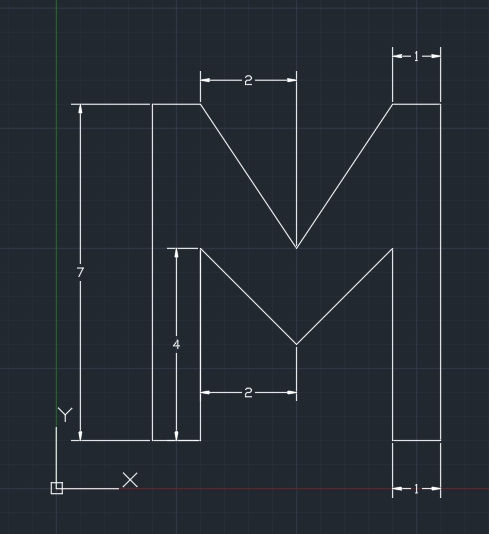
Drafting the geometry given in P5
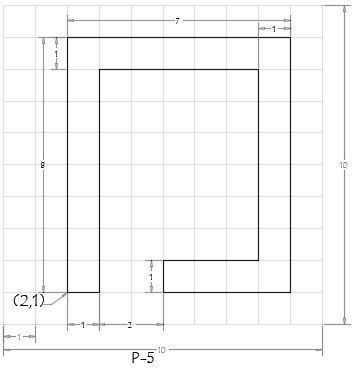
using Relative Rectangular Coordinate System:
- Select line tool by entering ‘LINE’ command in the command tab
- Specify the starting coordinate point 1 as 2,1 in the command tab
- Specify the next coordinate point 2 as @1,0 in the command tab
- Specify the next coordinate point 3 as @0,7 in the command tab
- Specify the next coordinate point 4 as @5,0 in the command tab
- Specify the next coordinate point 5 as @0,-6 in the command tab
- Specify the next coordinate point 6 as @-3,0 in the command tab
- Specify the next coordinate point 7 as @0,-1 in the command tab
- Specify the next coordinate point 8 as @4,0 in the command tab
- Specify the next coordinate point 9 as @0,8 in the command tab
- Specify the next coordinate point 10 as @-7,0 in the command tab
- Click ‘close’ on the command line.
RESULT:
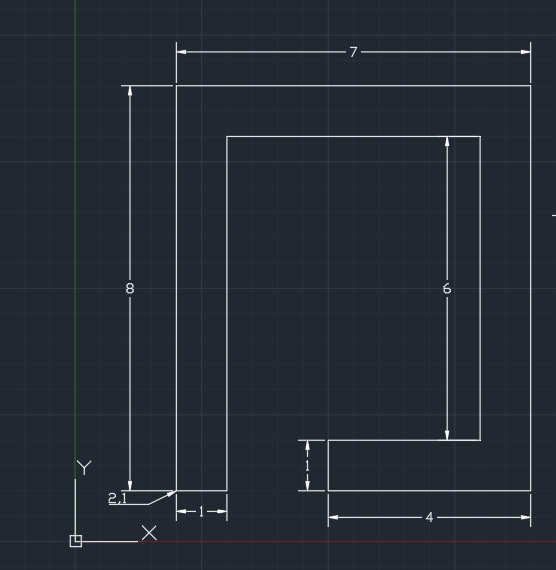
Drafting the geometry given in P7
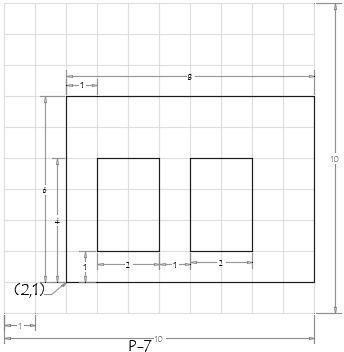
Using Absolute Coordinate system:
- Select the line tool by entering ‘LINE’ command in the command tab
- Specify the starting coordinate point 1 as 2,1 in the command tab
- Specify the next coordinate point 2 as 10,1 in the command tab
- Specify the next coordinate point 3 as 10,7 in the command tab
- Specify the next coordinate point 4 as 2,7 in the command tab
- Click ‘close’ on the command tab
- Select the line tool by entering ‘LINE’ command in the command tab
- Specify the next coordinate point 5 as 3,2 in the command tab
- Specify the next coordinate point 6 as 5,2 in the command tab
- Specify the next coordinate point 7as 5,5 in the command tab
- Specify the next coordinate point 8 as 3,5 in the command tab
- Click ‘close’ on the command tab
- Select the line tool by entering ‘LINE’ command in the command tab
- Specify the next coordinate point 9 as 6,2 in the command tab
- Specify the next coordinate point 10 as 8,2 in the command tab
- Specify the next coordinate point 11 as 8,5 in the command tab
- Specify the next coordinate point 12 as 6,5 in the command tab
- Click ‘close’ on the command tab
RESULT:
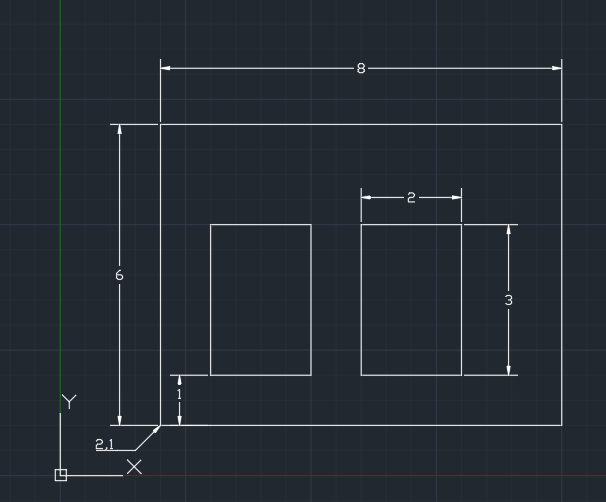
Drafting the geometry given in P8
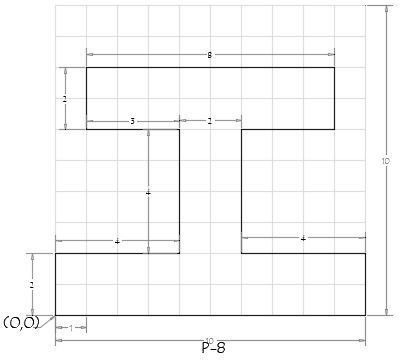
using Relative Rectangular Coordinate System:
- Select line tool by entering ‘LINE’ command in the command tab
- Specify the starting coordinate point 1 as 0,0 in the command tab
- Specify the next coordinate point 2 as @10,0 in the command tab
- Specify the next coordinate point 3 as @0,2 in the command tab
- Specify the next coordinate point 4 as @-4,0 in the command tab
- Specify the next coordinate point 5 as @0,4 in the command tab
- Specify the next coordinate point 6 as @3,0 in the command tab
- Specify the next coordinate point 7 as @0,2 in the command tab
- Specify the next coordinate point 8 as @-8,0 in the command tab
- Specify the next coordinate point 9 as @0,-2 in the command tab
- Specify the next coordinate point 10 as @3,0 in the command tab
- Specify the next coordinate point 11 as @0,-4 in the command tab
- Specify the next coordinate point 12 as @-4,0 in the command tab
- Click ‘close’ on the command line.
RESULT:
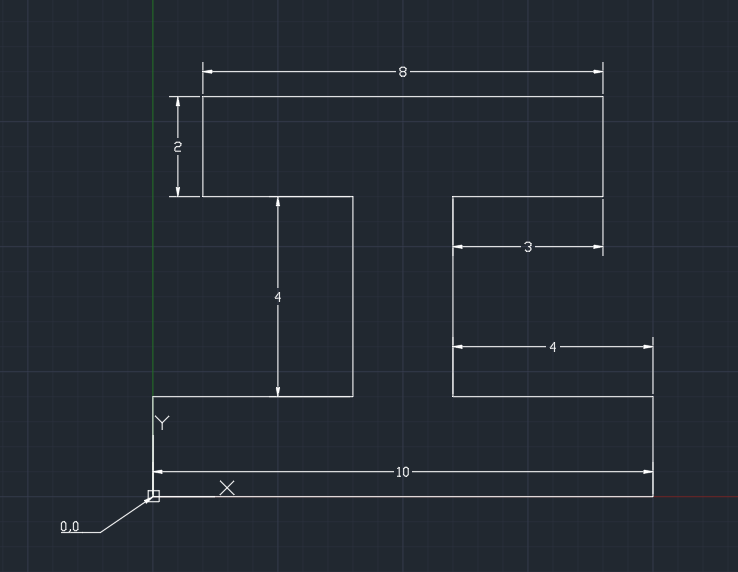
Drafting the geometry given in P9
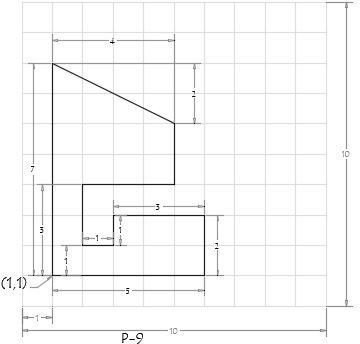
Using Absolute Coordinate system:
- Select the line tool by entering ‘LINE’ command in the command tab
- Specify the starting coordinate point 1 as 1,1 in the command tab
- Specify the next coordinate point 2 as 6,1 in the command tab
- Specify the next coordinate point 3 as 6,3 in the command tab
- Specify the next coordinate point 4 as 3,3 in the command tab
- Specify the next coordinate point 5 as 3,2 in the command tab
- Specify the next coordinate point 6 as 2,2 in the command tab
- Specify the next coordinate point 7as 2,4 in the command tab
- Specify the next coordinate point 8 as 5,4 in the command tab
- Specify the next coordinate point 9 as 5,6 in the command tab
- Specify the next coordinate point 10 as 1,8 in the command tab
- Click ‘close’ on the command tab
RESULT:
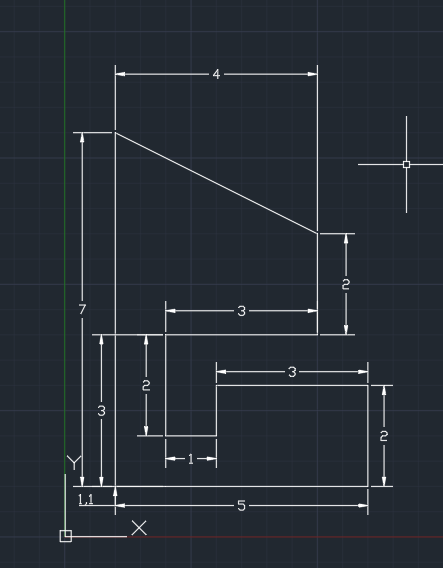
Drafting the geometry given in P10
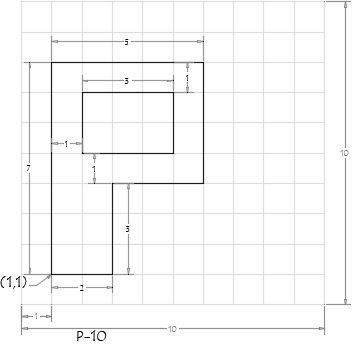
Using Relative Polar Coordinate System:
- Select line tool by entering ‘LINE’ command in the command tab
- Specify the starting coordinate point 1 as 1,1 in the command tab
- Specify the next coordinate point 2 as @2<0 in the command tab
- Specify the next coordinate point 3 as @3<90 in the command tab
- Specify the next coordinate point 4 as @3<0 in the command tab
- Specify the next coordinate point 5 as @4<90 in the command tab
- Specify the next coordinate point 6 as @5<180 in the command tab
- Click ‘close’ on the command line.
- Select line tool by entering ‘LINE’ command in the command tab
- Specify the next coordinate point 7 as 2,5 in the command tab
- Specify the next coordinate point 8 as @3<0 in the command tab
- Specify the next coordinate point 9 as @2<90 in the command tab
- Specify the next coordinate point 10 as @3<180 in the command tab
- Click ‘close’ on the command line.
RESULT:
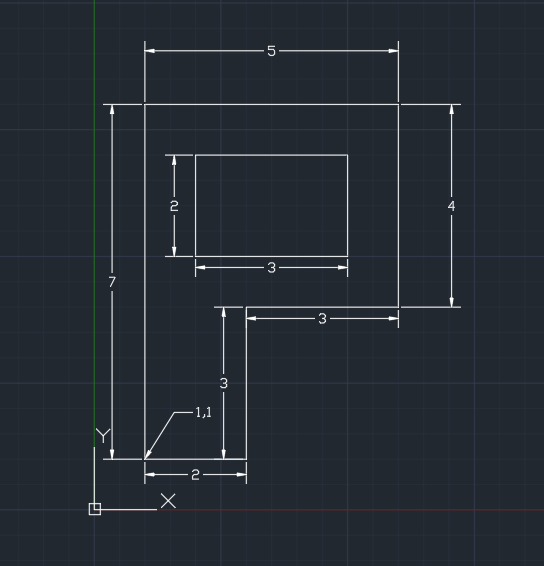
Drafting the wood profile from the given image:
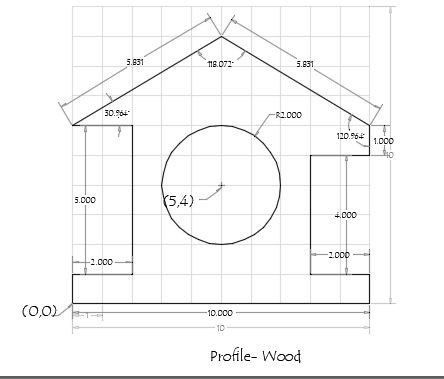
Using Direct Distance Entry Method:
- Select line tool by entering ‘LINE’ command in the command tab
- Specify the starting coordinate point 1 as 0,0 in the command tab
- Enter the length of the point 2 as 10 in the command line towards +ve x- axis
- Enter the length of the point 3 as 1 in the command line towards +ve y- axis
- Enter the length of the point 4 as 2 in the command line towards -ve x- axis
- Enter the length of the point 5 as 4 in the command line towards +ve y- axis
- Enter the length of the point 6 as 2 in the command line towards +ve x- axis
- Enter the length of the point 7 as 1 in the command line towards +ve y- axis
- Enter the length of the point 8 as 5.831 in the command line at an angle of <149.036 from +ve x- axis while keeping polar tracking on
- Enter the length of the point 9 as 5.831in the command line at an angle of <210.964 from -ve y- axis while keeping polar tracking on
- Enter the length of the point 10 as 2 in the command line towards +ve x- axis
- Enter the length of the point 11 as 5 in the command line towards -ve y- axis
- Enter the length of the point 12 as 2 in the command line towards -ve x- axis
- Click ‘close’ on the command line.
- Select the circle tool by entering ‘CIRCLE’ command in the command tab
- Specify center point of circle as 5,4
- Specify radius of circle as 2
RESULT:
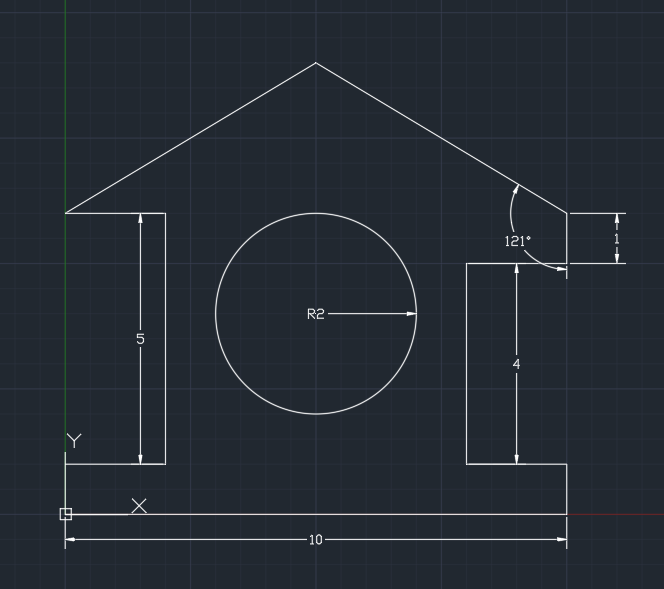
Drafting the Queen Post Truss from the given image:

Using Direct Distance Entry Method:
- Select line tool by entering ‘LINE’ command in the command tab
- Specify the starting coordinate point 1 as 1,1 in the command tab
- Enter the length of the point 2 as 4 in the command line towards +ve y- axis
- Enter the length of the point 3 as 7 in the command line towards +ve x- axis
- Press ‘ESC’ from the ‘LINE’ command
- Select line tool by entering ‘LINE’ command in the command tab
- Specify the coordinate point 4 as 1,5 in the command tab
- Enter the length of the point 5 as 5 in the command line at an angle of 45 from +ve x-axis while keeping polar tracking on
- Enter the length of the point 6 as 3.536 in the command line towards -ve y- axis
- Join point 3 and 5
- Press ‘ESC’ from the ‘LINE’ command
- Select line tool by entering ‘LINE’ command in the command tab
- Specify the coordinate point 4 as 1,5 in the command tab
- Enter the length of the point 7 as 1 in the command line towards +ve x- axis
- Enter the length of the point 8 as 1 in the command line towards +ve y- axis
- Join point 6 and 8
- Press ‘ESC’ from the ‘LINE’ command
- Select line tool by entering ‘LINE’ command in the command tab
- Specify the coordinate point 9 as 7,4 in the command tab
- Enter the length of the point 9 as 1 -ve x- axis
- Enter the length of the point 10 as 1 +ve y- axis
- Join point 6 and 10
RESULT:
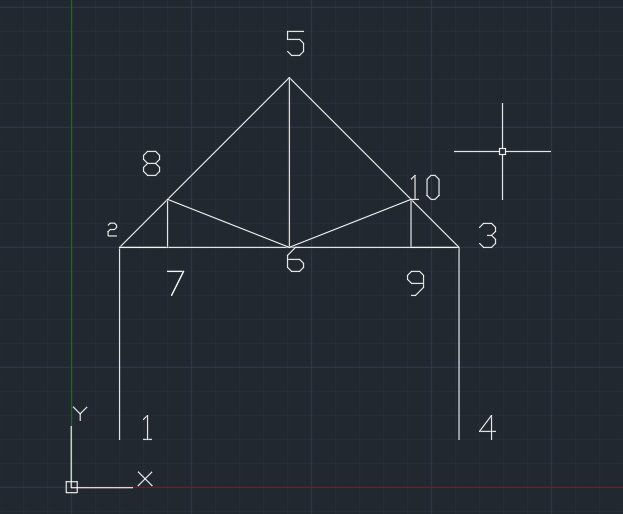
Drafting the Mono Pitch from the given image:
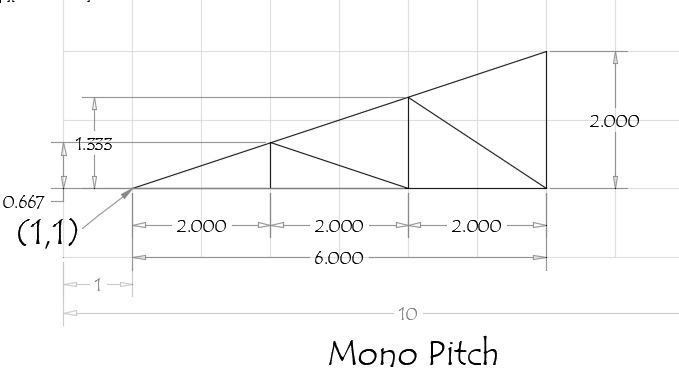
Using Absolute Coordinate system:
- Select the line tool by entering ‘LINE’ command in the command tab
- Specify the starting coordinate point 1 as 1,1 in the command tab
- Specify the next coordinate point 2 as 7,1 in the command tab
- Specify the next coordinate point 3 as 7,3 in the command tab
- Click ‘close’ on the command tab
- Select the line tool by entering ‘LINE’ command in the command tab
- Specify the next coordinate point 4 as 3,1 in the command tab
- Specify the next coordinate point 5 as 3,1.667 in the command tab
- Specify the next coordinate point 6 as 5,1 in the command tab
- Specify the next coordinate point 7as 5,2.333 in the command tab
- Specify the next coordinate point 8 as 7,1 in the command tab
- Press ‘ESC’ to cancel the line command
RESULT:
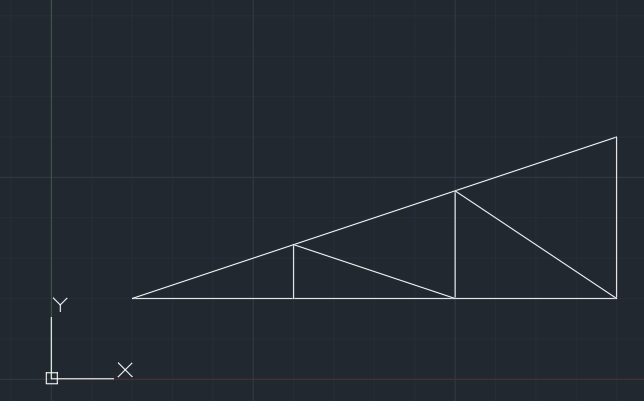
Leave a comment
Thanks for choosing to leave a comment. Please keep in mind that all the comments are moderated as per our comment policy, and your email will not be published for privacy reasons. Please leave a personal & meaningful conversation.
Other comments...
Be the first to add a comment
Read more Projects by SAI ROOPA MULAKALA (23)
Week 3 Challenge
WEEK3 CHALLENGE 1. 1. State the primary load cases to be considered for design. A) The primary load cases to be considered for design are: Dead Load (IS 875: Part I). Live Load (IS 875: Part II). Wind Load (IS 875: Part III). Snow Load (IS 875: Part IV). Seismic Load (IS 1893: 2016). 2.…
11 May 2023 03:08 PM IST
Week 2 Challenge
WEEK 2 CHALLENGE INTRODUCTION: STAAD is a popular structural analysis application known for analysis, diverse applications of use, interoperability, and time-saving capabilities. STAAD helps structural engineers perform 3D structural analysis and design for both steel and concrete structures. A physical model created in…
05 Apr 2023 10:37 AM IST
Week 1 Challenge
WEEK 1 CHALLENGE INTRODUCTION: STAAD is a popular structural analysis application known for analysis, diverse applications of use, interoperability, and time-saving capabilities. STAAD helps structural engineers perform 3D structural analysis and design for both steel and concrete structures. A physical model created in…
02 Mar 2023 09:12 AM IST
Usage of Navigation tool , Timeliner and Clash Detection test using Naviswork
USAGE OF NAVIGATION TOOL, TIMELINER AND CLASH DETECTTION TEST USING NAVISWORKS INTRODUCTION: Autodesk Naviswork is a software control model for architects, engineers and building designers. The simulation software improves your Building Information Modeling (BIM) and assists you with professional workflows and design methods.…
24 Feb 2023 11:25 AM IST
Related Courses






0 Hours of Content

Skill-Lync offers industry relevant advanced engineering courses for engineering students by partnering with industry experts.
Our Company
4th Floor, BLOCK-B, Velachery - Tambaram Main Rd, Ram Nagar South, Madipakkam, Chennai, Tamil Nadu 600042.
Top Individual Courses
Top PG Programs
Skill-Lync Plus
Trending Blogs
© 2025 Skill-Lync Inc. All Rights Reserved.








