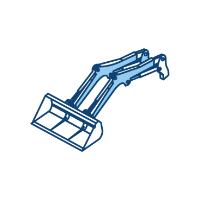Courses by Software
Courses by Semester
Courses by Domain
Tool-focused Courses
Machine learning
POPULAR COURSES
Success Stories
3D Creation of Celing, Roof, Architectural plan, Structural plan, Sectional view, Elevation view and Camera specific view for a house plan using REVIT
3D CREATION OF CEILING, ROOF, ARCHITECTURAL PLAN, STRUCTURAL PLAN, SECTIONAL VIEW, ELEVATION VIEW, CAMERA SPECIFIC VIEW FOR A HOUSE PALN USING REVIT: INTRODUCTION: CEILING- Creates a ceiling at a specified distance above the level in which it resides. Go to Architectural tab and select ceiling. ROOF- Creates a roof using…
SAI ROOPA MULAKALA
updated on 29 Dec 2022
3D CREATION OF CEILING, ROOF, ARCHITECTURAL PLAN, STRUCTURAL PLAN, SECTIONAL VIEW, ELEVATION VIEW, CAMERA SPECIFIC VIEW FOR A HOUSE PALN USING REVIT:
INTRODUCTION:
CEILING-
- Creates a ceiling at a specified distance above the level in which it resides.
- Go to Architectural tab and select ceiling.
ROOF-
- Creates a roof using a building footprint to define its boundaries. To create a roof by footprint, open a floor paln view or a reflected ceiling plan view. You can specify different slopes and overhangs for the roof when you create it, or use defaults values and define them later.
- Go to Architectural tab and select roof.
PLAN VIEWS- ARCHITECTURAL AND STRUCTURAL PLAN:
- Creates a 2D paln view such as structural paln ,floor plan, reflected ceiling plan, plan region or area plan
- Go to view tab - plan view- architectural or structural plan
SECTIAONAL VIEW:
- Creates a section view, it cuts through the model. You can draw them section, plan, elevation and detail views
- Go to view tab - section view
ELEVATION VIEW:
- Creates a Elevation view. The default Revit template provides exterior elevation views in the 4 compass points
- Go to view tab - Elevation view
CAMERA SPECIFIC VIEW:
- Creates a 3d view from the perspective of camera placed in the view
- Go to view tab - 3D view- camera
1. AIM: To create the ceiling above the walls at the first floor level
PROCEDURE:
- Initially open the week 3 challenge from the Revit software, copy the file and save it in the name of week 4 challenge


- For creating the roof first we have to create a verandah in the ground floor and first floor level
- Go to first floor plan, select the floor option and create the floor for verandah. Copy the floor to level 2 and change the dimensions as required.


- Now we have to create a column for the verandah at the ground floor
- Select column from architectural tab and load a rectangular column and place it in the ground floor and make top constraint as level 2


- Next for creating the railings in the first floor, go to railings and click on skecth path and draw a path in the first floor

- Now we can create a ceiling, select the ceiling from the architectural tab and click on pick lines option and pick all the external walls in the floor and select level 2 as top constraint

RESULT:
The ceiling is created above the walls of first floor level

2. AIM: To create the roof above ceiling by selecting the footprints by ceiling and adjust the roof slope to 10 degrees
PROCEDURE:
- Go to Architectrural tab and select the roof and click on roof by footprint option and create roof by selecting the pick walls
- Now adjust the roof slope to 10 degrees from the properties browser and required roof is created



RESULT:
The roof is created and slope is adjuste dto 10 degrees

3. AIM: To create the plan views for ground floor and first floor level including all the walls, columns, floors, components and separate them into two plans
a) Architectural plan
b) Structural plan
PROCEDURE:
a) To create the Architectural plan
- First go to view tab then click on plan views and select the floor plan
- Now select the required plan and click on edit type.
- Select view template to new views into Architectural plan then apply and click on ok




- Ground floor plan-

- First floor plan

b) To create the Structural plan
- First go to view tab then click on plan views and select the structural plan
- Now select the required plan and click on edit type.
- Select view template to new views into structural plan then apply and click on ok
- Ground floor plan-

- First floor plan-

4. AIM: To add dimensions to all the walls and floors with reference to the transverse and longitudinal grid lines created in the project file
a) The Architectural plan dimensions include details on where the components are palced within the building in realtion to the grids
b) Structural plan dimensions include details on the position of all the walls and interior walls with reference to the grids
PROCEDURE:
a)
- First select the floor plan for ground floor
- Go to Annotate tab and select linear dimension and give linear dimensions in the plan
- Similary give diemnsions for first floor
- Ground floor

- First floor

- Now go to Architecture tab and select room tag option and give room tags for individual rooms in plans
- Ground floor

- Frist floor

b)
- Now we have to create the structural plan dimensions according to grid lines
- Go to structural plan, click on architecture tab and select the grids and draw the grids along the walls
Ground floor-

First floor-

5. AIM: To create a sheet template from the view tab and adjust the parameters on the sheet to add appropriate views
PROCEDURE:
- Initially go to the view tab
- Select the view option from the sheet composition
- Now click on load option and load more templates
- Select the template and click on ok
- Now select the view that is to be added in the template
- Add view to the sheet and adjust the scale so that it fits in the template






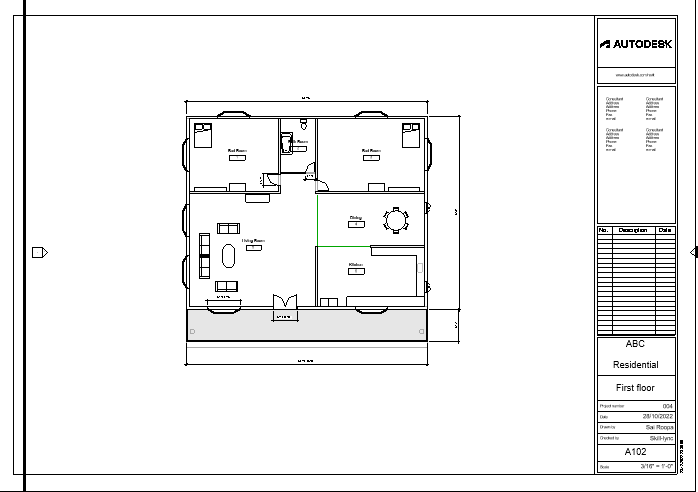

6. AIM: To create the Elevation views, looking at your building from East, North, South and West
PROCEDURE:
- Initially go to the view tab
- Select the elevation and create the East, North, South and West views
- The views are
- East

- North

- South

- West

7. AIM: To produce section cut through each room
PROCEDURE:
- Initially go to the view tab
- Select the section and create four sections each cut through different rooms
- Thus the required sections are obtained

Section-1

Section-2

Section-3

Section-4

8. AIM: To classify the views, plan views, section views and elevation views to either design or documentation category using properties browser
PROCEDURE:
- Go to the view tab then select the properties browser from the user interface
- The following are the different views created

9. AIM: To create the sheet template and add different views in it
PROCEDURE:
- Initially go to the view tab
- Select the view option from the sheet composition
- Now click on load option and load more templates
- Select the template and click on ok
- Now select the view that is to be added in the template
- Add view to the sheet and adjust the scale so that it fits in the template
a) Ground floor Architectural plan

b) First floor Architectural plan

C) Roof plan

d) Ground floor Structural plan

e) First floor Structural plan

f) Roof framing plan

g) North South Elevation

h) East West Elevation

10) AIM: To create a camera specific view or a 3d view in each room
PROCEDURE:
- For creating a camera specific view, go to view tab and select camera from the 3d view
- Now place the camera in each room in the plan and adjust the camera view for clear 3d view of the room
- Different camera views are then created and first floor views are also same as it is same plan
- Thus the different views created are
a) BED ROOM1

b)BED ROOM2

c)LIVING ROOM

d)DINING ROOM

e)KITCHEN

f)TOILET

- Now we have to create new set of sheets for 3d views created starting from A-501, A-502 ...
- Go to view tab, select view from the sheet composition and select a template and click ok
- Then place the view in sheet by selecting view from the sheet composition.
- Different sheets produced are as follows






RESULTS:
1. The ceiling was created as shown in figure

2. The roof created with slope 10 degrees is

3. Plan views are created
a) Architectural Plans
For Ground floor:

For First floor:

b) Strutural plans
For Ground floor:

For first floor:

4) a) Architectural plan dimensions
For Ground floor:
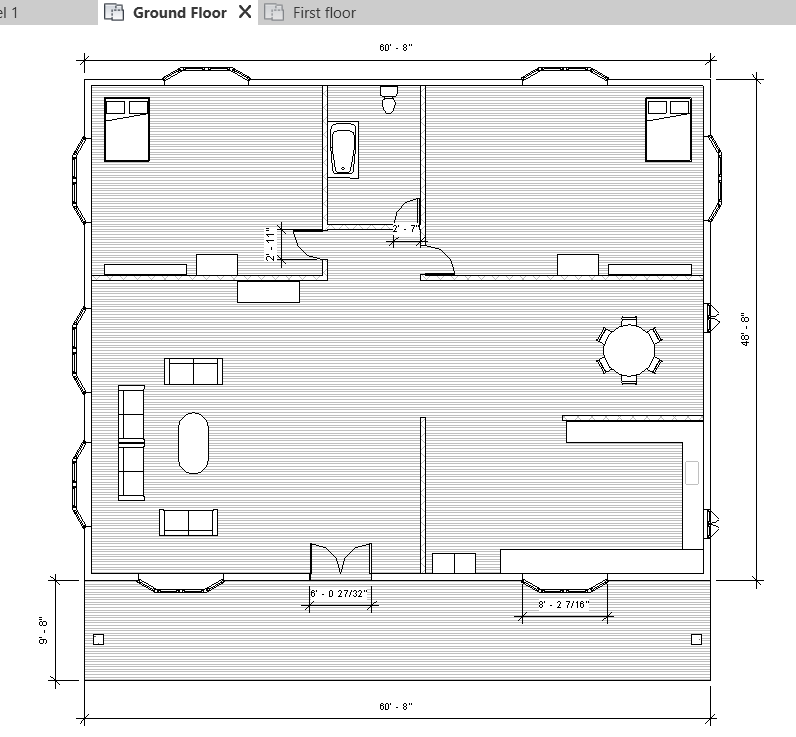
For first floor:

b) Structural plan with grids
For Ground floor:

For first floor:

5) The sheets created are




6) Eleavtion views are created
East:

South:

West:

North:

7) The sections created are
Section 1:

Section 2:

Scetion 3:

Section 4:

8) The classification of views using properties browser

9) Multiple sheets created using sheet template are
a) Ground floor Architectural plan

b) First floor Architectural plan

C) Roof plan

d) Ground floor Structural plan

e) First floor Structural plan

f) Roof framing plan

g) North South Elevation

h) East West Elevation

10) The sheets created for camera specific views are






Leave a comment
Thanks for choosing to leave a comment. Please keep in mind that all the comments are moderated as per our comment policy, and your email will not be published for privacy reasons. Please leave a personal & meaningful conversation.
Other comments...
Be the first to add a comment
Read more Projects by SAI ROOPA MULAKALA (23)
Week 3 Challenge
WEEK3 CHALLENGE 1. 1. State the primary load cases to be considered for design. A) The primary load cases to be considered for design are: Dead Load (IS 875: Part I). Live Load (IS 875: Part II). Wind Load (IS 875: Part III). Snow Load (IS 875: Part IV). Seismic Load (IS 1893: 2016). 2.…
11 May 2023 03:08 PM IST
Week 2 Challenge
WEEK 2 CHALLENGE INTRODUCTION: STAAD is a popular structural analysis application known for analysis, diverse applications of use, interoperability, and time-saving capabilities. STAAD helps structural engineers perform 3D structural analysis and design for both steel and concrete structures. A physical model created in…
05 Apr 2023 10:37 AM IST
Week 1 Challenge
WEEK 1 CHALLENGE INTRODUCTION: STAAD is a popular structural analysis application known for analysis, diverse applications of use, interoperability, and time-saving capabilities. STAAD helps structural engineers perform 3D structural analysis and design for both steel and concrete structures. A physical model created in…
02 Mar 2023 09:12 AM IST
Usage of Navigation tool , Timeliner and Clash Detection test using Naviswork
USAGE OF NAVIGATION TOOL, TIMELINER AND CLASH DETECTTION TEST USING NAVISWORKS INTRODUCTION: Autodesk Naviswork is a software control model for architects, engineers and building designers. The simulation software improves your Building Information Modeling (BIM) and assists you with professional workflows and design methods.…
24 Feb 2023 11:25 AM IST
Related Courses

Skill-Lync offers industry relevant advanced engineering courses for engineering students by partnering with industry experts.
Our Company
4th Floor, BLOCK-B, Velachery - Tambaram Main Rd, Ram Nagar South, Madipakkam, Chennai, Tamil Nadu 600042.
Top Individual Courses
Top PG Programs
Skill-Lync Plus
Trending Blogs
© 2025 Skill-Lync Inc. All Rights Reserved.