Courses by Software
Courses by Semester
Courses by Domain
Tool-focused Courses
Machine learning
POPULAR COURSES
Success Stories
Project 1 _Creating an Architectural plan for the provided plot size and develop relevant basic structural drawings
1.THE LAYOUT OF AN EAST FACING RESIDENTIAL BUILDING: To create the following residential plan in AutoCAD. Introduction: The following commands and tools are used for this layout. Line: It helps to create a line between two points X line: It is the construction line of infinite length which created vertically, horizontally…
NIVETHITHA NATRAYAN
updated on 18 Jun 2022
1.THE LAYOUT OF AN EAST FACING RESIDENTIAL BUILDING:
To create the following residential plan in AutoCAD.
Introduction:
The following commands and tools are used for this layout.
- Line: It helps to create a line between two points
- X line: It is the construction line of infinite length which created vertically, horizontally and also at an inclined angle
- Rectangle: It helps to create a four-sided geometry with a desired length and width.
- Offset: It helps to offset an object at a particular distance.
- Move: It helps to move an already existing object from one point to the other by picking a base point.
- Copy: It helps to copy an already existing object from one point to the other by picking a base point.
- Trim: It helps to trim off the extra lines or objects of a selected object which is created while using other tools.
- Erase: It helps to erase a selected object.
- Break at point: It helps to break a line by clicking on a selected point.
- Multileader: It helps to give information about a particular component through text.
- Dim break: It helps to break dimension if two dimensions intersect each other perpendicularly
- DT: Single line text helps to create single line of text
- MT: Multiline text helps to create a set of lines or paragraph
- BLOCK: It helps to create a set of different components in to single object
- BLOCK EDITOR: It helps to edit the blocks with parameter and action
Note:
- Keep Ortho on and Object snap on which are in the status bar throughout the drawing which helps to find midpoint, center point and so on.
Procedure:
- In command: units
- The drawing units dialog box appears, in that select Engineering as type and precision as 0’0.0”, intersection scale as inches and click OK.
- In command: limmax
- Enter: 100’,100’
- Enter zoom and enter all in the command.
Architectural drawing:
Floor plan:
- In command enter XL and select vertical line and place it randomly on the screen and click.
- In command enter XL and select horizontal line and place it perpendicular to the above vertical line on the screen and click.
- In command enter offset and give offset distance as 20’
- Select the vertical xline as an object and offset it by moving the cursor to the right
- In command enter offset and give offset distance as 60’
- Select the horizontal xline as an object and offset it by moving the cursor to the top
- In command enter offset and give offset distance as 9”
- Select the vertical xline and horizontal xline as the objects and offset it by moving the cursor inside to create walls in four sides.
- In command enter offset and give offset distance as 9’
- Select the left inner vertical xline as an object and offset it by moving the cursor to the right
- In command enter offset and give offset distance as 9”
- Select previously created offset line and move cursor to the right
- In command enter offset and give offset distance as 8’
- Select the base inner horizontal xline as an object and offset it by moving the cursor to the top.
- In command enter offset and give offset distance as 9”
- Select previously created offset line and move cursor to the top to form car park area
- In command enter offset and give offset distance as 3’
- Select the fourth vertical xline from left as an object and offset it by moving the cursor to the right
- In command enter offset and give offset distance as 4.5”
- Select previously created offset line and move cursor to the right
- In command enter offset and give offset distance as 5’4.5”
- Select previously created offset line and move cursor to the right to form office cum sit out.
- In command enter offset and give offset distance as 10’
- Select recently created horizontal offset line and move cursor to the top to form kitchen at the left
- In command enter offset and give offset distance as 10’3”
- Select the above created horizontal offset line and move cursor to the top to form dining area at the left and living area to the right
- In command enter offset and give offset distance as 4.5”
- Select the above created horizontal offset line and move cursor to the top
- In command enter offset and give offset distance as 5’
- Select the above created horizontal offset line and move cursor to the top to form Pooja room left and store room to the right
- In command enter offset and give offset distance as 4.5”
- Select the above created horizontal offset line and move cursor to the top
- In command enter offset and give offset distance as 8’
- Select the above created horizontal offset line and move cursor to the top to form toilets on both sides
- In command enter offset and give offset distance as 4.5”
- Select the above created horizontal offset line and move cursor to the top
- In command enter offset and give offset distance as 10’
- Select the above created horizontal offset line and move cursor to the top to form bed room 1 and bed room 2
- In command enter offset and give offset distance as 9”
- Select the above created horizontal offset line and move cursor to the top
- The above area to the left is to be used as backyard and to the right as Utility area
- In command enter offset and give offset distance as 3’
- Select the Middle 9” thickness wall and offset it on both sides like shown below
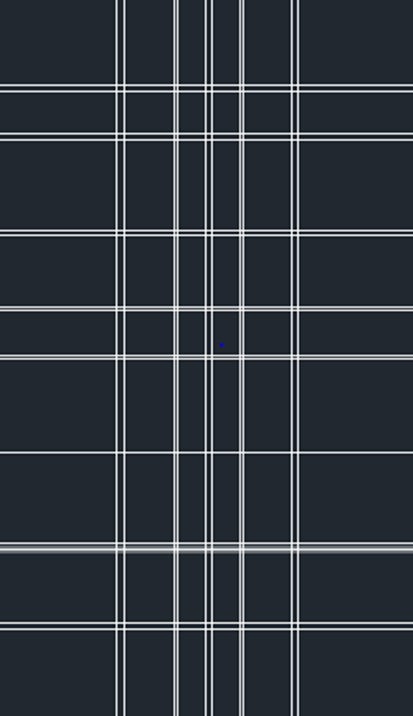
- Enter Tr and select the object as a whole and trim all the excess lines in and out of the plan
- Select rectangle command and specify a point outside a plan and give dimension as 9” as length and width to create a column.
- Select copy command and select the above created column and place it in intersection of wall as shown below
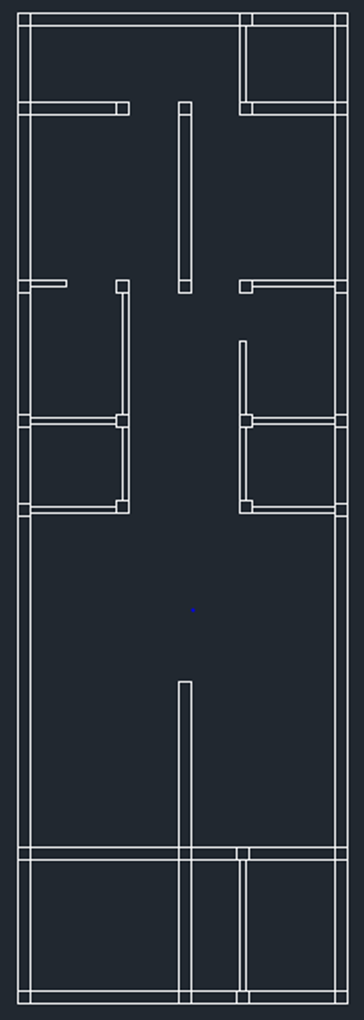
- Select the entrance wall of the parking area and right click and select properties and change the line type as shown below
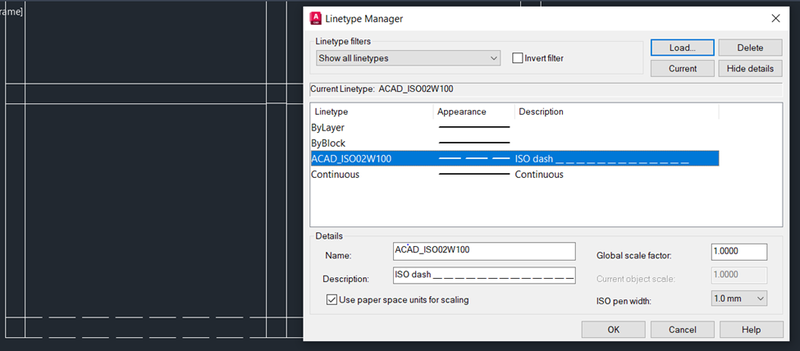
- Select line command and draw a window of 4’x9”. Pick middle point and join the one end to the other.
- Select the above created window and convert in to block by entering B in the command and which displays the block definition dialog box.
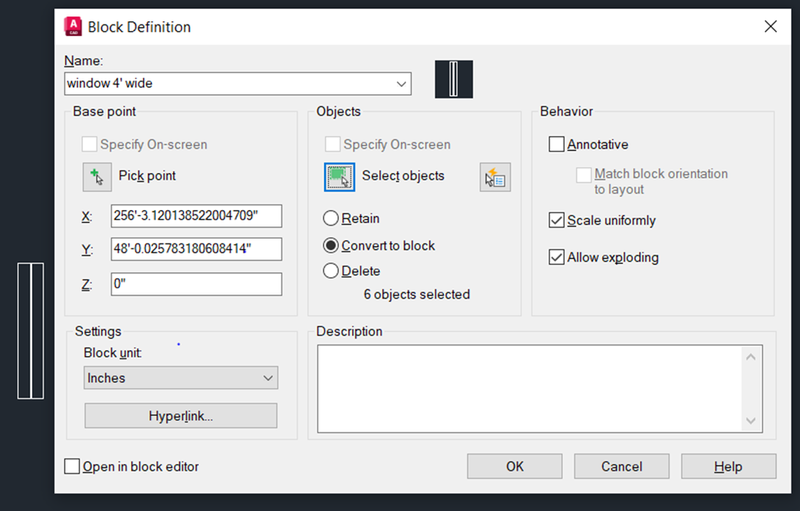
- Select copy command and select the above created window and place it in the kitchen, Dining, living area and right side sit out area wall by picking a base point in the window.
- By using the above same procedure create 2’ window outside the plan
- Select copy command and place it in the sit out bottom wall
- Select the right-side wall of the parking space and press delete.
- By using line and circle command create 3’ main door in the entrance.
- Select trim command and trim the excess curves in the circle to form double door
- By using line and circle command create 3’ door.
- Select trim command and trim the excess curves and lines to form door.
- Enter B and pick a point in the above created door and give name as DOOR 3’ and select the door and click ok to convert in to block
- Click block editor in block definition panel which displays as follow
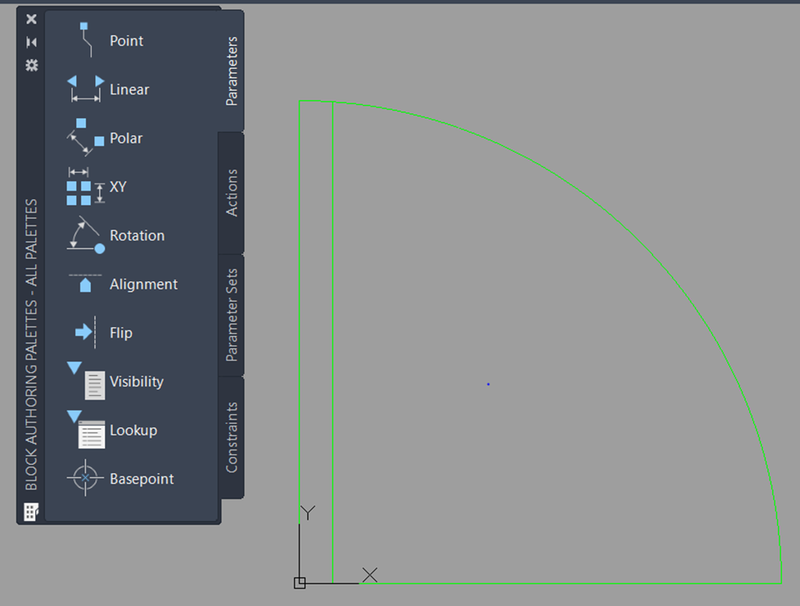
- Select flip in action and parameter by selecting the reflection line which gives following Dynamic block
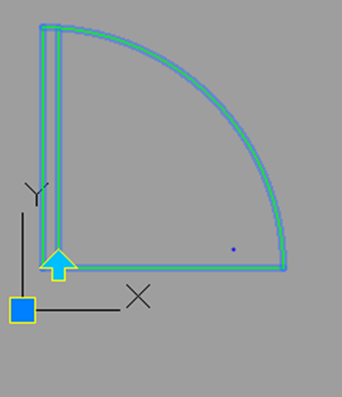
- Select copy command and place it in the hall entrance and office cum sit out area.
- By using line command create 4’ length sliding door between sit out and living area as shown below.
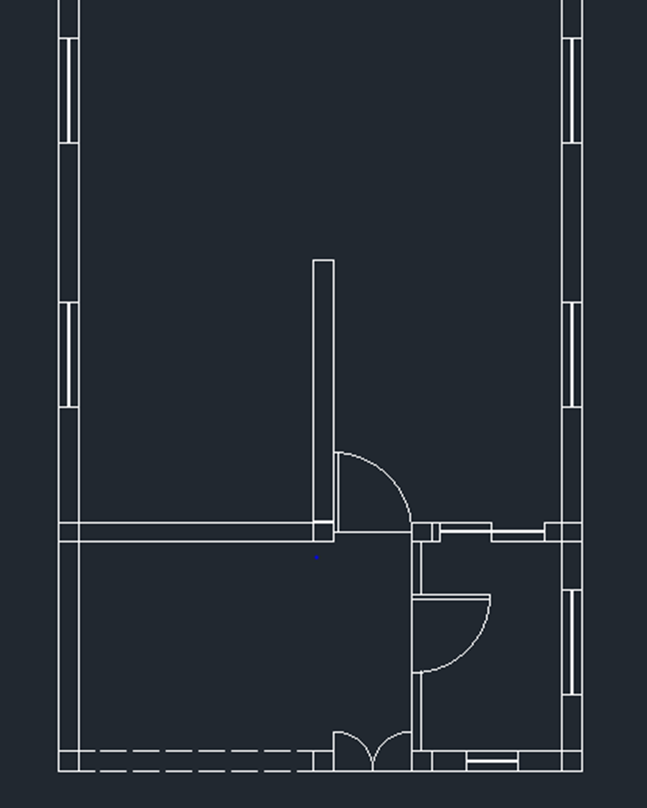
- By using rectangle command with dimension 3’ length and 9” width window and draw the middle line using line command
- Select the above create 3’ window and place is it in walls of the pooja room, store room, 2 toilets and 2 bed rooms.
- Select copy command and select the previously created 3’ single door and place it in all the room required as shown below
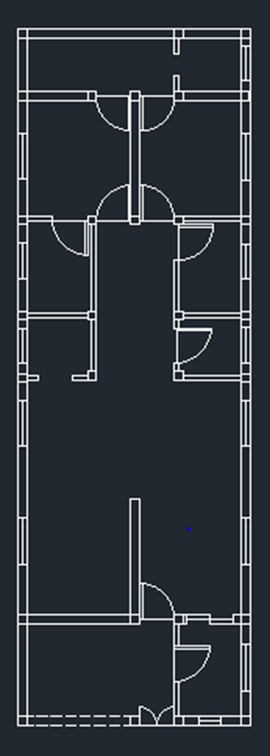
- Enter MT in the command and select starting and end point and enter the names of the all rooms and area as per the above plan.
- Go to layer properties and create layer by giving names and colour to the layer like shown below
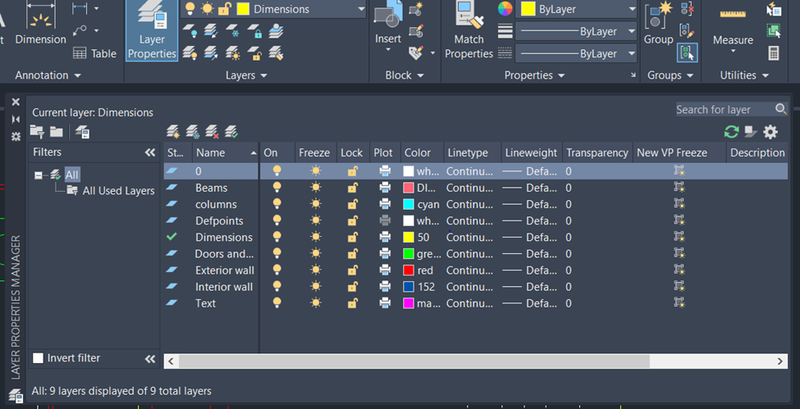
- Result for floor plan:
- As per the above created layers, layer all components accordingly with the text of SECTION-AA, ELEVATION- BB and the compass display like shown below
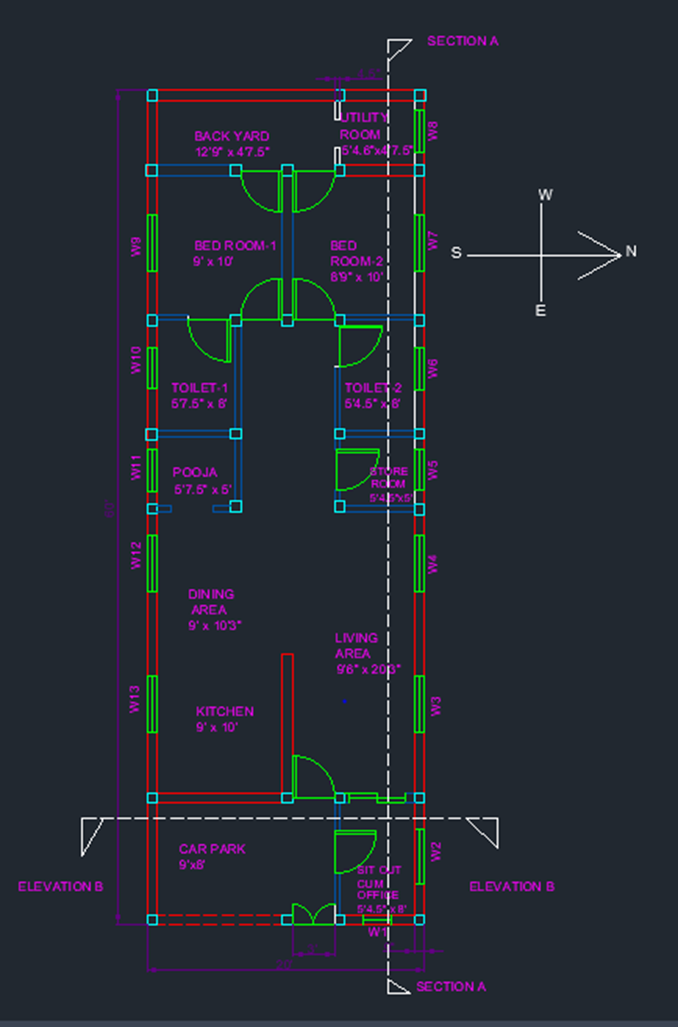
Section-AA:
- Select Exterior wall layer in the ribbon.
- In command enter xl and choose vertical line and place it right side of the floor plan
- Select offset command and select the above created vertical line and give offset distance as 10’
- Select the above created vertical line and give offset distance as 10’
- In command enter xl and choose horizontal line and move the cursor and click it on the columns of the right-side wall of the floor plan one by one by from bottom to top
- Select doors and window layer in the ribbon.
- In command enter xl and choose horizontal line and move the cursor and click it on the both corners of the windows of the right-side wall in the floor plan one by one by from bottom to top
- Select offset command and select the left vertical base line and give offset distance as 3’ and move cursor to the right
- Select offset command and select the above created offset line and give offset distance as 4’ and move cursor to the right
- Select the above created both lines and change the layer to door and window like show below
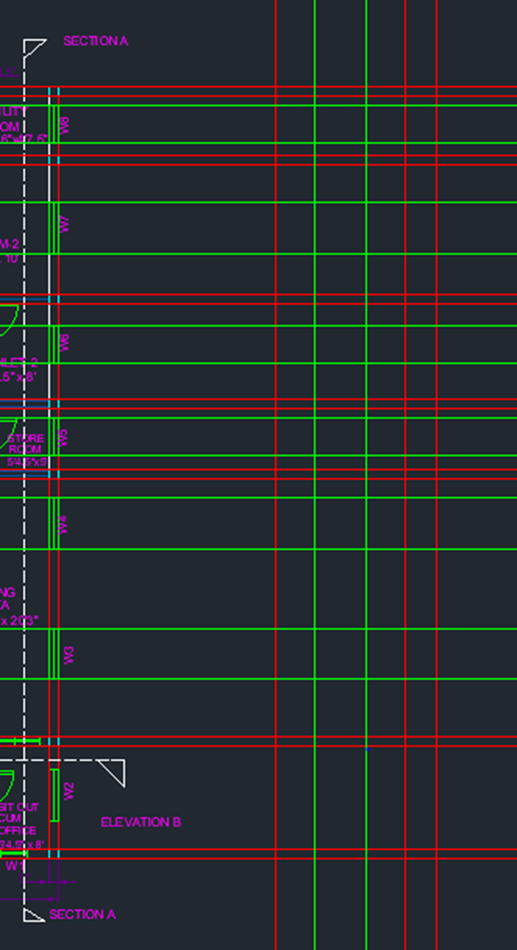
- Select trim command and trim all the excess line in and out of the sectional plan as shown below
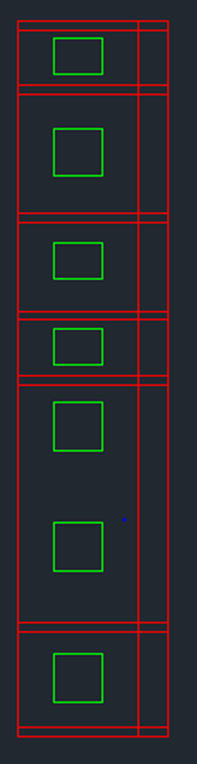
- Enter o and select the first vertical line and give offset distance as 12” and move cursor to the left to form plinth beam
- Enter o and give dimension as 2’ and select the previously created offset line
- Enter EX and extend the column line to the 2’ line which is below ground level
- Select 2’ offset line and press delete.
- Go to layer properties and create new layer for Beam and footing.
- Select column layer
- Select rectangle command and give dimension as 3.5’ as length and 3.5’ width and create footing outside the plan
- Enter co and select multiple and copy the footing under the column
- Enter co and select the above created footing and place it under every column
- Select rectangle command and give dimension 6” as length and 4’ width and create PCC bed outside the plan
- Enter co and select multiple and copy the 6” thick PCC bed under footing under the column
- Select the horizontal lines and change it to the column layer
- Enter h AND pick a pick inside the 12” plinth beam and 3.5’ footing and 6” thick PCC bed and hatch as shown below
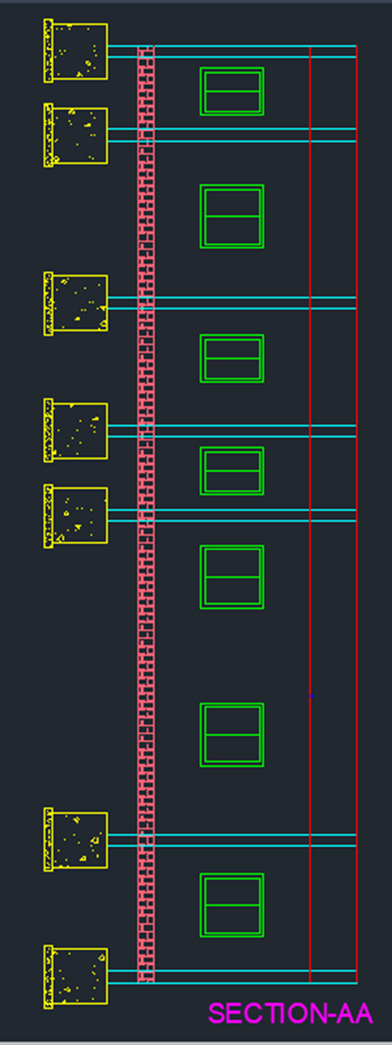
- Select Dimension layer and pick up start and end point of the object to give dimension of the linear object.
- To measure height from base line, select baseline command in the ribbon
- To measure linear dimension continuously select continuous dimension in the ribbon as shown below.
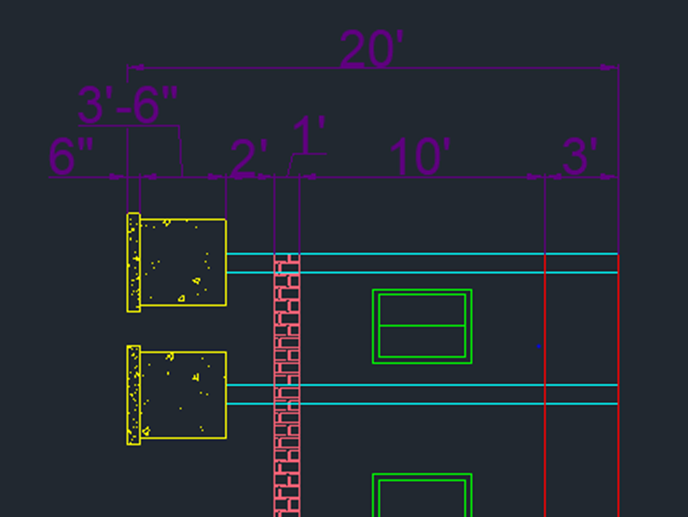
- In the panel click modify multileader style to open the following setting.
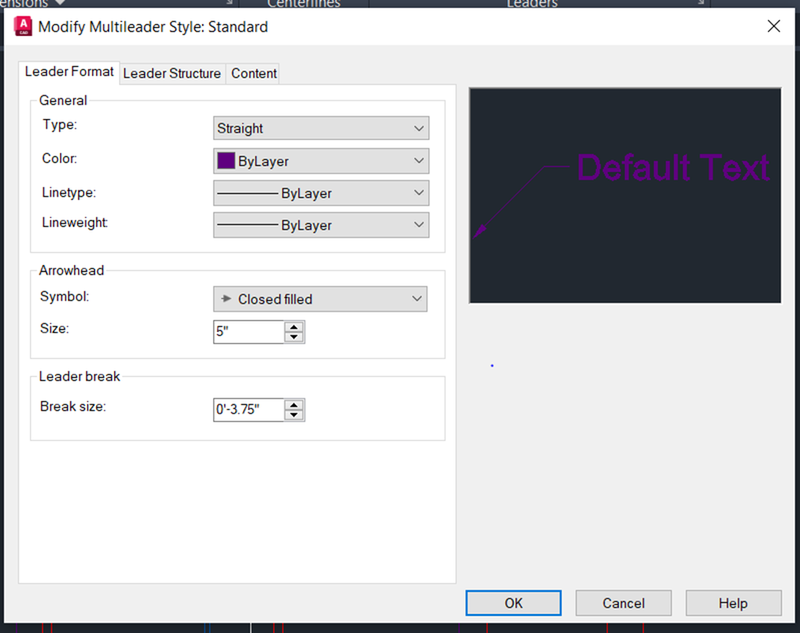
- Select multileader command by above setting and enter the text.
- Enter dt in the command to type the single line text.
Result for Section- AA:
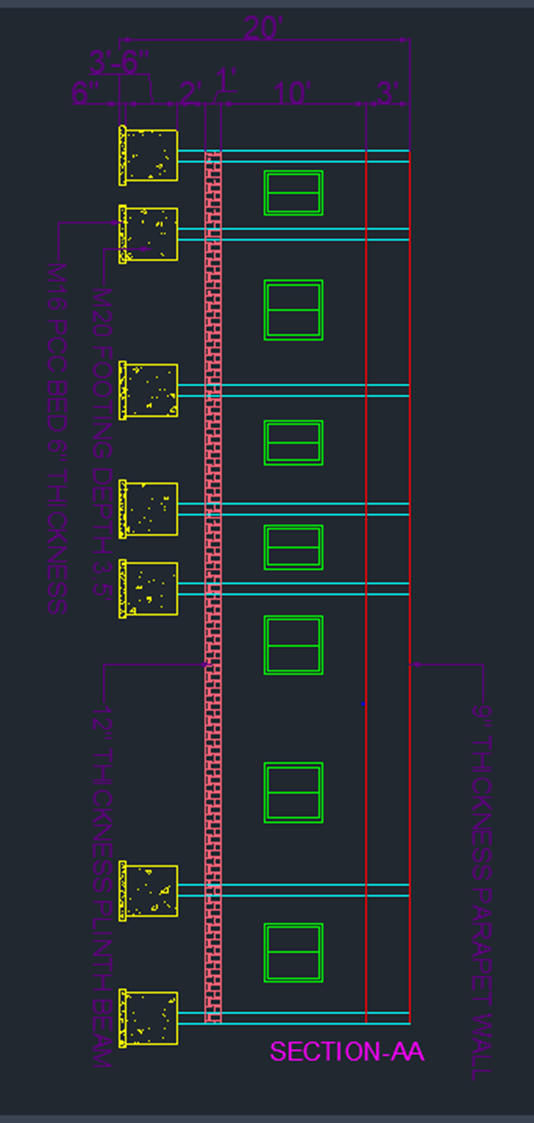
FRONT ELEVATION- BB:
- Select Column layer in the ribbon.
- In command enter xl and choose vertical line and place it in the parking area columns on both sides one by one in the floor plan.
- Select exterior wall layer in the ribbon.
- In command enter xl and choose vertical line and place it in the next 2 columns of the sit out area.
- Select Doors and window layer in the ribbon.
- In command enter xl and choose vertical line and place it in the both ends of the sit out window of the floor plan.
- Select exterior wall layer in the ribbon.
- In command enter xl and choose horizontal line and place it in the bottom perpendicular to the avove created lines.
- Enter O and select the above created horizontal line and give offset distance as 10’
- Enter O and select the above created horizontal line and give offset distance as 3’ as shown below
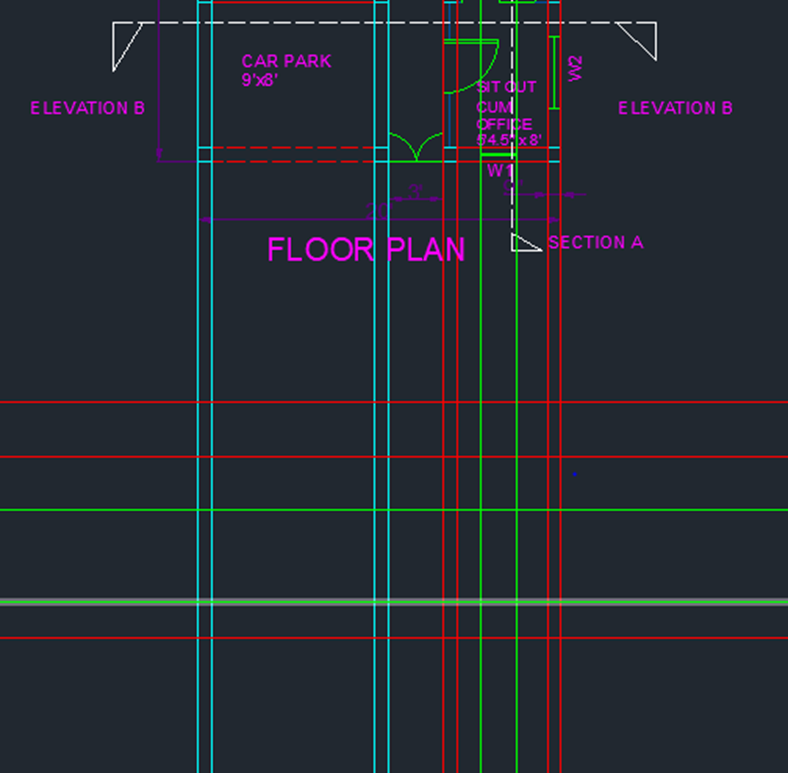
- Select wall layer in the ribbon
- Select line command and click the first line above 10’ from left of column and specify the next point in the middle of the parapet wall above parking area and specify the next point to the fourth line of column layer to form Gable roof.
- Enter tr and select the whole object and press enter, then trim the excess lines
- Enter h and select the below shown setting and pick the point inside the gable area.

- Select Doors and windows layer in the ribbon
- Select line command and draw grill entrance gate of height 7’
- Select Dimension layer
- Using linear dimension and continuous dimension give dimension to the objects
- Result for Front elevation-BB :
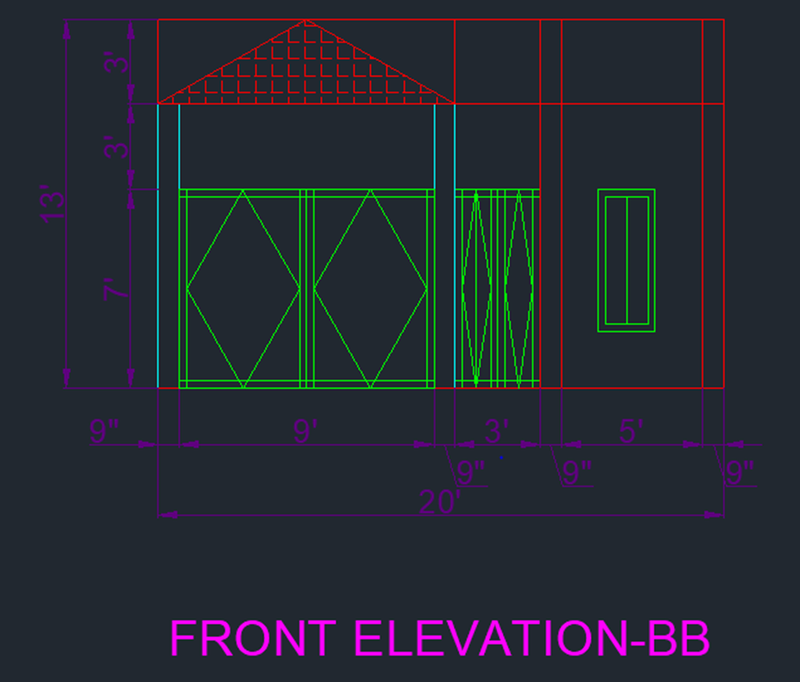
Structural drawing:
Column plan:
- Select 0 layer in the ribbon
- Select line command and pick the first column center point on top and connect it to the bottom column of the center in the structural floor plan.
- Using the same procedure connect the columns vertically and horizontally as shown below
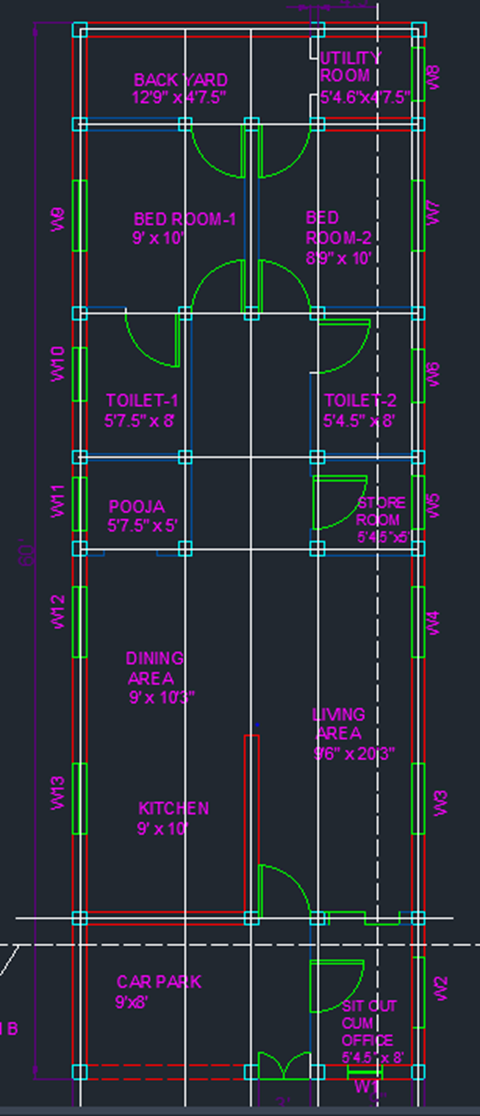
- Select copy command and select the above created center lines of the columns and the columns and pick the base point and copy it near the plan as shown below
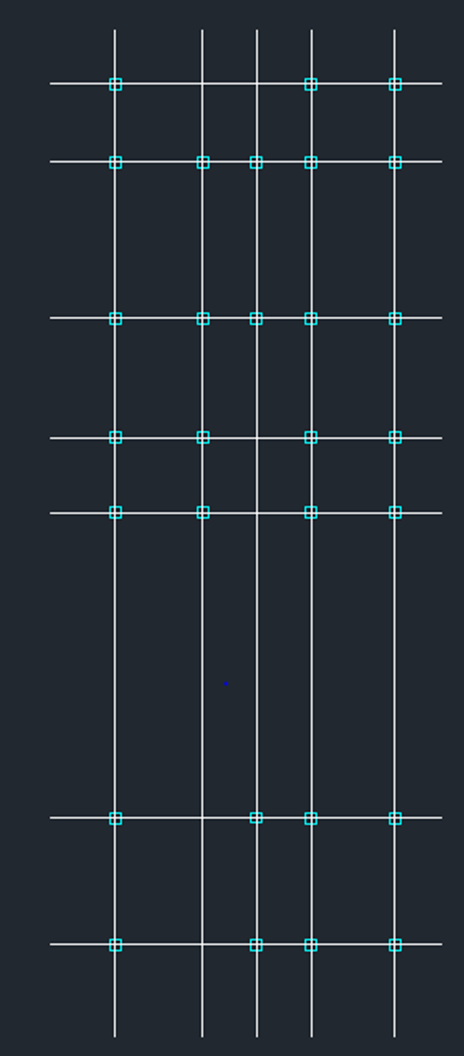
- Go to line type drop down in the properties panel and load the other line type as shown below.
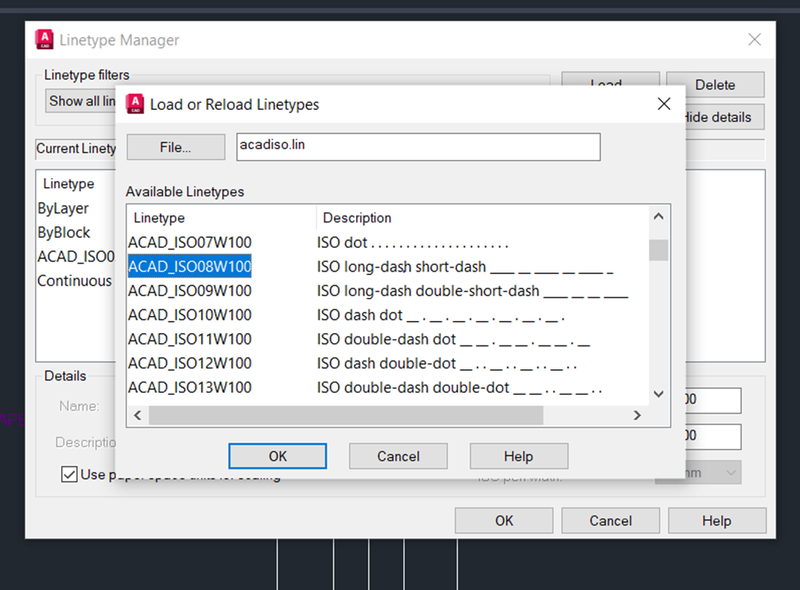
- select the above created vertical and horizontal center lines of the columns and change it to the above loaded line type.
- Select text layer in the ribbon
- Using DT command and name the vertical grid lines from A to E
- Using DT command and name the horizontal grid lines from 1 to 7
- Select dimension layer
- Using linear and continuous dimension give dimension by picking start and end point.
Result for column plan:
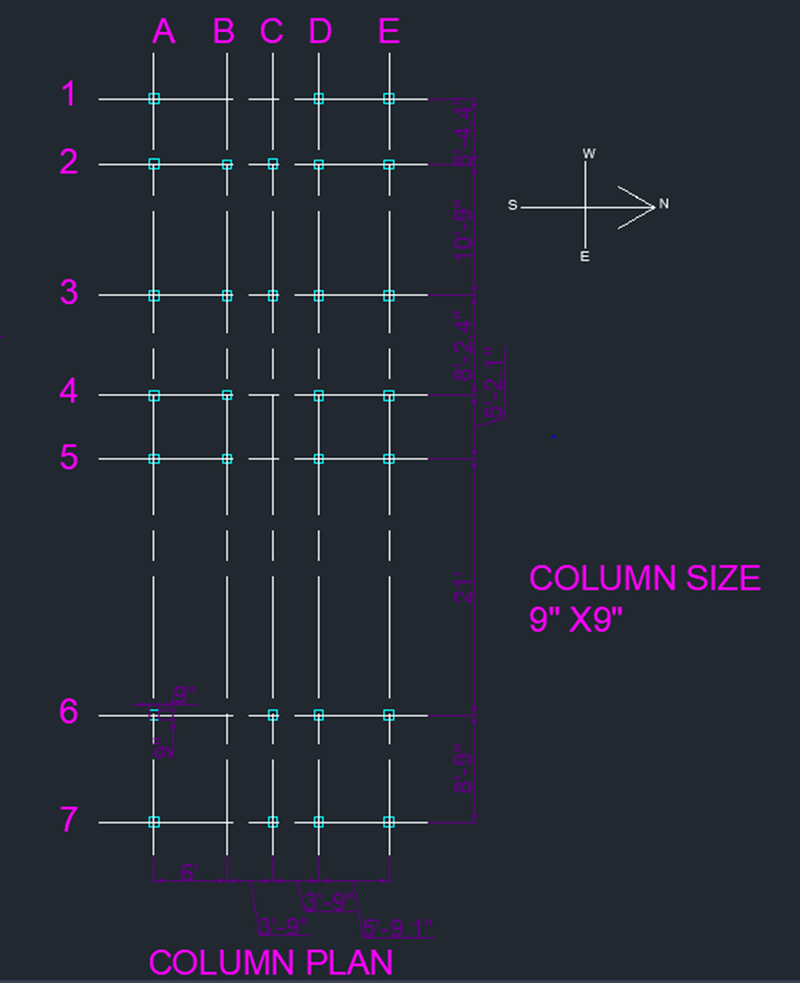
BEAM PLAN:
- Go to layer drop down and turn off all layers other than Exterior wall, Interior wall, Beam, Column layers which gives following view in the floor plan
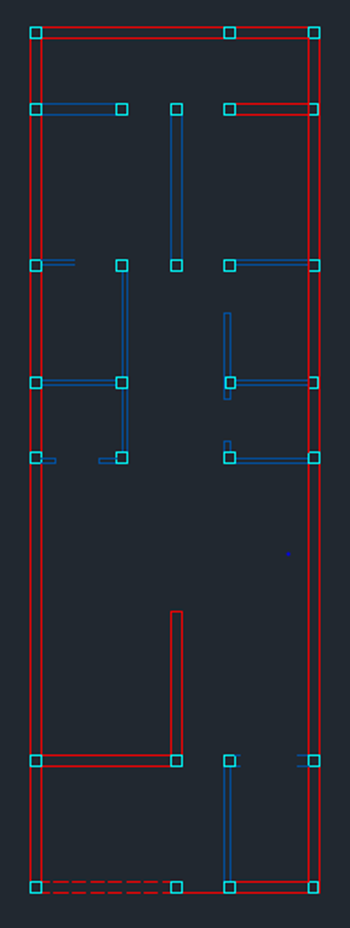
- Select all the wall and change the layer to Beam
- Select Beam layer in layer properties
- Select line command and connect all the columns vertically and horizontally.
- Select Dimension layer
- Pick starting and end point and give dimensions using linear and continuous dimension
- Result for beam plan:
Footing plan: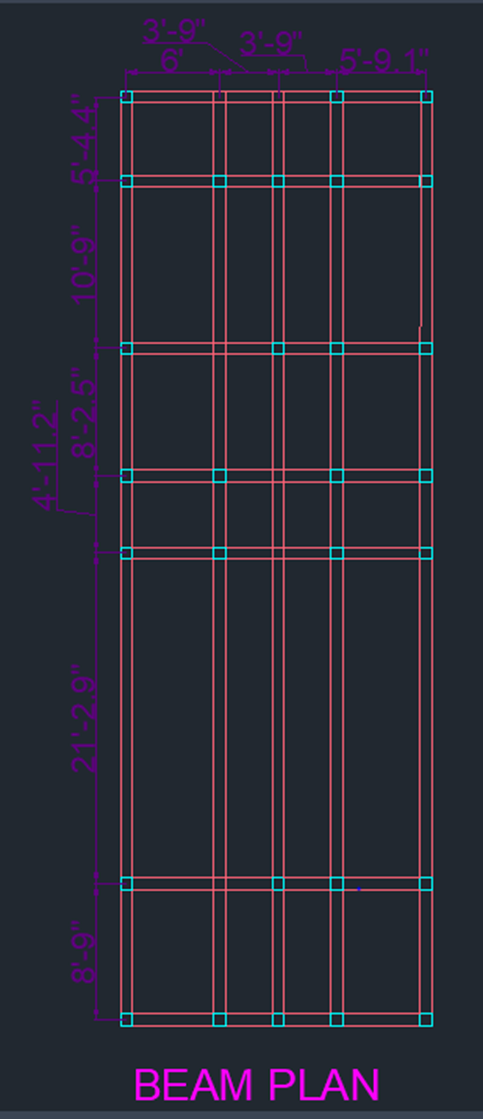
- Enter co and select the column plan and place it once near it
- Select Footing layer
- Enter rec and give dimensional length as 7’3” and width as 3’6” to form combined footing
- Enter rec and give dimensional length as 11’ and width as 3’6” to form combined footing as follow
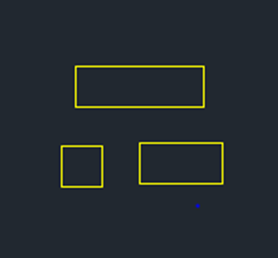
- Enter co and select rec of dimension 11’x 3’6” and place it in C2 and C3 grid point by picking the geometric center point.
- Enter co and select the previously created footing of dimension 3’6” x3’6” and place it on all columns other than C2 and C3 by picking the geometric center point
- Double click on title text to edit it to type FOOTING PLAN.
- Select Dimension layer
- Give dimension to the footings by picking starting and end point
Result for footing plan:
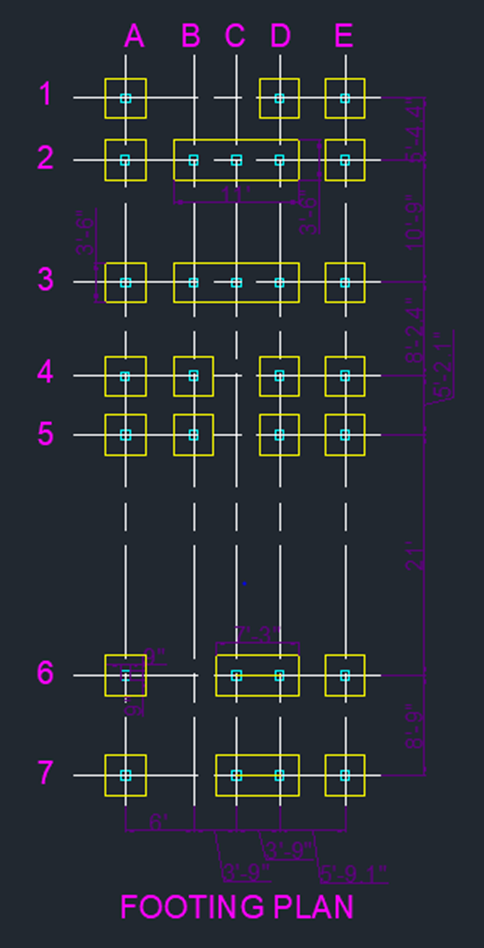
- RESULT:
- The following result is obtained by the above steps.
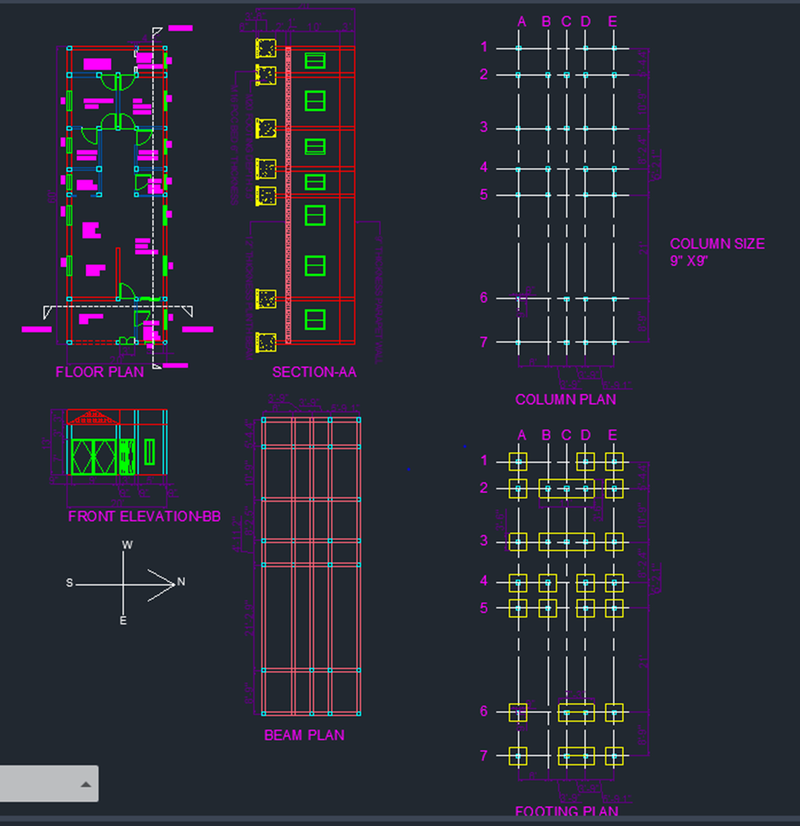
Leave a comment
Thanks for choosing to leave a comment. Please keep in mind that all the comments are moderated as per our comment policy, and your email will not be published for privacy reasons. Please leave a personal & meaningful conversation.
Other comments...
Be the first to add a comment
Read more Projects by NIVETHITHA NATRAYAN (58)
Project 2
1. State the codal specifications of a compression member. IS 800 2007 2. What are the different cross-sectional shapes used for a column member? Rolled I section Welded I section Hollow section Welded box section channel angle What is web buckling? Web buckling is the sudden deformation…
05 Jul 2023 11:09 AM IST
Project 1
1.Aim: To design a multi-storey Residential Building located in Bangalore using STAAD Pro Connect Edition. Given data: Building floors G + 6 + R Plan dimension B = 25m, L = 16m Storey Height h = 3.5m Soil Hard soil Use Residential Purpose Safe Bearing Capacity 180 kN/m2 Maximum slab thickness 150mm Procedure:…
15 May 2023 03:32 PM IST
Week 3 Challenge
State the primary load cases to be considered for design. Answer: The primary load cases to be considered for design are, Dead load- Can be referred in IS 875- P 1 Live load- Can be referred in IS 875- P 2 Wind load- Can be referred in IS 875- P 3 Seismic load- Can be referred in IS 1893:2016 Snow load- Can be referred…
17 Apr 2023 06:46 AM IST
Week 2 Challenge
How will you assign Circular section to column? Answer: Go to property -> define and give the diameter of the column-> click add. Then select the property and assign it by assign by assignment method How will you assign Unit system to a .std model file? Answer: It can be assigned at the initial stage when…
12 Apr 2023 02:01 PM IST
Related Courses






0 Hours of Content

Skill-Lync offers industry relevant advanced engineering courses for engineering students by partnering with industry experts.
Our Company
BAID Hi-Tech Park
129B, 2nd & 3rd Floor, Valmiki Nagar, East Coast Road, Thiruvanmiyur, Chennai - 600041.
Top Individual Courses
Top PG Programs
Skill-Lync Plus
Trending Blogs
© 2025 Skill-Lync Inc. All Rights Reserved.







