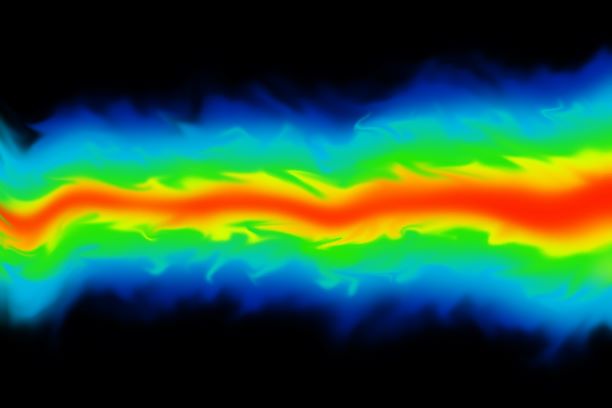Courses by Software
Courses by Semester
Courses by Domain
Tool-focused Courses
Machine learning
POPULAR COURSES
Success Stories
Creating Bar Bending schedule, Different Door types, and Creation of standard drawing templates using AutoCad
1.THE TEMPLATE: To create the following templates and convert them into blocks in AutoCAD. Introduction: The following commands and tools are used for this drawing. Line: It helps to create a line between two points Rectangle: It helps to create a four-sided geometry with a desired length and width. Offset: It helps to…
NIVETHITHA NATRAYAN
updated on 30 Jun 2022
1.THE TEMPLATE:
To create the following templates and convert them into blocks in AutoCAD.
Introduction:
The following commands and tools are used for this drawing.
- Line: It helps to create a line between two points
- Rectangle: It helps to create a four-sided geometry with a desired length and width.
- Offset: It helps to offset an object at a particular distance.
- Move: It helps to move an already existing object from one point to the other by picking a base point.
- Copy: It helps to copy an already existing object from one point to the other by picking a base point.
- Trim: It helps to trim off the extra lines or objects of a selected object which is created while using other tools.
- Erase: It helps to erase a selected object.
- Break at point: It helps to break a line by clicking on a selected point.
- DT: Single line text helps to create single line of text
- MT: Multiline text helps to create a set of lines or paragraph
- BLOCK: It helps to create a set of different components in to single object
- BLOCK EDITOR: It helps to edit the blocks with parameter and action.
- Explode: It helps to explodes an object in to each segment.
Note:
- Keep Ortho on and Object snap on which are in the status bar throughout the drawing which helps to find midpoint, center point and so on.
Procedure:
- In command: units
- The drawing units dialog box appears, in that select Decimal as type and precision as 0, intersection scale as millimeter and click OK.
- In command: limmax
- Enter: 5000,5000
- Enter zoom and enter all in the command.
For Custom1_titleblock template:
- In command enter rec and select dimension and give length as 100 and width as 130 and press enter
- In command enter Explode and select the above created rectangle
- In command enter O and select the top horizontal line and give offset distance as 5 and create 5 offset lines by moving the cursor towards down.
- With the same above procedure create upcoming offset lines with the distance 30, 15, 15, 10, 10, 10, 15 respectively which is shown below.
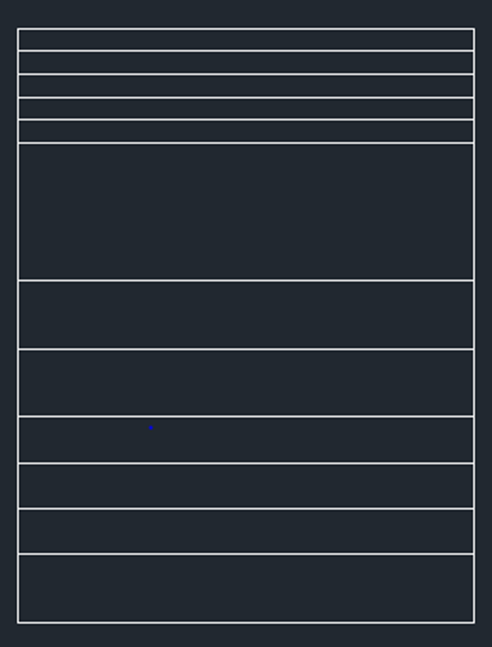
- With the above same procedure create vertical offset line by selecting the left vertical line as object and give object distance as 40, 20, 20, 20 respectively which is shown below.
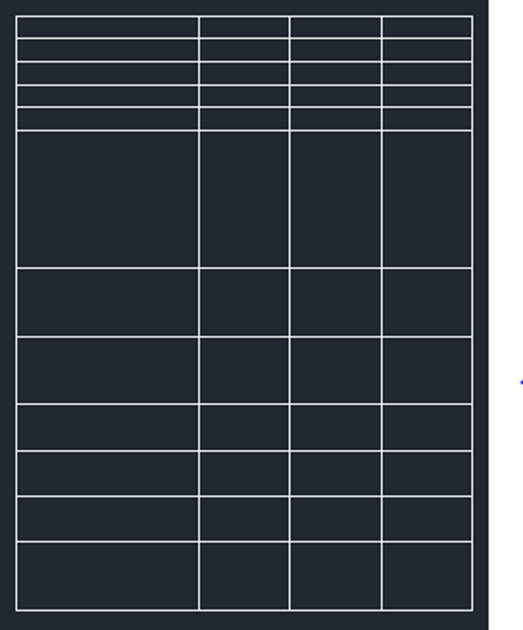
- In command enter Tr and select the whole template as an object and trim the inner lines as shown below
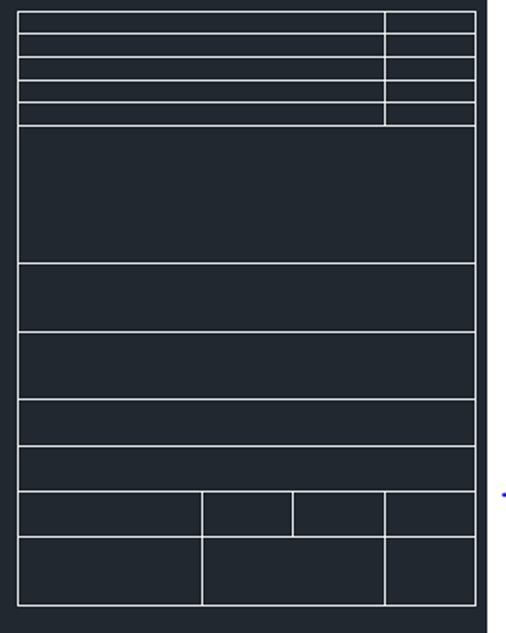
- In command enter offset and select the top vertical line and give offset distance as 10, 65 and 10 one by one and create offset lines
- Enter Tr and select the object as a whole and trim the 5th row lines.
- Enter DT and specify text height as 3 and give rotational angle as 0 and click the cursor in each place and type the text as follow
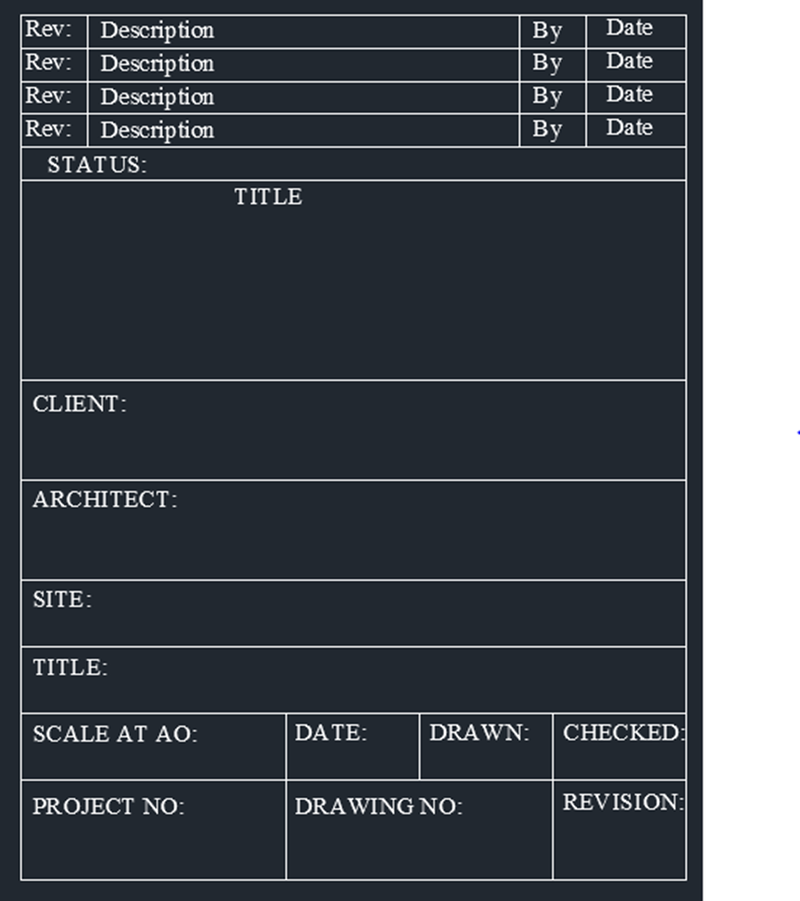
- Enter B, which opens the block definition dialog box
- Give name as Custom1_titleblock and specify the insertion point and select the template as an object and block unit in millimeter and click ok to create this template as a block.
- Result:
- The following result is obtained by the above steps
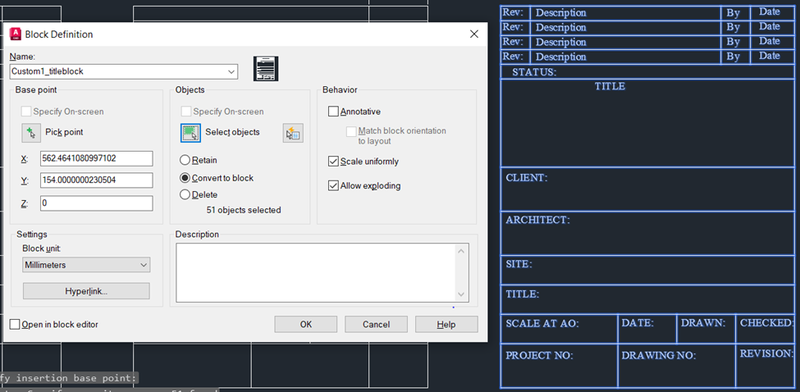
For Custom2_titleblock:
- In command enter rec and select dimension and give length as 240 and width as 60 and press enter
- In command enter Explode and select the above created rectangle
- In command enter O and select the top horizontal line and give offset distance as 30 and create an offset lines by moving the cursor towards down.
- With the above same procedure create vertical offset line by selecting the left vertical line as object and give object distance as 80, 20, 20, 20, 20, 80 respectively
- Enter Tr and select the above created table and select the object as a whole and trim the lines as shown below
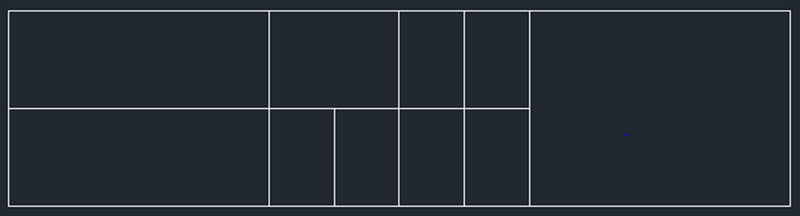
- Enter rec and specify the point on the top right corner of the table and select dimension and give length as 60 and width as 50.
- In command enter Explode and select the above created rectangle
- In command enter O and select the top horizontal line and give offset distance as 10 and create 4 offset lines by moving the cursor towards down.
- With the above same procedure create vertical offset line by selecting the left vertical line as object and give object distance as 40, 20, 20, 20 respectively which is shown below.
- With the above same procedure create vertical offset line by selecting the left vertical line as object and give object distance as 10, 30, 10, 10 respectively which is shown below.

- Enter DT and specify text height as 5 for bigger text, 2 for smaller text and 3 for the rest of the texts and give rotational angle as 0 and click the cursor in each place and type the text as follow
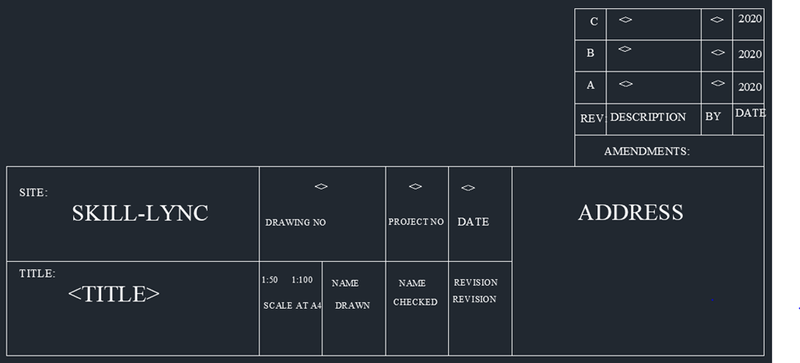
- Enter B, which opens the block definition dialog box
- Give name as Custom2_titleblock and specify the insertion point and select the template as an object and block unit in millimeter and click ok to create this template as a block.
- Result:
- The following result is obtained by the above steps
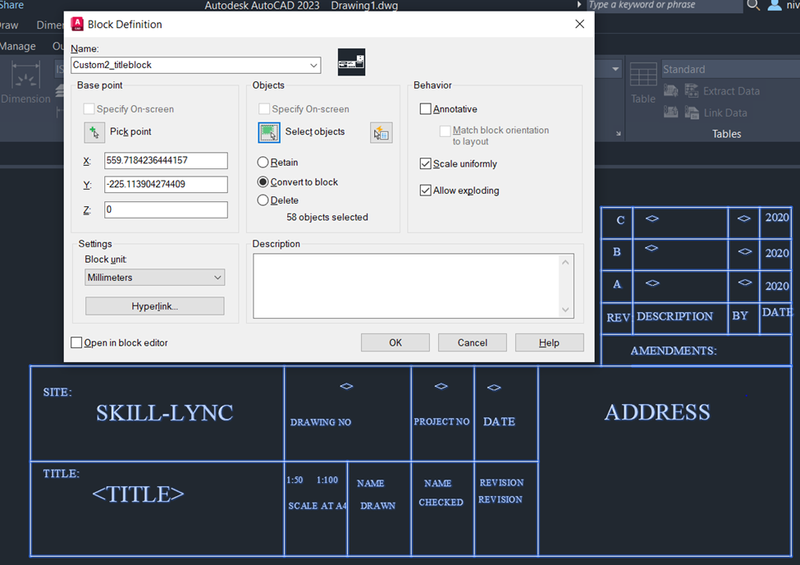
2.THE DOOR TYPES FOR WAREHOUSE:
- To create the following door types for warehouse and convert them into blocks in AutoCAD.
Introduction:
The following commands and tools are used for this drawing.
- Line: It helps to create a line between two points
- Rectangle: It helps to create a four-sided geometry with a desired length and width.
- Offset: It helps to offset an object at a particular distance.
- Move: It helps to move an already existing object from one point to the other by picking a base point.
- Copy: It helps to copy an already existing object from one point to the other by picking a base point.
- Trim: It helps to trim off the extra lines or objects of a selected object which is created while using other tools.
- Erase: It helps to erase a selected object.
- Break at point: It helps to break a line by clicking on a selected point.
- Fillet: It helps to fillet the corner of the object by selecting the two corner line and giving radius.
- DT: Single line text helps to create single line of text
- MT: Multiline text helps to create a set of lines or paragraph
- BLOCK: It helps to create a set of different components in to single object
- BLOCK EDITOR: It helps to edit the blocks with parameter and action.
- Explode: It helps to explodes an object in to each segment.
Note:
- Keep Ortho on and Object snap on which are in the status bar throughout the drawing which helps to find midpoint, center point and so on.
Procedure:
- In command: units
- The drawing units dialog box appears, in that select Decimal as type and precision as 0, intersection scale as millimeter and click OK.
- In command: limmax
- Enter: 5000,5000
- Enter zoom and enter all in the command.
For Warehouse_doortype1:
- In command enter rec and select dimension and give length as 2330 and width as 2750 and press enter
- In command enter Explode and select the above created rectangle
- In command enter O and select the left vertical line and give offset distance as 100 and create an offset lines by moving the cursor towards right.
- Enter o and select the above created line and give offset distance as 557.5 and created 3 offset lines.
- Enter o and select the top horizontal line and give offset distance as 916.6 and create 2 offset lines by moving the cursor towards down.
- Enter Tr and trim the horizontal lines between left vertical outer line and second vertical line
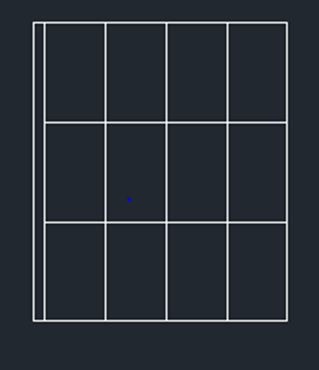
- Enter rec and click the point inside the top right rectangle segment and create a rectangle inside it by having approximate space outside.
- Enter o and give offset distance as 30 and select the above created rectangle and offset inside it
- Enter o and give offset distance as 50 and select the above created rectangle and offset inside it
- Select line com
- mand and join the corners on four sides of the rectangle which was just created
- Enter co and select the above created rectangle and specify the base point and copy it to the other rectangle segments as shown below

- Using rec and fillet command create the handle and enter tr and trim the excess lines
- Select the frame of the door and enter LW and increase the line weight by the below setting

- Select linear dimension in the ribbon and give dimension by clicking the both end points as shown below
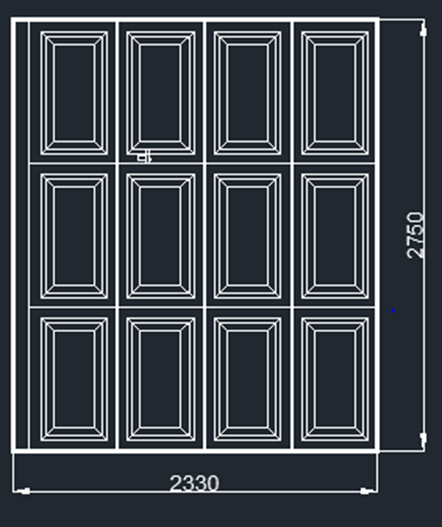
- Enter B, which opens the block definition dialog box
- Give name as Warehouse_doortype1 and specify the insertion point and select the template as an object and block unit in millimeter and click ok to create this template as a block.
- Result:
- The following result is obtained by the above steps
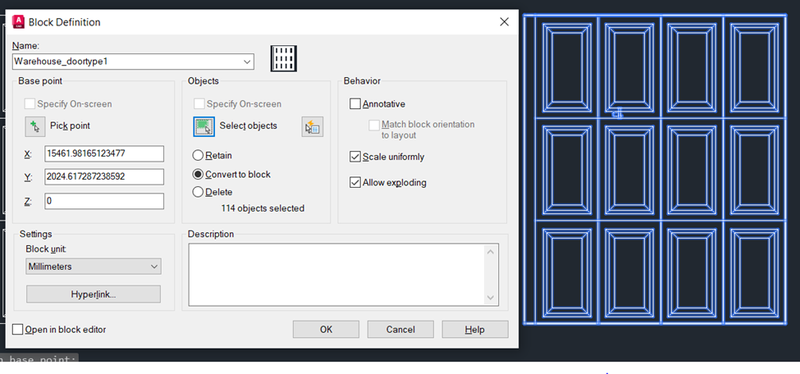
- For Warehouse_doortype2:
- Enter co and select the above created vertical and horizontal lines and the handle
- Select the base point and copy it nearby as shown below
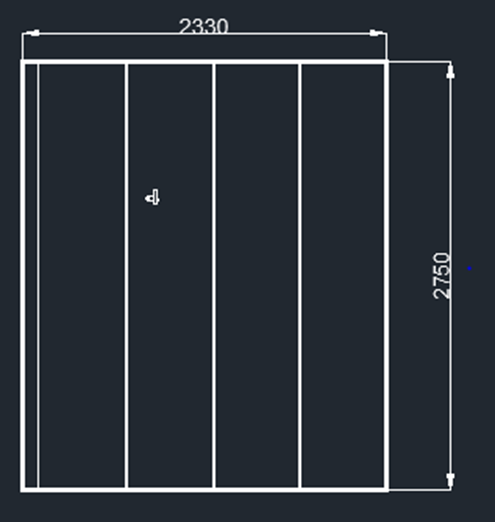
- Enter B, which opens the block definition dialog box
- Give name as Warehouse_doortype2 and specify the insertion point and select the template as an object and block unit in millimeter and click ok to create this template as a block.
- Result:
- The following result is obtained by the above steps
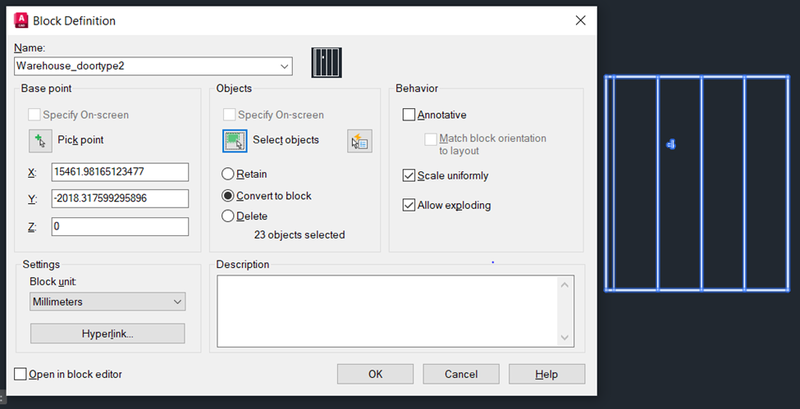
3.THE LEGEND:
- To create the following legend and convert them into blocks in AutoCAD.
Introduction:
The following commands and tools are used for this drawing.
- Line: It helps to create a line between two points
- Rectangle: It helps to create a four-sided geometry with a desired length and width.
- Offset: It helps to offset an object at a particular distance.
- Move: It helps to move an already existing object from one point to the other by picking a base point.
- Copy: It helps to copy an already existing object from one point to the other by picking a base point.
- Trim: It helps to trim off the extra lines or objects of a selected object which is created while using other tools.
- Erase: It helps to erase a selected object.
- Break at point: It helps to break a line by clicking on a selected point.
- Fillet: It helps to fillet the corner of the object by selecting the two-corner line and giving radius.
- DT: Single line text helps to create single line of text
- MT: Multiline text helps to create a set of lines or paragraph
- BLOCK: It helps to create a set of different components in to single object
- BLOCK EDITOR: It helps to edit the blocks with parameter and action.
- Explode: It helps to explodes an object in to each segment.
- Field: It helps to display the property and format of an object on workspace after creating it into block.
- Hatch: It helps to differentiate an object with the pattern
Note:
- Keep Ortho on and Object snap on which are in the status bar throughout the drawing which helps to find midpoint, center point and so on.
Procedure:
- In command: units
- The drawing units dialog box appears, in that select Decimal as type and precision as 0, intersection scale as millimeter and click OK.
- In command: limmax
- Enter: 5000,5000
- Enter zoom and enter all in the command.
- In command enter rec and select dimension and give length as 300 and width as 100 and press enter
- In command enter Explode and select the above created rectangle
- In command enter O and select the left vertical line and give offset distance as 30 and create an offset lines by moving the cursor towards right.
- Enter o and give offset distance as 70 and select the above created line and create an offset line
- Enter o and give offset distance as 30 and select the above created line and create an offset line
- Enter o and give offset distance as 30 and select the above created line and create an offset line
- Enter o and give offset distance as 30 and select the above created line and create an offset line
- Enter o and give offset distance as 30 and select the above created line and create an offset line
- Enter o and select the top horizontal line and give offset distance as 10 and create 9 offset lines by moving the cursor towards down as shown below
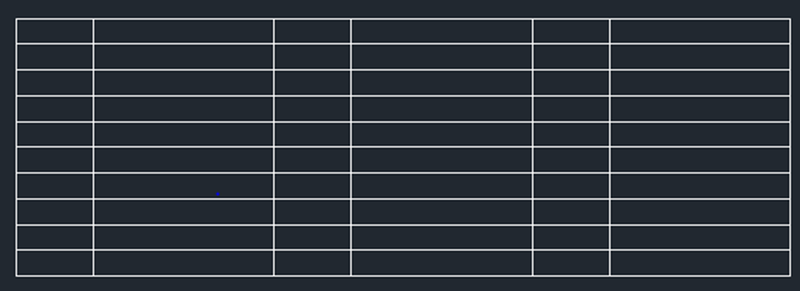
- Using line and circle command create a symbol called SINGLE GAND SWITCH with random dimension outside the table and concert it in to block by entering b in the command. The symbol and dialog box are shown below

- With the above procedure create the other symbol which is shown below.

- The names of the symbols will be displayed in the result
- After creating the above blocks enter insert which will display the blocks created recently which can be inserted in the table one by one. Insert pop up is shown below

- click Insert and select field in the ribbon which will pop up a field dialog box
- In that select field name as object and select the object which needs to be placed in legend by order and select name as property and first capital as format and click ok. The reference image is attached below

- The name of the block displays with the cursor which then can be placed in the table to form legend
- With above procedure all the blocks and names are placed in the table one by one to form legend
- Using DT command and type the text with the text height 5 and rotation as 0
- Result:
- The following result is obtained by the above steps

4.THE DOOR TYPES FOR RESIDENTIAL BUILDING:
- To create the following door types for residential building and convert them into blocks in AutoCAD.
Introduction:
The following commands and tools are used for this drawing.
- Line: It helps to create a line between two points
- Rectangle: It helps to create a four-sided geometry with a desired length and width.
- Arc: It helps to create arc by selecting options from drop down.
- Offset: It helps to offset an object at a particular distance.
- Move: It helps to move an already existing object from one point to the other by picking a base point.
- Copy: It helps to copy an already existing object from one point to the other by picking a base point.
- Trim: It helps to trim off the extra lines or objects of a selected object which is created while using other tools.
- Erase: It helps to erase a selected object.
- Break at point: It helps to break a line by clicking on a selected point.
- Fillet: It helps to fillet the corner of the object by selecting the two corner line and giving radius.
- DT: Single line text helps to create single line of text
- MT: Multiline text helps to create a set of lines or paragraph
- BLOCK: It helps to create a set of different components in to single object
- BLOCK EDITOR: It helps to edit the blocks with parameter and action.
- Explode: It helps to explodes an object in to each segment.
Note:
- Keep Ortho on and Object snap on which are in the status bar throughout the drawing which helps to find midpoint, center point and so on.
Procedure:
- In command: units
- The drawing units dialog box appears, in that select Engineering as type and precision as 0’0”, intersection scale as inches and click OK.
- In command: limmax
- Enter: 1000’,1000’
- Enter zoom and enter all in the command.
For D1:
- In command enter rec and select dimension and give length as 2’10” and width as 6’11” and press enter
- Enter o and select the above created rectangle and give offset distance as 3” and move the cursor inside the rectangle.
- Enter o and select the above created rectangle and give offset distance as 2” and move the cursor inside the rectangle.
- Enter trim and select the object as a whole and trim the inner bottom horizontal lines
- Enter extend and select the object as a whole and extend the vertical lines as shown below

- Using rectangle and circle command create a handle with random dimension. Create 2 rectangle perpendicularly like handle with a circle for key hole and place is left side below geometric center of the door.
- Use linear dimension in the ribbon to give dimension by picking ends points like shown below
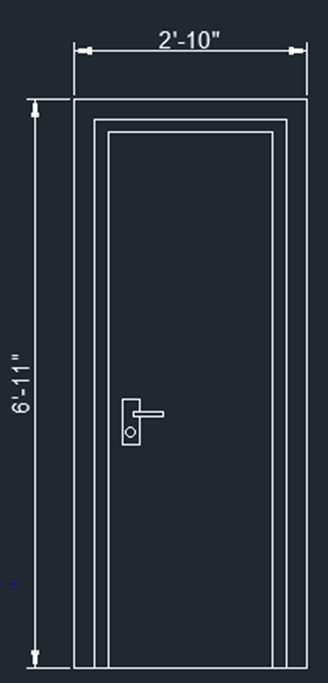
- Enter B, which opens the block definition dialog box
- Give name as D1 and specify the insertion point and select the template as an object and block unit in inches and click ok to create this door as a block.
- Result for D1:
- The following result is obtained by the above steps
For D2:
- In command enter rec and select dimension and give length as 3’4” and width as 6’11” and press enter
- Enter o and select the above created rectangle and give offset distance as 2” and move the cursor inside the rectangle.
- Enter o and select the above created rectangle and give offset distance as 1” and move the cursor inside the rectangle.
- Enter trim and select the object as a whole and trim the inner bottom horizontal lines
- Enter extend and select the object as a whole and extend the vertical lines.
- Enter rec and create rectangle of length 5” and width 4.75” outside the door
- Select array command and give the settings and form an array of rectangle as shown below.

- Enter L and create outer temporary line of array
- Enter O and give offset distance as 1” and move the cursor outside and create 3 offset lines as shown below

- Select the temporary lines around array and press delete
- Enter o and give offset distance as 0.5” and select the small rectangle which create earlier for array and move the cursor inside the rectangle.
- Repeat for all smaller rectangles
- Enter rec and with the help of snapping reference line pick the corner random point little away from the above rectangle and form a rectangle in random dimension with some distance away from the bottom of the door
- Enter o and select the above created rectangle and give offset distance as 1” and create 3 offset rectangles by moving the cursor inside.
- With the same procedure create 2 offset rectangles of distance 3” and 1” one by one.
- Enter c and create a small circle between top and bottom rectangle
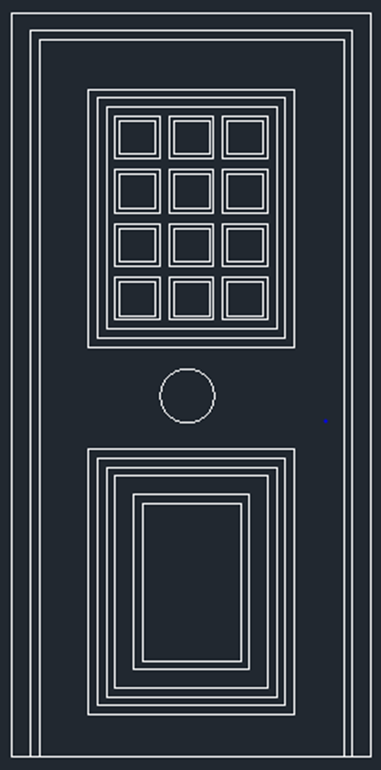
- Enter B, which opens the block definition dialog box
- Give name as D2 and specify the insertion point and select the template as an object and block unit in inches and click ok to create this door as a block.
- Result for D2:
- The following result is obtained by the above steps
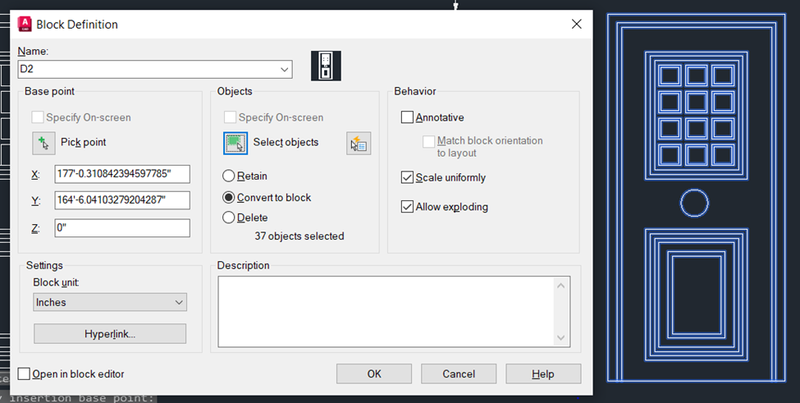
For D3:
- In command enter rec and select dimension and give length as 2’9” and width as 6’11” and press enter
- Enter o and select the above created rectangle and give offset distance as 1” and move the cursor inside the rectangle.
- Enter o and select the above created rectangle and give offset distance as 2” ,1”, 1” respectively and move the cursor inside the rectangle like the above procedure.
- Enter trim and select the object as a whole and trim the inner bottom horizontal lines
- Enter extend and select the object as a whole and extend the vertical lines
- Enter co and copy the handle created for D1 and place it geometric center

- Select the rectangle command and pick the a random point on top and create a rectangle without touching the side
- Enter o and select the above created rectangle and give offset distance as 1” and move the cursor inside the rectangle.
- Enter h and select the following settings

- Pick a point inside the above created rectangle and form hatch

- Enter B, which opens the block definition dialog box
- Give name as D3 and specify the insertion point and select the template as an object and block unit in inches and click ok to create this door as a block.
- Result for D3:
- The following result is obtained by the above steps

- For D5:
- Enter co and select the Frame and top rectangular array of D2 and pick a base point and place it.
- Enter explode and select the array
- Enter co and select the single rectangle from the array and copy it outside the frame.
- Select the outer frame rectangle of the above rectangle inside the door frame and place it below
- Select array command and give settings as follow

- Select offset command and select the bottom rectangle and give offset distance as 1” and create 2 offset rectangles by moving the cursor inside.
- Enter co and select the array which created earlier and place it inside the offset rectangles
- Enter explode and select the offset rectangles
- Select the bottom lines of offset rectangle and delete
- Finally use line and fillet tools to join the lines as shown below

- Enter B, which opens the block definition dialog box
- Give name as D5 and specify the insertion point and select the template as an object and block unit in inches and click ok to create this door as a block.
- Result for D5:
- The following result is obtained by the above steps

- For D4:
- Enter co and select the door D5 and pick the base point and place it nearby.
- Select Arc and click start, end and direction option
- Create an arc as shown in the figure

- Enter o and select the arc and give offset distance as 0.5 and move the cursor upwards and press enter to form an offset arc
- By following the same procedure give offset distance as 1”, 1”, 1”, 5.5”,1”, 1.98” and create offset arc respectively
- Click each arc and extend it by touching the lines on both sides as shown below.

- Select trim command and trim all the lines around the arcs as shown below.

- Enter B, which opens the block definition dialog box
- Give name as D4 and specify the insertion point and select the template as an object and block unit in millimeter and click ok to create this door as a block.
- Result for D4:
- The following result is obtained by the above steps

- For D6:
- Enter co and select the door D4 and pick the base point and place it nearby.
- Select the bottom rectangular array and press delete as shown below

- Enter O and give offset distance as 2” and select the bottom inner rectangle and move the cursor inside.
- Enter O and give offset distance as 1” and select the bottom inner rectangle and move the cursor inside to form door type D6 as shown below.

- Enter B, which opens the block definition dialog box
- Give name as D6 and specify the insertion point and select the template as an object and block unit in inches and click ok to create this door as a block.
- Result for D6:
- The following result is obtained by the above steps

6.THE BAR BENDING SCHEDULE :
- To create the following BBS table by inserting the blocks in AutoCAD.
Introduction:
The following commands and tools are used for this drawing.
- Line: It helps to create a line between two points
- Rectangle: It helps to create a four-sided geometry with a desired length and width.
- Offset: It helps to offset an object at a particular distance.
- Move: It helps to move an already existing object from one point to the other by picking a base point.
- Copy: It helps to copy an already existing object from one point to the other by picking a base point.
- Trim: It helps to trim off the extra lines or objects of a selected object which is created while using other tools.
- Erase: It helps to erase a selected object.
- Break at point: It helps to break a line by clicking on a selected point.
- Fillet: It helps to fillet the corner of the object by selecting the two corner line and giving radius.
- DT: Single line text helps to create single line of text
- MT: Multiline text helps to create a set of lines or paragraph
- BLOCK: It helps to create a set of different components in to single object
- BLOCK EDITOR: It helps to edit the blocks with parameter and action.
- Explode: It helps to explodes an object in to each segment.
- Field: It helps to display the property and format of an object on workspace after creating it into block.
- Hatch: It helps to differentiate an object with the pattern
Note:
- Keep Ortho on and Object snap on which are in the status bar throughout the drawing which helps to find midpoint, center point and so on.
Procedure:
- In command: units
- The drawing units dialog box appears, in that select Decimal as type and precision as 0, intersection scale as millimeter and click OK.
- In command: limmax
- Enter: 5000,5000
- Enter zoom and enter all in the command.
- In command enter rec and select dimension and give length as 270 and width as 240 and press enter
- In command enter Explode and select the above created rectangle
- In command enter O and select the left vertical line and give offset distance as 30 and create an offset lines by moving the cursor towards right.
- Enter o and give offset distance as 70 and select the above created line and create an offset line
- Enter o and give offset distance as 30 and select the above created line and create an offset line
- Enter o and give offset distance as 20 and select the above created line and create an offset line
- Enter o and give offset distance as 40 and select the above created line and create an offset line
- Enter o and give offset distance as 40 and select the above created line and create an offset line
- Enter o and give offset distance as 40 and select the above created line and create an offset line
- In command enter O and select the left vertical line and give offset distance as 40 and create an offset lines by moving the cursor towards right.
- Enter o and give offset distance as 40 and select the above created line and create an offset line
- Enter o and give offset distance as 40 and select the above created line and create an offset line
- Enter o and give offset distance as 40 and select the above created line and create an offset line
- Enter o and give offset distance as 40 and select the above created line and create an offset line
- Enter DT and click the starting point give the text height for title as 7 and the rest of the text height as 5 and rotation as 0 and type the text as follow
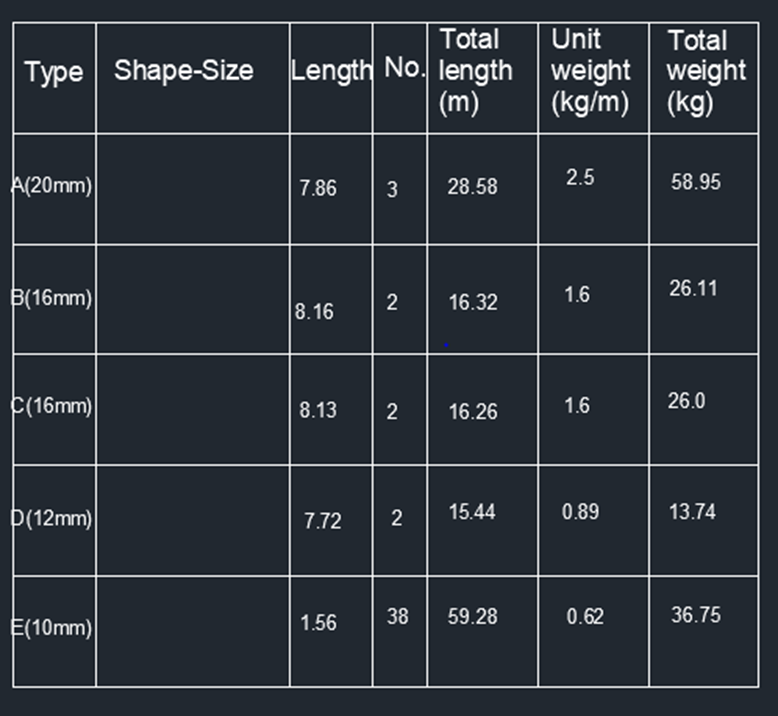
- Using line, arc and fillet command create following object out of the table with random dimension
- Enter DT and give text height as 3 and rotation as 0 as type the text as follow

- Enter B, which opens the block definition dialog box
- Give name as BBS1 and specify the insertion point and select the template as an object and block unit in millimeter and click ok to create this object as a block.

- Repeat the same procedure and create other objects and turn it in to blocks by the name BBS2, BBS3, BBS4, BBS5
- Enter I which displays a popup with all the blocks which created by the above steps.
- Select the blocks one by one and place is it the second column by specifying the insertion point, giving scale factor as 1 and rotation angle as 0
- Result for D6:
- The following result is obtained by the above steps
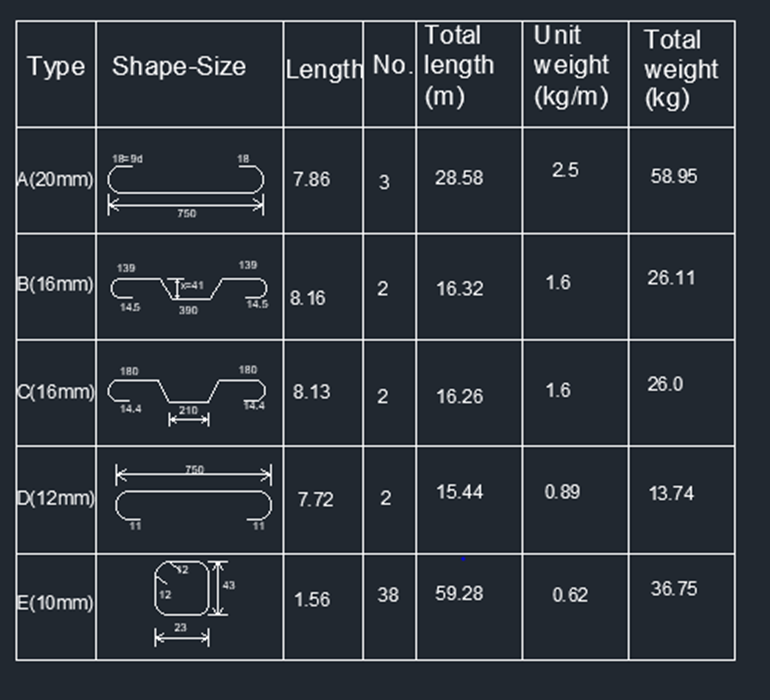
Leave a comment
Thanks for choosing to leave a comment. Please keep in mind that all the comments are moderated as per our comment policy, and your email will not be published for privacy reasons. Please leave a personal & meaningful conversation.
Other comments...
Be the first to add a comment
Read more Projects by NIVETHITHA NATRAYAN (58)
Project 2
1. State the codal specifications of a compression member. IS 800 2007 2. What are the different cross-sectional shapes used for a column member? Rolled I section Welded I section Hollow section Welded box section channel angle What is web buckling? Web buckling is the sudden deformation…
05 Jul 2023 11:09 AM IST
Project 1
1.Aim: To design a multi-storey Residential Building located in Bangalore using STAAD Pro Connect Edition. Given data: Building floors G + 6 + R Plan dimension B = 25m, L = 16m Storey Height h = 3.5m Soil Hard soil Use Residential Purpose Safe Bearing Capacity 180 kN/m2 Maximum slab thickness 150mm Procedure:…
15 May 2023 03:32 PM IST
Week 3 Challenge
State the primary load cases to be considered for design. Answer: The primary load cases to be considered for design are, Dead load- Can be referred in IS 875- P 1 Live load- Can be referred in IS 875- P 2 Wind load- Can be referred in IS 875- P 3 Seismic load- Can be referred in IS 1893:2016 Snow load- Can be referred…
17 Apr 2023 06:46 AM IST
Week 2 Challenge
How will you assign Circular section to column? Answer: Go to property -> define and give the diameter of the column-> click add. Then select the property and assign it by assign by assignment method How will you assign Unit system to a .std model file? Answer: It can be assigned at the initial stage when…
12 Apr 2023 02:01 PM IST
Related Courses


127 Hours of Content



Skill-Lync offers industry relevant advanced engineering courses for engineering students by partnering with industry experts.
Our Company
BAID Hi-Tech Park
129B, 2nd & 3rd Floor, Valmiki Nagar, East Coast Road, Thiruvanmiyur, Chennai - 600041.
Top Individual Courses
Top PG Programs
Skill-Lync Plus
Trending Blogs
© 2025 Skill-Lync Inc. All Rights Reserved.