Courses by Software
Courses by Semester
Courses by Domain
Tool-focused Courses
Machine learning
POPULAR COURSES
Success Stories
Creating a Wardrobe detailed drawing, Floor Plan, Kitchen Layout and Column Detail using AutoCad
Project: Creating a Wardrobe detailed drawing, Floor Plan, Kitchen Layout and Column Detail using AutoCad 1) AIM: Draw the elevation and details of a wardrobe as shown in the Figure below. After sketching, you need to provide the dimensions and text with the use of layers. Use proper text …
Vaibhav Patil
updated on 28 Mar 2022
Project: Creating a Wardrobe detailed drawing, Floor Plan, Kitchen Layout and Column Detail using AutoCad
1) AIM: Draw the elevation and details of a wardrobe as shown in the Figure below. After sketching, you need to provide the dimensions and text with the use of layers. Use proper text styles and dimension methods to document it. Also, assume dimensions, wherever needed.
Introduction: we draw drawing like Wardrobe detailed drawing using Autocad by using commands Draw and Modify commands like LINE, CIRCLE, OFFSET, ARRAY, DIMENSIONS & TEXT
[Note: All dimensions are in mm.]
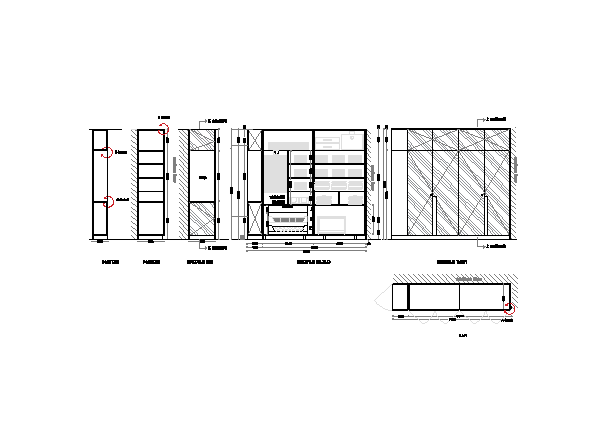
#Procedure: making section 1 box
Unit are set in mm (Enginnering Unit)
By UNIT command
take a rectangle from command or you also taking from typing RECTANGLE on dialog box
and Draw a rectangle of size 2800,2600
then from top side offset 12mm as thickness and also left side 12mm thckness ( take offset command OFFSET)
again offset from last point on 488mm bottom and
also offset from bottom as 100mm

#Procedure: offsets and hatching with dimensions
draw horizontal offset by using offset command
on 350.75,530.75,530.75,530.75 and 365 from thickness of wall
choose line command from tool bar
draw a 900X75mm doors as shown in fig
then use hatch command(HATCH)
and give hatch as per following
hatch: ANS134
size of hatch 100
and then from DTEXT command
give dimension by setting proper size
by using various text
and using array command draw the wall surface

#Procedur: Carcase Elevation
choose a line command
and draw a 2800, 2600 rectangle
OR from rectangle command you can also draw rectangle of size 2800,2500 (RECTANGLE)
draw wall surface line on lrft verticle wall
from verticle line gives offset on 12mm wall thickness again 15mm by using offset command
from previous point offset at 1223, 15, 1200,15,365 respectively
and offset from bottom horizontal line
on 100,15,680,15,300,20,300,20,300,20 and 508mm distance
trim a extra line by using trim command
and add cross line in end 2 boxes as shown in fig

#Procedure:
select DETEX command
and give naming where required
usin dimensions command
set dimensions size by pressing D enter
give all dimensions using continue, linear and quick setting command

#Procedure:
choose a line command from tool bar
and draw a vericle line of 2600mm
and 630 mm horizontal base
then take offset command and offset it at distance
of 900 towards top, 20mm
1180mm and 520 mm
give 12 mm thicness to all side
and cross line by using line tool on upper and lower box
use hatch command (HATCH) enter
and take ANS134 hatch at 100 scale
and put on upper and lower box
then give open space between middle portion
using array command draw wall sarface throughout the right side vertical wall
and usin DIMENSION commands gives all dimension as per drawing
2
#Procedure:
choose a line command from tool bar
and draw a vericle line of 2600mm
and 630 mm horizontal base
then take offset command and offset it at distance
of 900 towards top, 20mm
1180mm and 520 mm
give 12 mm thicness to all side
use offset command ( offset)
and from bottom side give offset on
900,20mm thickness
and make 3 boxes on 300mm each with 20mm wall thickness
and give the dimensions
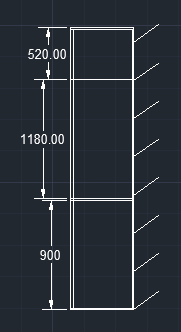
#Procedure
choose a line command from tool bar
and draw a vericle line of 2600mm
and 365 mm horizontal base
then take offset command and offset it at distance
of 900 towards top, 20mm
1180mm and 520 mm with 20mm thick
give 12 mm thicness to all side
and give diminsion

#Procedure:
choose a line command from tool bar
draw a horizontal line of 2800mm
and verticle line of 630mm
and give thickness of 15mm throughout the section using OFFSET & FILLET command
now come to verticle axis or line and choose OFFSET command
and give OFFSET on 1217.5mm from left to right with thickness 12mm
and again same offset given from previous offset with thicknes 12mm
then draw wall surface first ortho off
draw one line along wall and using ARRY comand
select path and draw over all section of the drawing

#Result: we draw elevation and details of a wardrobe as shown in the Figure by using dimension, text command and using various drawing and editing commands.

2) AIM: Draw the floor plan as shown in the Figure. Use the proper drafting tools to sketch the plan. Do not hatch or draw the furniture.
Introduction: we draw drawing of floor plan using Autocad by using commands Draw and Modify commands like LINE, CIRCLE, OFFSET, ARRAY, DIMENSIONS, TEXT, COPY, ARRY & LAYER
Note: You can also import the Floor_Plan.pdf into your current drawing and start working on the project. You need to scale the imported pdf file using reference option. All dimensions are in mm.
- Walls (Exterior and Interior)
Wall Thickness: Exterior Wall- 230mm, Interior Wall: 150 mm (Wherever Required)
- Doors and Windows: Assume the size of the doors and window.
2.1 Stairs: Tread-300mm, Riser-150mm
- Insert Text wherever required
- Insert the dimensions using proper dimension techniques
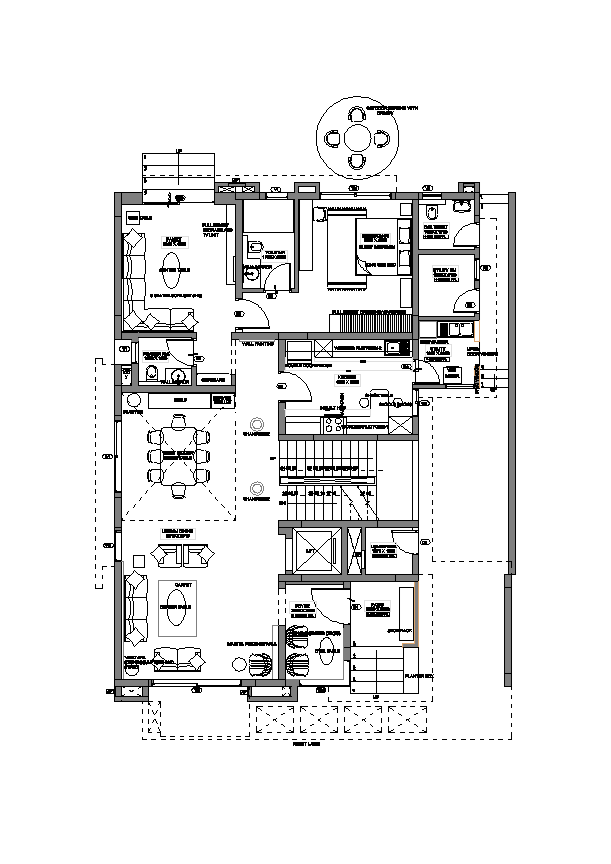
#Procedure: basic floor plan
set unit as decimal
draw a horizontal and vertical line using constructuion lane ( by using construction line command )
go to horizontal axis
take offset command ( OFFSET enter in dialog box)
take offset 230mm as wall thickness
again offset at 3220mm and 150mm as internal wall thickness
then offset 230mm as external wall thickness for lift
then offset of 1600mm for lumber room then take offset of 230mm for staircase wall
then take offset for staircase romm with 230mm wall thickness
again 3200mm offset for kitchen room with 230mm wall thickness
then 4500mm bor guest bed room
and take 230offset for last external wall
now come to the verticle axis
choose offset command
take first offset of 230mm as wall thickness
again at 4350mm for family room and wall thickness offset at 230mm
then offset 1750 for toilet and 150mm offset for wall thickness
then take offset on 3850mm with 230mm wall
now making rooms by trimming all lines or adding some lines
Living room 5310X9710
power ram room 1800X1650
then family room 3880X 4350
toilet-01= 1750X3000
then bedroom-1= 3830X4500
kitchen 4300X3200
Lumber room 1570X1600mm
Patio=2150X2100
Foyer 2000X3250
then draw right upper corner rooms
choose line command and draw horizontal line of 1900m
and verticle line with 1700mm
and draw the D.H toilet with 150mm wall thickness
now, choose line command and draw horizontal line of 1900m
and verticle line with 2100 mm
and draw the Utility room with 150mm wall thickness
then,
choose line command and draw horizontal line of 1900m
and verticle line with 2150mm
and draw the Dishwasher with 150mm wall thickness
make all doors and window with proper proportion
now select line layer as ACAD ISo line command from layer
and draw sanitaeries line
and also draw cross lines of shafts with 100mm scale size

#Procedure: outdoor seating with cancopy
choose a circle command
draw external circle on prportional
draw internal circle by same refrence center point
and make one chair using arc and line command
and by using ARRY command>parth
and set 4 we get on 4 side chairs

#Procedure:
choose line command from tool bar
draw staircase at a trade of 300mm
draw all entry stairs and lift stairs
using yellow colour layer
and give naming to all over objects

#Proceder: naming
select layer as a name of dimensions
give the colour of that layer
type in command box DIMLINE enter
and take a lined dimension
again take DIMRADIUS command
and give cicular dimensions

#Result: we draw the floor plan using various commands like line, layer, circle arc, dimensions, fillet and trim etc, and text all plan, external wall trhickness=230mm & internal wall thickness =15mm

3) AIM : Create the Kitchen Layout as shown in the Figure below. Also, use proper dimension techniques to dimension the kitchen layout. Also, insert text wherever required. All dimensions are in mm.
Introduction: we draw kitchen layout using Autocad by using commands Draw and Modify commands like LINE, CIRCLE, OFFSET, ARRAY, DIMENSIONS, TEXT, COPY, ARRY, LAYER & RECTANGLE command
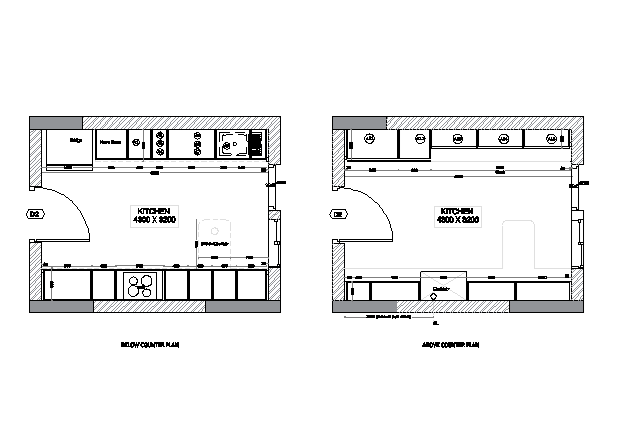
#Procedure: make a block
choose line command
or choose a rectangle and from toolbar
draw a rectangle of size 4300,3200mm
take offset from OFFSET command
and give outer side offset of 200mm both sides as a wall thickness
draw a blocks betwwn walls
and take masonary hatch from HATCH command
with proper size
and also take solid hatch for concrete work and gives layer
and draw door using circle
from circle command

#Procedure:
go to layer properies
add 3 layers again
for text, dimensions and internal lines
so first draw lines ( internal lines )
draw horizontally as per dimensions with 20mm wall thickness
and also draw verticles lines
and take OFFSET command and offset at perticular intervals
with 20mm wall thickness each
after that change layer
and type DTEXT on dialog box
go to text setting set the dimensions as per proper size
and gives name or text
and again change layer from property
and give dimensions also change dimenstion size according to proportion and draw it

# Procedure: make a box
choose line command
or choose a rectangle and from toolbar
draw a rectangle of size 4300,3200mm
take offset from OFFSET command
and give outer side offset of 200mm both sides as a wall thickness
draw a blocks betwwn walls
and take masonary hatch from HATCH command
with proper size
and also take solid hatch for concrete work and gives layer
and draw door using circle
from circle command

#Procedure :
go to layer properies
add 3 layers again
for text, dimensions and internal lines
so first draw lines ( internal lines )
draw horizontally as per dimensions with 20mm wall thickness
and also draw verticles lines
and take OFFSET command and offset at perticular intervals
with 20mm wall thickness each
after that change layer
and type DTEXT on dialog box
go to text setting set the dimensions as per proper size
and gives name or text
and again change layer from property
and give dimensions also change dimenstion size according to proportion and draw it

#Result: we create a kitchen layout various commands like line, layer, circle arc, dimensions, fillet and trim etc, and text all plan

4) AIM: Sketch the column details as shown in Figure. Insert dimensions and text in the figure. Refer to the bar sizes from the schedule.
Introduction: we draw column details using Autocad by using commands Draw and Modify commands like LINE, CIRCLE, OFFSET, ARRAY, DIMENSIONS, COPY, ARRY, LAYER & RECTANGLE, TEXT command
8mm ---- 0.31 Inches
25mm--- 1 inches
16mm—0.62 inches
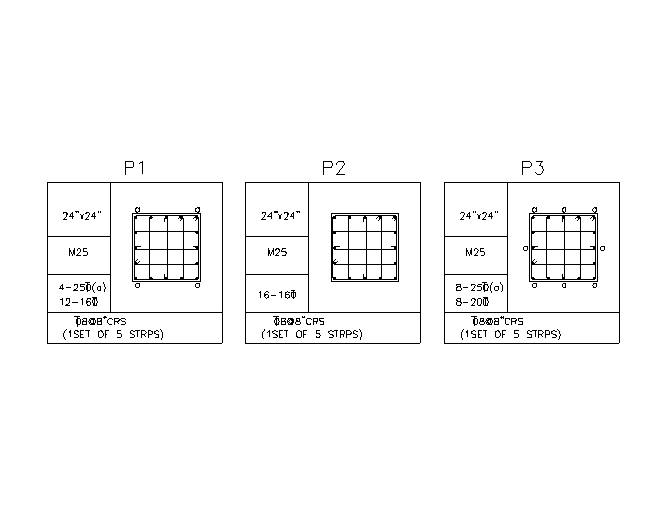
#Procedure: for P1
first draw a schedule table
choose a line command from toolbar or from dialog box L enter
draw a table of 450mmX 450mm
also we can use rectangle command for it
then take offset from bottom horizontal line
take as OFFSET command from dialog box
and take offset of 100mm brom bottom
then take 150mm,150mm and 150mm offset from preiviosus points
and from verticle axis take offset as 200 mm towards right side
and trim extra lines using TR command

#Procedure for bar bending & Text
choose rectangle command
from ribbon or directly from command box
and draw 175mm X 175mm rectangle for bar bending schedule
and by using offset command offset 20mm from every side on inner side as thickness
then take at same distance, 3 offset from verticle as well as horizontal axis for showing bars
and then draw circles on every edge corner as bars ( by using circle command )
and agin give circles on evry 4 sides as shown in fig
and then finall it
then, teke a text for text the schedule
DTEXT on dialog box or
directly from annotation commands
use single line or multiline text and give all text to schedule with proper size and complete it

#Procedure: for P2
first draw a schedule table
choose a line command from toolbar or from dialog box L enter
draw a table of 450mmX 450mm
also we can use rectangle command for it
then take offset from bottom horizontal line
take as OFFSET command from dialog box
and take offset of 100mm brom bottom
then take 150mm,150mm and 150mm offset from preiviosus points
and from verticle axis take offset as 200 mm towards right side
and trim extra lines using TR command

#Procedure for bar bending & Text
choose rectangle command
from ribbon or directly from command box
and draw 175mm X 175mm rectangle for bar bending schedule
and by using offset command offset 20mm from every side on inner side as thickness
then take at same distance, 3 offset from verticle as well as horizontal axis for showing bars
and then draw circles on every edge corner as bars ( by using circle command )
and agin give circles on evry 4 sides as shown in fig
and then finall it
then, teke a text for text the schedule
DTEXT on dialog box or
directly from annotation commands
use single line or multiline text and give all text to schedule with proper size and complete it

#Procedure: for P3
first draw a schedule table
choose a line command from toolbar or from dialog box L enter
draw a table of 450mmX 450mm
also we can use rectangle command for it
then take offset from bottom horizontal line
take as OFFSET command from dialog box
and take offset of 100mm brom bottom
then take 150mm,150mm and 150mm offset from preiviosus points
and from verticle axis take offset as 200 mm towards right side
and trim extra lines using TR command

#Procedure for bar bending & Text
choose rectangle command
from ribbon or directly from command box
and draw 175mm X 175mm rectangle for bar bending schedule
and by using offset command offset 20mm from every side on inner side as thickness
then take at same distance, 3 offset from verticle as well as horizontal axis for showing bars
and then draw circles on every edge corner as bars ( by using circle command )
and agin give circles on evry 4 sides as shown in fig
and then finall it
then, teke a text for text the schedule
DTEXT on dialog box or
directly from annotation commands
use single line or multiline text and give all text to schedule with proper size and complete it

#Result: we design Sketch the column details as shown in Figure. using text command, text and circle command and complete drawing using layer

5) AIM: Draw the Raft Layout as shown in the Figure. Assume the column size as per your knowledge. You can take the sizes as: 24”x24”, 9” x 24”, 9” x 18”, and 9’ x 24”. You can import the raft_foundation.pdf to ensure the missing dimensions.
Introduction: we draw column details using Autocad by using commands Draw and Modify commands like LINE, CIRCLE, OFFSET, ARRAY, DIMENSIONS, COPY, ARRY, LAYER & RECTANGLE, TEXT, EXTENSION command
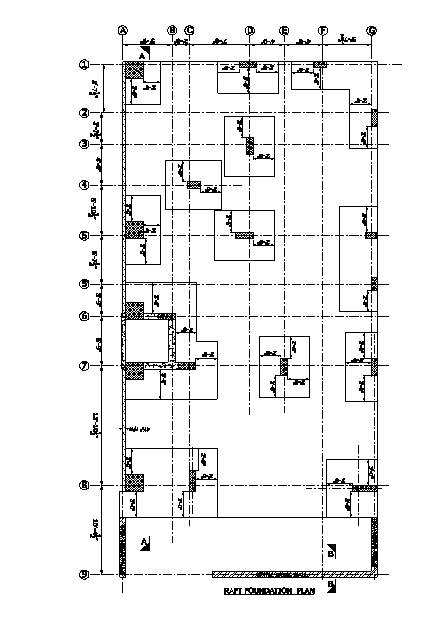
#Procedure :
srt unit as feet and iches
from using UNIT command to dialog box
set engineering on unit
draw a construction line as horizontal and vertical direction ( by using construction line )
and from layer propery add layer as line and give red colour to it
after that select OFFSET command from dialog box and take offset from bottom hoeizontal axis
as 9" as wall thickness and also at verticle axis 9" wall thickness
and draw it as follows

#Procedure: making center line
go to line layer command
and select short dash long dash line layer
and set 8" scale for it and from property layer command select layer for centerline
and choose line command from tool bar
and draw a verticle line at a distance of 5'9" from left side of verticle wall
take offset from OFFSET command and offset it at following distances from last line towards right side
offset at a distance of 2', 7',4',4'6",5'7.5" and take enter
now go to horizontal side
draw a horizontal line using long dash short dash line
by choosing line command draw horizontal line from bottom towards up at a distance of 10'4.5" towards up
then select OFFSET command offset it by following distances from last slected line towards up
offset it by distance of 13'10.5",5'9",3'9",5'7.5",5'10.5",4'9",3'7.5",5'7.5"
and entered

#Procedure: making foundation boxes and locating columns also with concrete portions
choose a line commands from tool bar
make sure ortho is on
and from polar coordinate on the end and mid poinds
and draw the all columns and footing showing in fig footing to column size is 2'6" at every side
with proper dimensions and give it or show it by diffrent layer
and hatch the parts by using HATCH command ( put HATCH on dialog box )
then give proper hatch at diffrent locations like concrete hatch or lines hatch with proper size or scale
and showing all the details

#Procedure: text and naming with dimensions
go to layer property command from ribbon
add layer as text and give its 61no colour
and also add layer as dimension gives it as 102no colour
now use extend command ( EXTEND enter )
and extend the centerlines for naming by refrecing adjustance line
by using circle command draw circle every end of centerline
now using text command select proper size and gives all text for all lines
now select layer for dimension tool
go to annotation command and select dimension command
and draw all required dimension by using linear and continue dimensions
now, trim the over extra lines
by using trim command ( TRIM>dialog box)

#Result : We Draft Raft Layout as shown in the Figure. Assume the column size as per our knowledge. by using various command like extend, line, circle, line, layers, text, dimensions.

Leave a comment
Thanks for choosing to leave a comment. Please keep in mind that all the comments are moderated as per our comment policy, and your email will not be published for privacy reasons. Please leave a personal & meaningful conversation.
Other comments...
Be the first to add a comment
Read more Projects by Vaibhav Patil (42)
To plan a structural layout and to create grids using TSD
Summarize the user interface in TSD with the for the following items: - Aim :To summarize the user interface in Tekla Structural Designer. The following items need to be summarized: Project Workspace Scene Content Create two scene views Loading drop list Properties windows Introduction: Tekla Structural Designer…
20 Dec 2022 05:09 AM IST
Project 2_Design & Analysis of a Hostel building at Guwahati, Assam
Project 2_Design & Analysis of a Hostel building at Guwahati, Assam In this project, participants will get to experience the entire design process from modelling, analysis, design, and preparation of construction drawings. The architectural drawings of a G+3 RCC building is provided. The following information…
19 Oct 2022 11:22 AM IST
Foundation Design using SAFE
Foundation Design using SAFE 1. Model the isolated footing provided in week 11 challenge on SAFE. Analyze and design it to verify the size, depth and steel provided as per calculations. 2. A column of size 600x600 carrying an unfactored gravity load (DL+LL) of 1175 KN is to be supported on pile cap, which ultimately…
02 Oct 2022 07:09 AM IST
Design of Shallow Foundation (Isolated Footings)
Design of Shallow Foundation (Isolated Footings) Design a square footing for a column size of 400x400. The compression axial load for the load combination of (1.5 DL + 1.5 LL) is 2000 KN. The safe soil bearing capacity is 150 KN/m2 at a depth of 2 metres below E.G.L. Participants are free to go for either a tapered…
27 Sep 2022 09:17 AM IST
Related Courses






0 Hours of Content

Skill-Lync offers industry relevant advanced engineering courses for engineering students by partnering with industry experts.
Our Company
4th Floor, BLOCK-B, Velachery - Tambaram Main Rd, Ram Nagar South, Madipakkam, Chennai, Tamil Nadu 600042.
Top Individual Courses
Top PG Programs
Skill-Lync Plus
Trending Blogs
© 2025 Skill-Lync Inc. All Rights Reserved.







