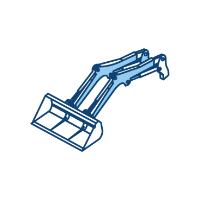Courses by Software
Courses by Semester
Courses by Domain
Tool-focused Courses
Machine learning
POPULAR COURSES
Success Stories
Creating a Floor plan, Footing detail and Isometric view using AutoCad
Q 1 : DRAW THE C1 FIGURE IN AUTOCAD AIM : TO DRAW THE FIGURE C1 OF A CROSS-SECTION OF LOAD BEARING WALL OVER SPREAD FOOTING INTRODUCTION : Wall footing is type of footing which is used to support walls,both structural and non-structural.…
Earla Srikanth
updated on 04 Sep 2021
Q 1 : DRAW THE C1 FIGURE IN AUTOCAD
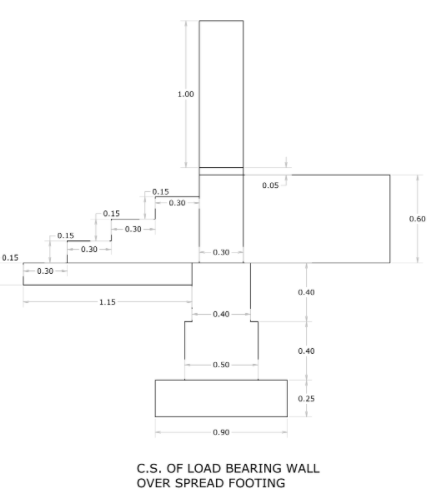
AIM : TO DRAW THE FIGURE C1 OF A CROSS-SECTION OF LOAD BEARING WALL OVER SPREAD FOOTING
INTRODUCTION :
Wall footing is type of footing which is used to support walls,both structural and non-structural. this footing takes load from walls of structure and transfer the loads to the soil below. the load is transferred such that the load bearing capacity of the soil does not get reduced. it also maintains sufficient safety against the overturning and sliding and also avoids excessive settlement.
PROCEDURE :
RECTANGLE Command: REC Enter
Specify first corner point or [Chamfer/Elevation/Fillet/Thickness/Width]: 0,0 Enter
Specify other corner point or [Area/Dimensions/Rotation]: @0.9,0.25 Enter
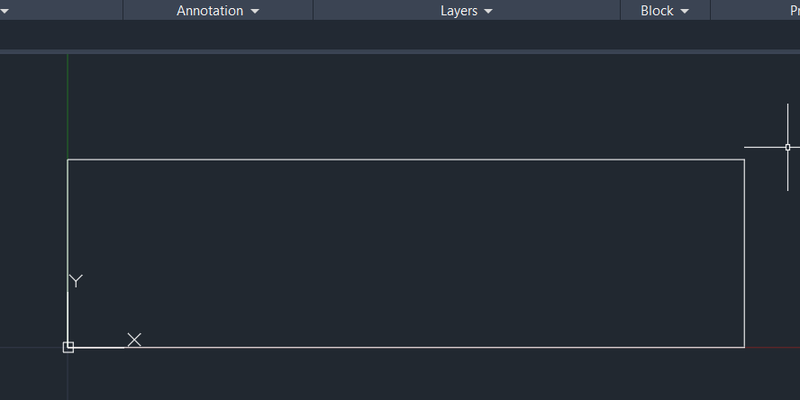
POLYLINE Command: PL Enter
Specify start point: 0.2,0.25 Enter
Current line-width is 0.0000
Specify next point or [Arc/Halfwidth/Length/Undo/Width]: 0.2,0.65 Enter
Specify next point or [Arc/Close/Halfwidth/Length/Undo/Width]: 0.25,0.65 Enter
Specify next point or [Arc/Close/Halfwidth/Length/Undo/Width]: 0.25,1.05 Enter
Specify next point or [Arc/Close/Halfwidth/Length/Undo/Width]: 0.65,1.05 Enter
Specify next point or [Arc/Close/Halfwidth/Length/Undo/Width]: 0.65,0.65 Enter
Specify next point or [Arc/Close/Halfwidth/Length/Undo/Width]: 0.7,0.65 Enter
Specify next point or [Arc/Close/Halfwidth/Length/Undo/Width]: 0.7,0.25 Enter
Specify next point or [Arc/Close/Halfwidth/Length/Undo/Width]: Esc / Enter
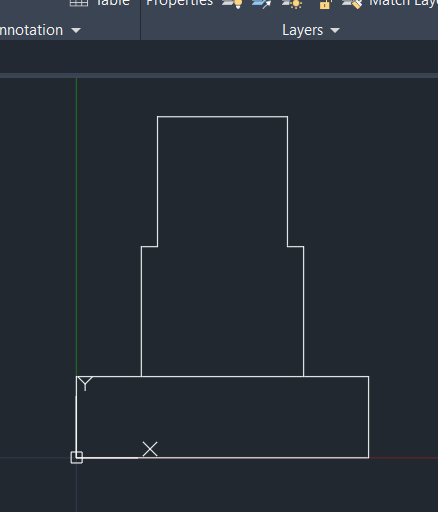
POLYLINE Command: PL Enter
Specify start point: 0.3,1.05 Enter
Current line-width is 0.0000
Specify next point or [Arc/Halfwidth/Length/Undo/Width]: 0.3,1.65 Enter
Specify next point or [Arc/Close/Halfwidth/Length/Undo/Width]: 0.6,1.65 Enter
Specify next point or [Arc/Close/Halfwidth/Length/Undo/Width]: 0.6,1.05 Enter
Specify next point or [Arc/Close/Halfwidth/Length/Undo/Width]: Esc / Enter
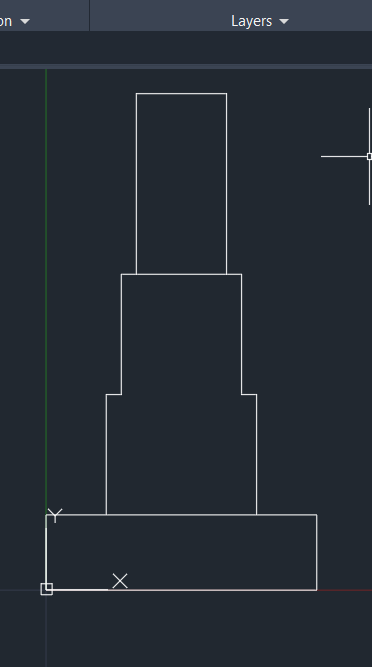
POLYLINE Command: PL Enter
Specify start point: 0.3,1.65 Enter
Current line-width is 0.0000
Specify next point or [Arc/Halfwidth/Length/Undo/Width]: 0.3,1.7 Enter
Specify next point or [Arc/Close/Halfwidth/Length/Undo/Width]: 0.6,1.7 Enter
Specify next point or [Arc/Close/Halfwidth/Length/Undo/Width]: 0.6,1.65 Enter
Specify next point or [Arc/Close/Halfwidth/Length/Undo/Width]: Esc / Enter
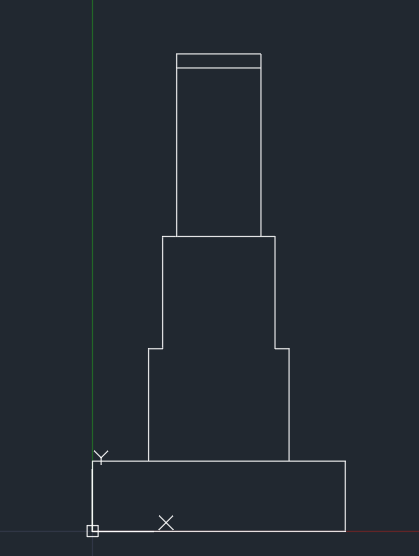
POLYLINE Command: PL Enter
Specify start point: 0.3,1.7 Enter
Current line-width is 0.0000
Specify next point or [Arc/Halfwidth/Length/Undo/Width]: 0.3,2.7 Enter
Specify next point or [Arc/Close/Halfwidth/Length/Undo/Width]: 0.6,2.7 Enter
Specify next point or [Arc/Close/Halfwidth/Length/Undo/Width]: 0.6,1.7 Enter
Specify next point or [Arc/Close/Halfwidth/Length/Undo/Width]: Esc / Enter
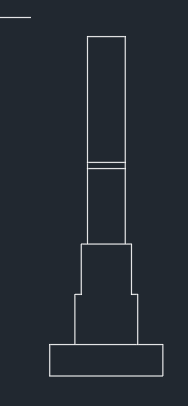
RECTANGLE Command: REC Enter
Specify first corner point or [Chamfer/Elevation/Fillet/Thickness/Width]: 0.25,1.05 Enter
Specify other corner point or [Area/Dimensions/Rotation]: @-1.15,-0.15 Enter
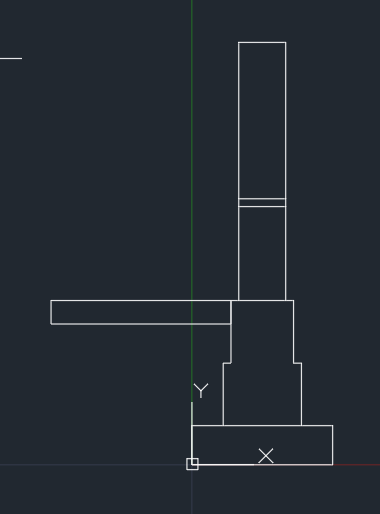
POLYLINE Command: PL Enter
Specify start point: 0.3,1.50 Enter
Current line-width is 0.0000
Specify next point or [Arc/Halfwidth/Length/Undo/Width]: 0,1.5 Enter
Specify next point or [Arc/Close/Halfwidth/Length/Undo/Width]: 0,1.35 Enter
Specify next point or [Arc/Close/Halfwidth/Length/Undo/Width]: -0.3,1.35 Enter
Specify next point or [Arc/Close/Halfwidth/Length/Undo/Width]: -0.3,1.2 Enter
Specify next point or [Arc/Close/Halfwidth/Length/Undo/Width]: -0.6,1.2 Enter
Specify next point or [Arc/Close/Halfwidth/Length/Undo/Width]: -0.6,1.05 Enter
Specify next point or [Arc/Close/Halfwidth/Length/Undo/Width]: Esc / Enter
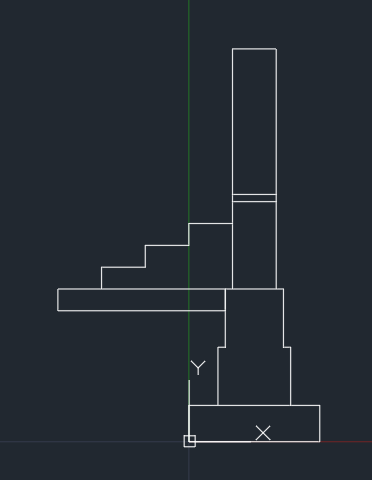
POLYLINE Command: PL Enter
Specify start point: 0.65,1.05 Enter
Current line-width is 0.0000
Specify next point or [Arc/Halfwidth/Length/Undo/Width]: 1.6,1.05 Enter
Specify next point or [Arc/Close/Halfwidth/Length/Undo/Width]: 1.6,1.65 Enter
Specify next point or [Arc/Close/Halfwidth/Length/Undo/Width]: 0.6,1.65 Enter
Specify next point or [Arc/Close/Halfwidth/Length/Undo/Width]: Esc / Enter
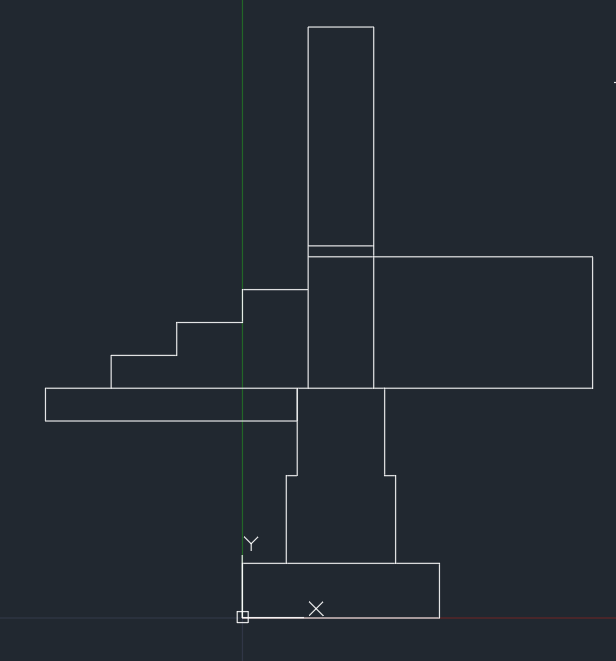
RESULT :
- ALL DIMENSIONS ARE IN METER ( m ).
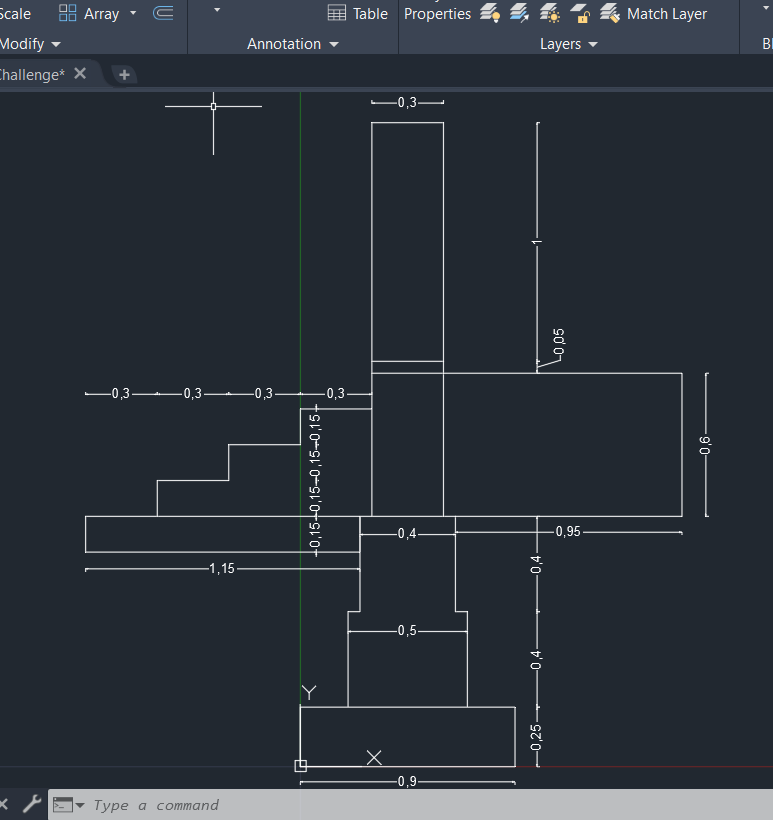
Q 2 : DRAW THE C2 FIGURE IN AUTOCAD
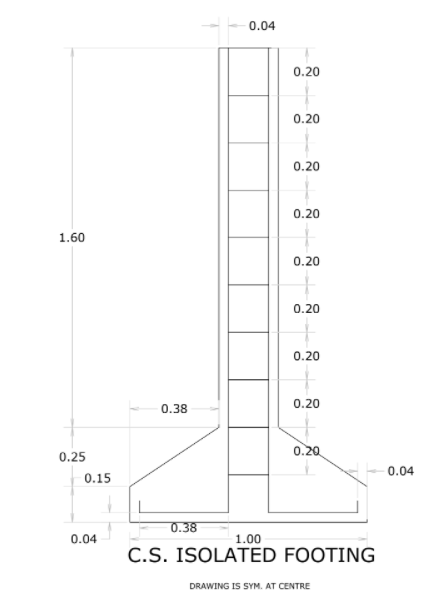
AIM : TO DRAW THE FIGURE C2 OF CROSS-SECTION OF ISOLATED FOOTING
INTRODUCTION :
Isolated footing is a type of footing which is placed at shallow depths and supports one column of building. it is an independent column. the shape of column can be rectangular , square or circle. based on cross-sectional shape they are classified as pad footing , stepped footing and sloped footing.
PROCEDURE :
POLYLINE Command: PL Enter
Specify start point: 0,0 Enter
Current line-width is 0.0000
Specify next point or [Arc/Halfwidth/Length/Undo/Width]: 1,0 Enter
Specify next point or [Arc/Close/Halfwidth/Length/Undo/Width]: 1,0.4 Enter
Specify next point or [Arc/Close/Halfwidth/Length/Undo/Width]: 0.62,0.4 Enter
Specify next point or [Arc/Close/Halfwidth/Length/Undo/Width]: 0.62,2 Enter
Specify next point or [Arc/Close/Halfwidth/Length/Undo/Width]: 0.38,2 Enter
Specify next point or [Arc/Close/Halfwidth/Length/Undo/Width]: 0.38,0.4 Enter
Specify next point or [Arc/Close/Halfwidth/Length/Undo/Width]: 0,0.4 Enter
Specify next point or [Arc/Close/Halfwidth/Length/Undo/Width]: C Enter
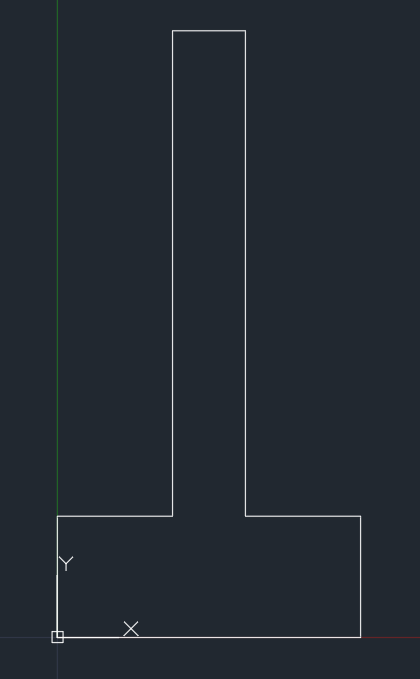
CHAMFER Command: CHA Enter
(TRIM mode) Current chamfer Dist1 = 0.0000, Dist2 = 0.0000
Select first line or [Undo/Polyline/Distance/Angle/Trim/mEthod/Multiple]: D
Specify first chamfer distance <0.0000>: 0.25 Enter
Specify second chamfer distance <0.2500>: 0.38 Enter
Select first line or [Undo/Polyline/Distance/Angle/Trim/mEthod/Multiple]: M Enter
Select first line or [Undo/Polyline/Distance/Angle/Trim/mEthod/Multiple]: mouse click on first line
Select second line or shift-select to apply corner or [Distance/Angle/Method]: mouse click on Select second
Select first line or [Undo/Polyline/Distance/Angle/Trim/mEthod/Multiple]: mouse click on first line
Select second line or shift-select to apply corner or [Distance/Angle/Method]: mouse click on Select second
Select first line or [Undo/Polyline/Distance/Angle/Trim/mEthod/Multiple]: Esc / Enter
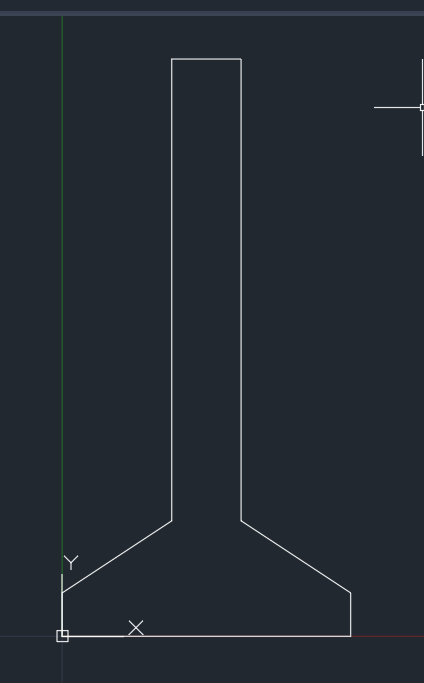
POLYLINE Command: PL Enter
Specify start point: 0.04,0.09 Enter
Current line-width is 0.0000
Specify next point or [Arc/Halfwidth/Length/Undo/Width]: 0.04,0.04 Enter
Specify next point or [Arc/Close/Halfwidth/Length/Undo/Width]: 0.42,0.04 Enter
Specify next point or [Arc/Close/Halfwidth/Length/Undo/Width]: 0.42,2 Enter
Specify next point or [Arc/Close/Halfwidth/Length/Undo/Width]: Esc / Enter
POLYLINE Command: PL Enter
Specify start point: 0.58,2 Enter
Current line-width is 0.0000
Specify next point or [Arc/Halfwidth/Length/Undo/Width]: 0.58,0.04 Enter
Specify next point or [Arc/Close/Halfwidth/Length/Undo/Width]: 0.96,0.04 Enter
Specify next point or [Arc/Close/Halfwidth/Length/Undo/Width]: 0.96,0.09 Enter
Specify next point or [Arc/Close/Halfwidth/Length/Undo/Width]: Esc / Enter
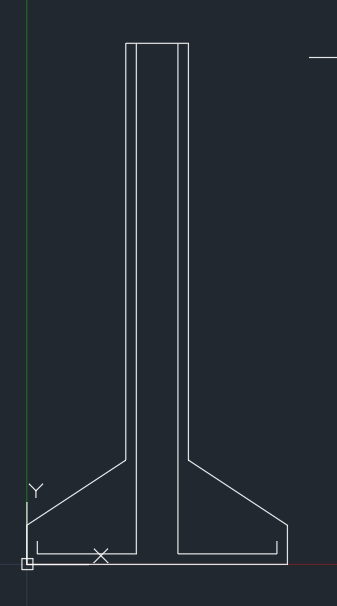
POLYLINE Command: PL Enter
Specify start point: 0.42,1.8 Enter
Current line-width is 0.0000
Specify next point or [Arc/Halfwidth/Length/Undo/Width]: 0.58,1.8 Enter
Specify next point or [Arc/Close/Halfwidth/Length/Undo/Width]: Esc / Enter
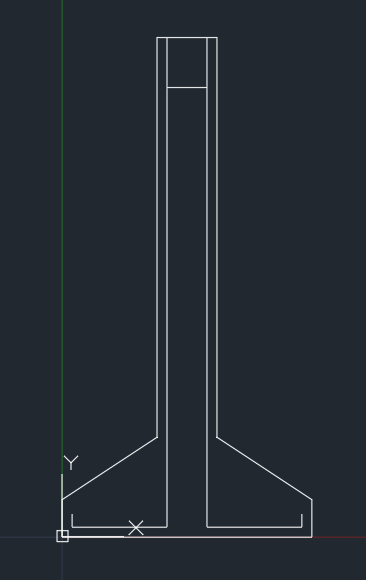
COPY Command: CO Enter
Select objects: 1 found
Select objects:
Current settings: Copy mode = Multiple
Specify base point or [Displacement/mOde] <Displacement>: mouse click
Specify second point or [Array] <use first point as displacement>: A Enter
Enter number of items to array: 9 Enter
Specify second point or [Fit]: 0.2 Enter
Specify second point or [Array/Exit/Undo] <Exit>: Esc / Enter
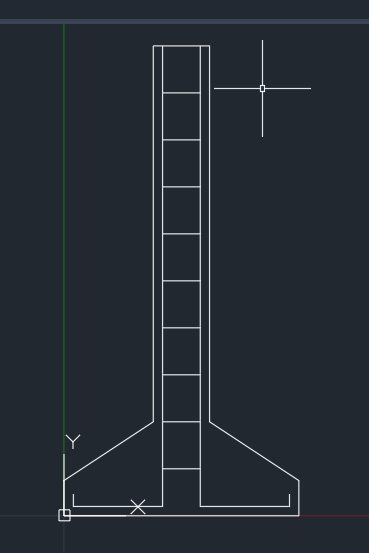
RESULT :
- ALL DIMENSIONS ARE IN METER ( m ).
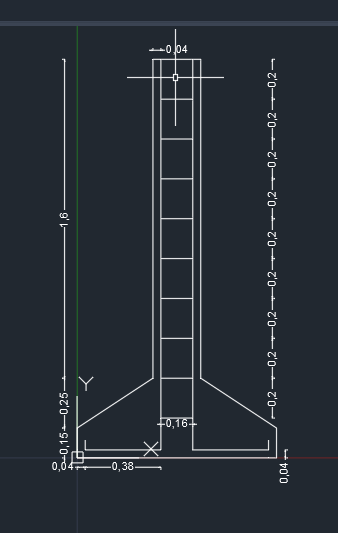
Q 3 : DRAW THE C3 FIGURE IN AUTOCAD
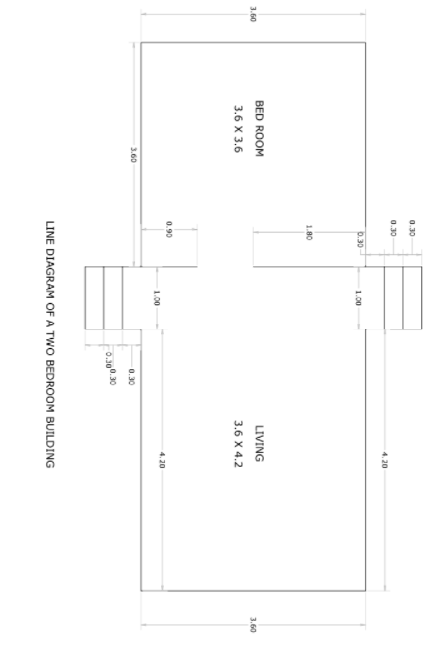
AIM : TO DRAW THE FIGURE C3 OF CROSS-SECTION OF LINE DIAGRAM OF A TWO ROOM BUILDING
INODUCTION :
Line drawings are drawing with details of dimensions and components of building. Two room building consists of 1 x bedroom, 1 x living room and steps in both directions.
PROCEDURE :
POLYLINE Command: PL Enter
Specify start point: 0,0 Enter
Current line-width is 0.0000
Specify next point or [Arc/Halfwidth/Length/Undo/Width]: 3.6,0 Enter
Specify next point or [Arc/Close/Halfwidth/Length/Undo/Width]: 3.60,0 Enter
Specify next point or [Arc/Close/Halfwidth/Length/Undo/Width]: 3.6,-0.9 Enter
Specify next point or [Arc/Close/Halfwidth/Length/Undo/Width]: 4.60,-0.9 Enter
Specify next point or [Arc/Close/Halfwidth/Length/Undo/Width]: 4.6,0 Enter
Specify next point or [Arc/Close/Halfwidth/Length/Undo/Width]: 8.8,0 Enter
Specify next point or [Arc/Close/Halfwidth/Length/Undo/Width]: 8.8,3.6 Enter
Specify next point or [Arc/Close/Halfwidth/Length/Undo/Width]: 4.60,3.6 Enter
Specify next point or [Arc/Close/Halfwidth/Length/Undo/Width]: 4.6,4.5 Enter
Specify next point or [Arc/Close/Halfwidth/Length/Undo/Width]: 3.6,4.5 Enter
Specify next point or [Arc/Close/Halfwidth/Length/Undo/Width]: 3.6,3.6 Enter
Specify next point or [Arc/Close/Halfwidth/Length/Undo/Width]: 0,3.6 Enter
Specify next point or [Arc/Close/Halfwidth/Length/Undo/Width]: C Enter
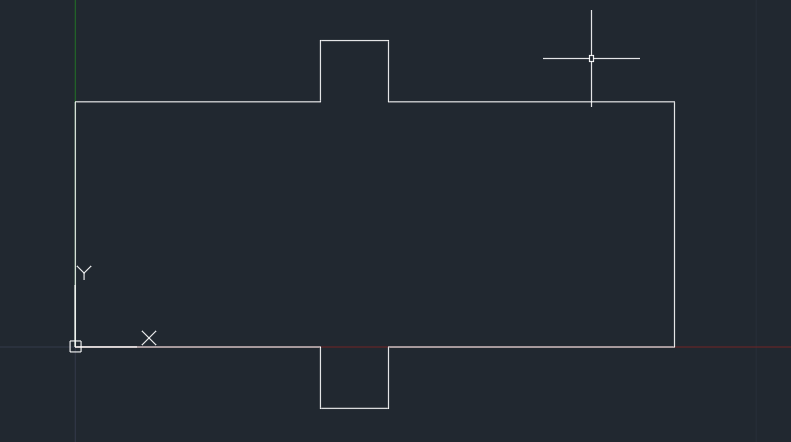
POLYLINE Command: PL Enter
Specify start point: 3.6,0 Enter
Current line-width is 0.0000
Specify next point or [Arc/Halfwidth/Length/Undo/Width]: 3.6,0.9 Enter
Specify next point or [Arc/Close/Halfwidth/Length/Undo/Width]: Esc / Enter
POLYLINE Command: PL Enter
Specify start point: 3.6,1.8 Enter
Current line-width is 0.0000
Specify next point or [Arc/Halfwidth/Length/Undo/Width]: 3.6,3.6 Enter
Specify next point or [Arc/Close/Halfwidth/Length/Undo/Width]: Esc / Enter
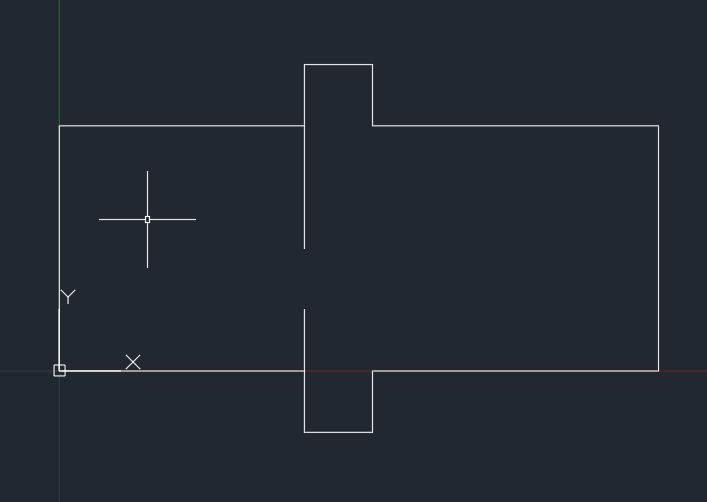
POLYLINE Command: PL Enter
Specify start point: 3.6,4.2 Enter
Current line-width is 0.0000
Specify next point or [Arc/Halfwidth/Length/Undo/Width]: 4.6,4.2 Enter
Specify next point or [Arc/Close/Halfwidth/Length/Undo/Width]: Esc / Enter
POLYLINE Command: PL Enter
Specify start point: 3.6,-0.6 Enter
Current line-width is 0.0000
Specify next point or [Arc/Halfwidth/Length/Undo/Width]: 4.6,-0.6 Enter
Specify next point or [Arc/Close/Halfwidth/Length/Undo/Width]: Esc / Enter
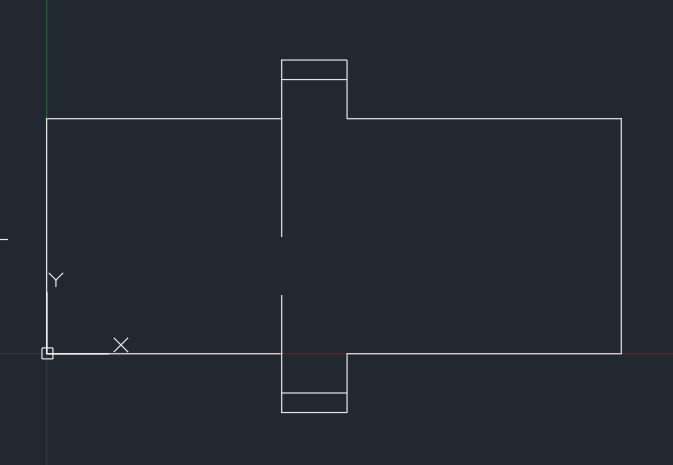
OFFSET Command: O Enter
Current settings: Erase source=No Layer=Source OFFSETGAPTYPE=0
Specify offset distance or [Through/Erase/Layer] <Through>: 0.3 Enter
Select object to offset or [Exit/Undo] <Exit>:
Specify point on side to offset or [Exit/Multiple/Undo] <Exit>:
Select object to offset or [Exit/Undo] <Exit>:
Select object to offset or [Exit/Undo] <Exit>:
Specify point on side to offset or [Exit/Multiple/Undo] <Exit>:
Select object to offset or [Exit/Undo] <Exit>: *Cancel*
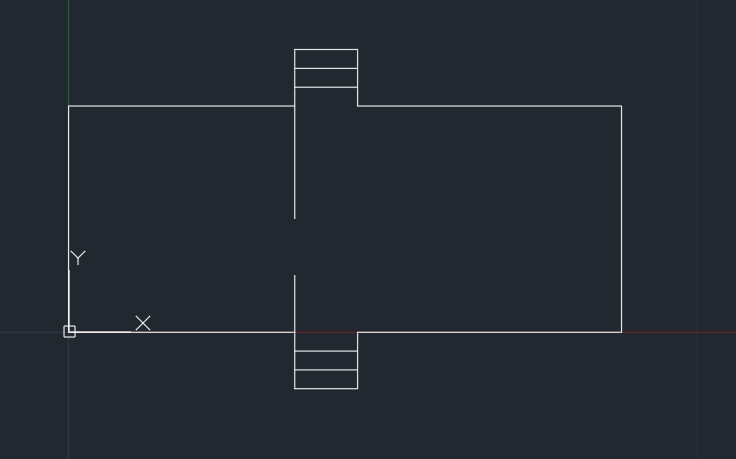
MTEXT Command: T Enter
Current text style: "Standard" Text height: 2.5 Annotative: No
Specify first corner:
Specify opposite corner or [Height/Justify/Line spacing/Rotation/Style/Width/Columns]:
COPY Command: CO Enter
Select objects: 1 found
Select objects:
Current settings: Copy mode = Multiple
Specify base point or [Displacement/mOde] <Displacement>:
Specify second point or [Array] <use first point as displacement>:
Specify second point or [Array/Exit/Undo] <Exit>: E Enter
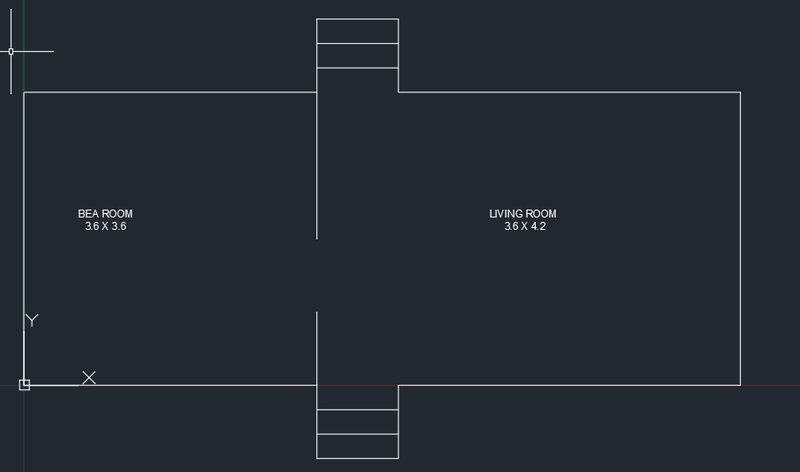
RESULT :
- ALL DIMENSIONS ARE IN METER ( m ).
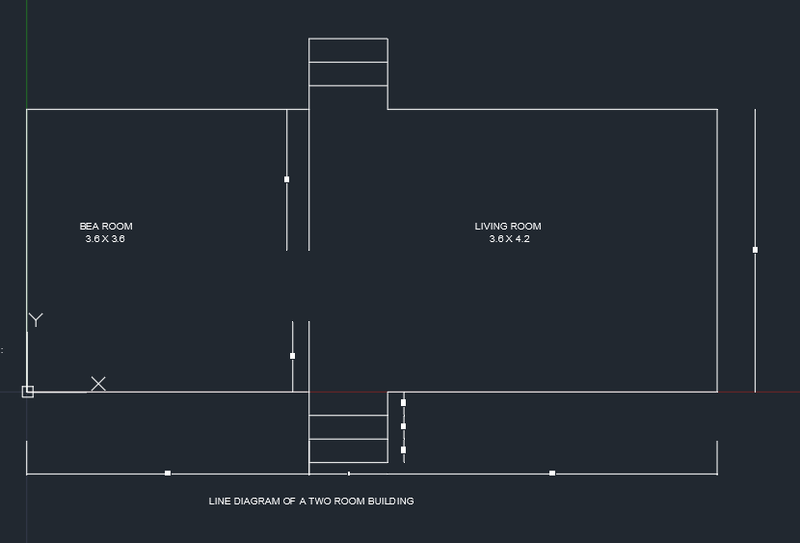
Q 4 : DRAW THE C4 FIGURE IN AUTOCAD
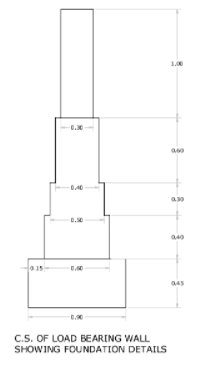
AIM : TO DRAW THE FIGURE C4 OF CROSS-SECTION OF LOAD BEARING WALL FOUNDATION
INODUCTION :
Load bearing wall are walls which take load from the beam, column and slab an tranfers them.
PROCEDURE :
RECTANGLE Command: REC Enter
Specify first corner point or [Chamfer/Elevation/Fillet/Thickness/Width]: 0,0 Enter
Specify other corner point or [Area/Dimensions/Rotation]: @0.8,0.45 Enter
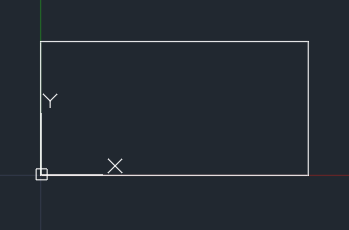
POLYLINE Command: PL Enter
Specify start point: 0.15,0.45 Enter
Current line-width is 0.0000
Specify next point or [Arc/Halfwidth/Length/Undo/Width]: 0.15,0.85 Enter
Specify next point or [Arc/Close/Halfwidth/Length/Undo/Width]: 0.2,0.85 Enter
Specify next point or [Arc/Close/Halfwidth/Length/Undo/Width]: 0.2,1.15 Enter
Specify next point or [Arc/Close/Halfwidth/Length/Undo/Width]: 0.25,1.15 Enter
Specify next point or [Arc/Close/Halfwidth/Length/Undo/Width]: 0.25,1.75 Enter
Specify next point or [Arc/Close/Halfwidth/Length/Undo/Width]: 0.65,1.75 Enter
Specify next point or [Arc/Close/Halfwidth/Length/Undo/Width]: 0.65,1.15 Enter
Specify next point or [Arc/Close/Halfwidth/Length/Undo/Width]: 0.7,1.15 Enter
Specify next point or [Arc/Close/Halfwidth/Length/Undo/Width]: 0.7,0.85 Enter
Specify next point or [Arc/Close/Halfwidth/Length/Undo/Width]: 0.75,0.85 Enter
Specify next point or [Arc/Close/Halfwidth/Length/Undo/Width]: 0.75,0.45 Enter
Specify next point or [Arc/Close/Halfwidth/Length/Undo/Width]: Esc / Enter
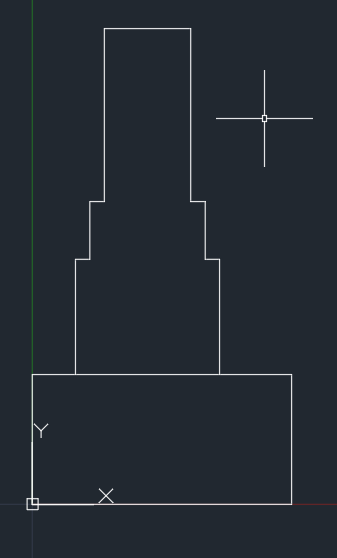
Command: REC RECTANG
Specify first corner point or [Chamfer/Elevation/Fillet/Thickness/Width]: 0.3,1.75
Specify other corner point or [Area/Dimensions/Rotation]: @0.3,1
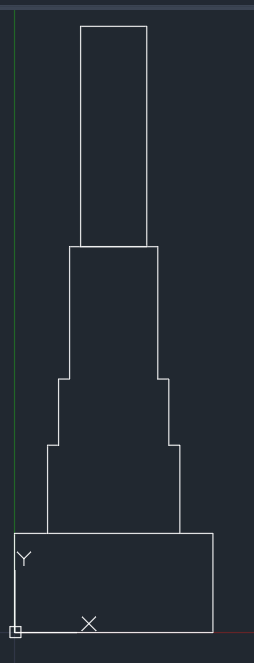
RESULT :
- ALL DIMENSIONS ARE IN METER ( m ).
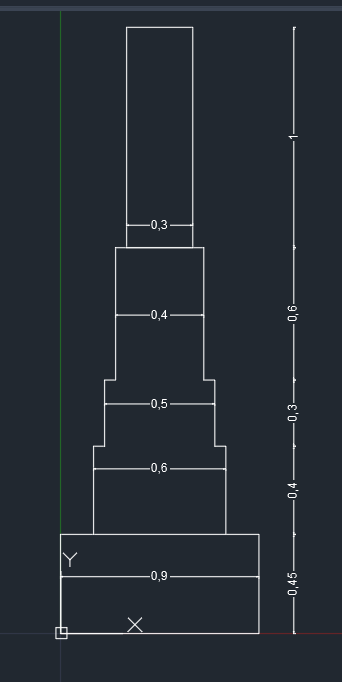
Q 5 : DRAW THE C5 FIGURE IN AUTOCAD
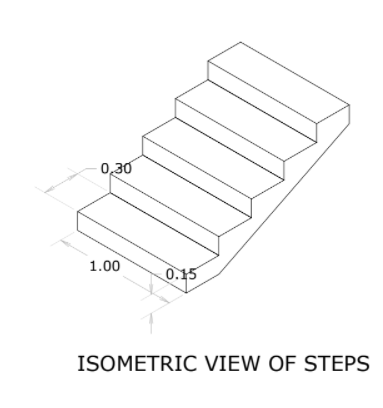
AIM : TO DRAW THE FIGURE C5 OF ISOMETRIC VIEW OF STEPS
INODUCTION :
Steps or stairs is a component of a building, which are used to connect different floors or floor at higher level. It has a horizontal componet called thread and a vertical component called rise . A series of threads and rises form a staircase.
PROCEDURE :
- Turn on any time ORTHOMODE
- Press F5 to change the direction of the isomtric view to isoplane right or change direction in status bar to isoplane right
LINE Command: L Enter
Specify first point: mouse click
Specify next point or [Undo]: 0.15 Enter
Specify next point or [eXit/Undo]: 1 Enter
Specify next point or [Close/eXit/Undo]: 0.15 Enter
Specify next point or [Close/eXit/Undo]: C Enter
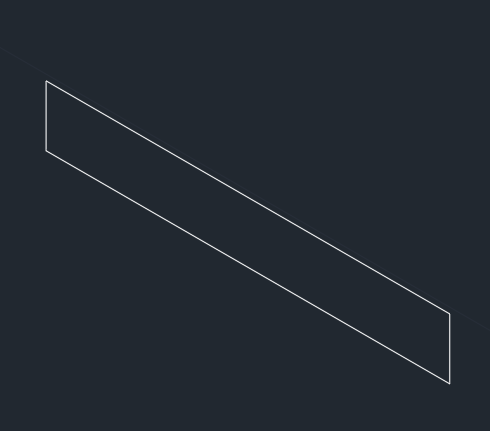
LINE Command: L Enter
Specify first point: mouse click
Specify next point or [Undo]: <Isoplane Top> 0.3 Enter
Specify next point or [eXit/Undo]: <Dynamic UCS off> <Isoplane Right> 0.15 Enter
Specify next point or [Close/eXit/Undo]: 0.3 Enter
Specify next point or [Close/eXit/Undo]: 0.15 Enter
Specify next point or [Close/eXit/Undo]: 0.3 Enter
Specify next point or [Close/eXit/Undo]: 0.15 Enter
Specify next point or [Close/eXit/Undo]: 0.3 Enter
Specify next point or [Close/eXit/Undo]: 0.15 Enter
Specify next point or [Close/eXit/Undo]: 0.3 Enter
Specify next point or [Close/eXit/Undo]: 0.15 Enter
Specify next point or [Close/eXit/Undo]: Esc / Enter
LINE Command: L Enter
Specify first point: mouse click
Specify next point or [Undo]: 0.3 Enter
Specify next point or [eXit/Undo]: mouse click
Specify next point or [Close/eXit/Undo]: Esc / Enter
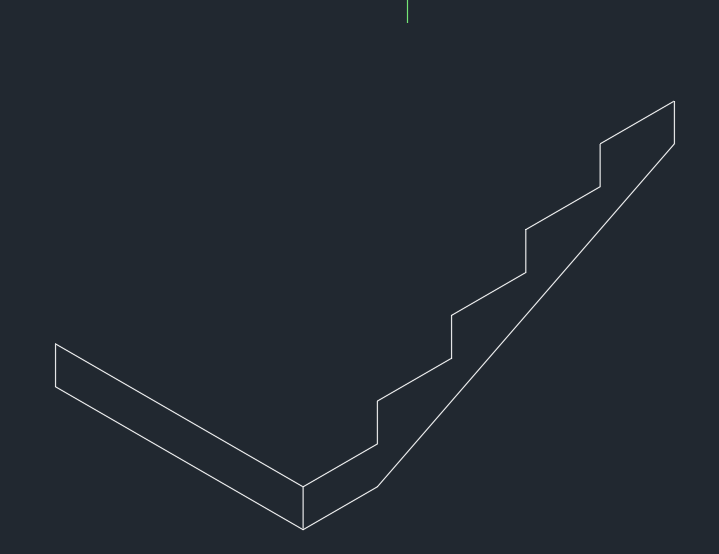
LINE Command: L Enter
Specify first point: mouse click
Specify next point or [Undo]: 0.3 Enter
Specify next point or [eXit/Undo]: 0.15 Enter
Specify next point or [Close/eXit/Undo]: 0.3 Enter
Specify next point or [Close/eXit/Undo]: 0.15 Enter
Specify next point or [Close/eXit/Undo]: 0.3 Enter
Specify next point or [Close/eXit/Undo]: 0.15 Enter
Specify next point or [Close/eXit/Undo]: 0.3 Enter
Specify next point or [Close/eXit/Undo]: 0.15 Enter
Specify next point or [Close/eXit/Undo]: 0.3 Enter
Specify next point or [Close/eXit/Undo]: mouse click
Specify next point or [Close/eXit/Undo]: Esc / Enter
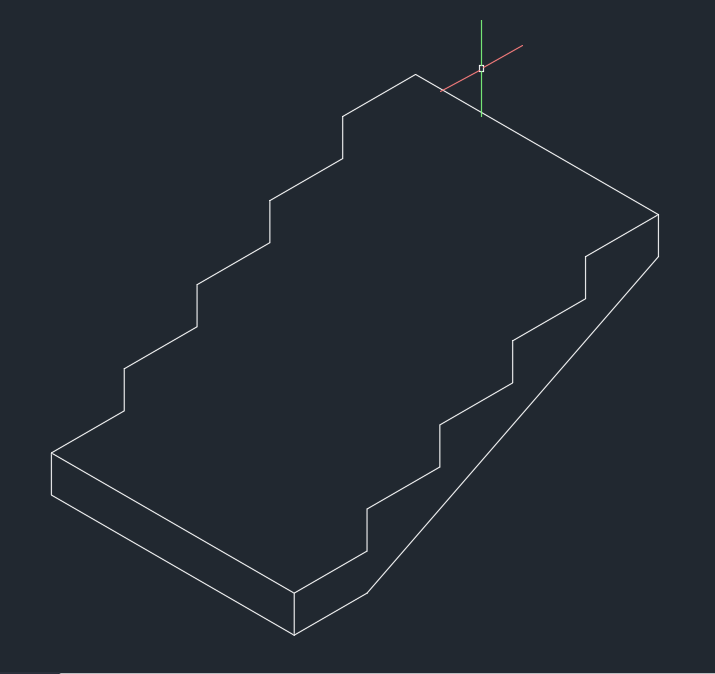
LINE Command: L Enter
Specify first point: mouse click
Specify next point or [Undo]: mouse click
Specify next point or [eXit/Undo]: Esc / Enter
LINE Command: L Enter
Specify first point: mouse click
Specify next point or [Undo]: mouse click
Specify next point or [eXit/Undo]: Esc / Enter
LINE Command: L Enter
Specify first point: mouse click
Specify next point or [Undo]: mouse click
Specify next point or [eXit/Undo]: Esc / Enter
LINE Command: L Enter
Specify first point: mouse click
Specify next point or [Undo]: mouse click
Specify next point or [eXit/Undo]: Esc / Enter
LINE Command: L Enter
Specify first point: mouse click
Specify next point or [Undo]: mouse click
Specify next point or [eXit/Undo]: Esc / Enter
LINE Command: L Enter
Specify first point: mouse click
Specify next point or [Undo]: mouse click
Specify next point or [eXit/Undo]: Esc / Enter
LINE Command: L Enter
Specify first point: mouse click
Specify next point or [Undo]: mouse click
Specify next point or [eXit/Undo]: Esc / Enter
LINE Command: L Enter
Specify first point: mouse click
Specify next point or [Undo]: mouse click
Specify next point or [eXit/Undo]: Esc / Enter
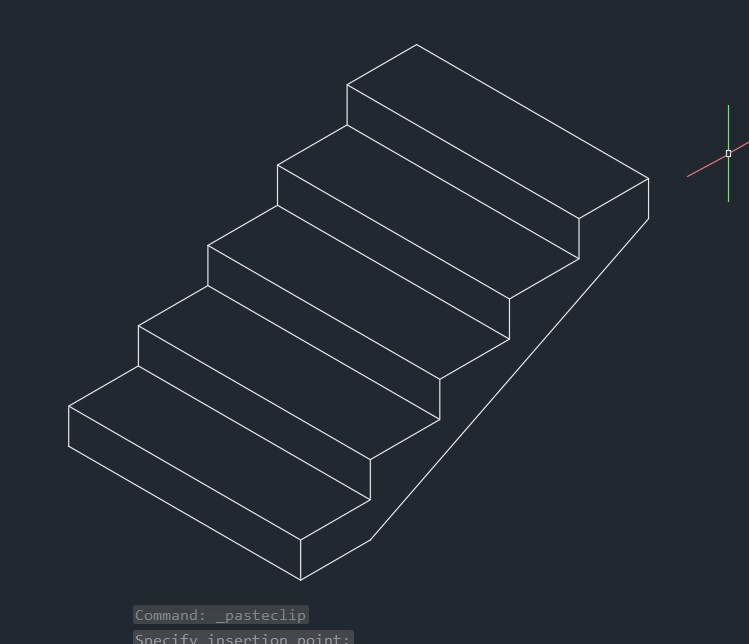
RESULT :
- ALL DIMENSIONS ARE IN METER ( m ).
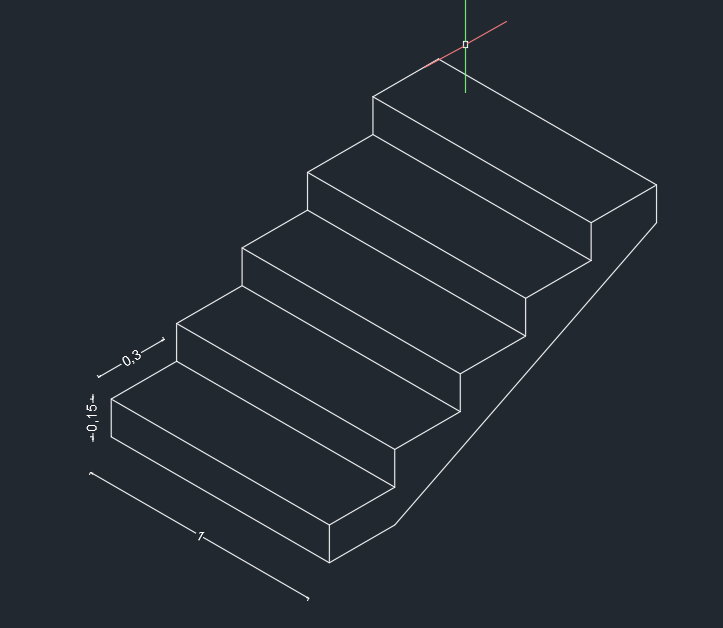
Q 6 : DRAW THE C6 FIGURE IN AUTOCAD
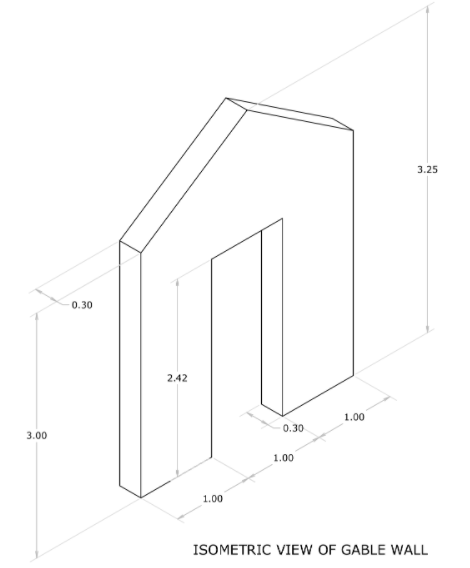
AIM : TO DRAW THE FIGURE C6 OF ISOMETRIC VIEW OF GABLE WALL
INODUCTION :
Wall with triangular portion between the intersecting edges of roof pitches is called Gable wall. The shape of the gable and how it is detailed depends on the structural system used, which reflects climate, material availability, and aesthetic concerns. The combination of wall and the gable at the top is referred building faces it with its gutter, meaning the ridge is parallel to the street. Assume the 3.25 height the slope of gable is very less. Height is assumed as 3.75
PROCEDURE :
- Turn on any time ORTHOMODE
- Press F5 to change the direction of the isomtric view to isoplane right or change direction in status bar to isoplane right
LINE Command: L Enter
Specify first point: mouse click
Specify next point or [Undo]: 3 Enter
Specify next point or [eXit/Undo]: <Isoplane Top> 3 Enter
Specify next point or [Close/eXit/Undo]: <Isoplane Right> 3 Enter
Specify next point or [Close/eXit/Undo]: 1 Enter
Specify next point or [Close/eXit/Undo]: 2.42 Enter
Specify next point or [Close/eXit/Undo]: 1 Enter
Specify next point or [Close/eXit/Undo]: 2.42 Enter
Specify next point or [Close/eXit/Undo]: C Enter
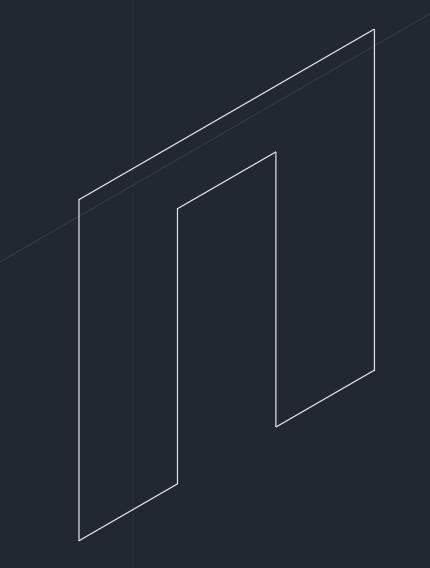
LINE Command: L Enter
Specify first point: mouse click
Specify next point or [Undo]: 0.25 Enter
Specify next point or [eXit/Undo]: mouse click
Specify next point or [Close/eXit/Undo]: Esc / Enter
LINE Command: L Enter
Specify first point: mouse click
Specify next point or [Undo]: mouse click
Specify next point or [eXit/Undo]: Esc / Enter
Command: Specify opposite corner or [Fence/WPolygon/CPolygon]:
Command: _.erase 2 found
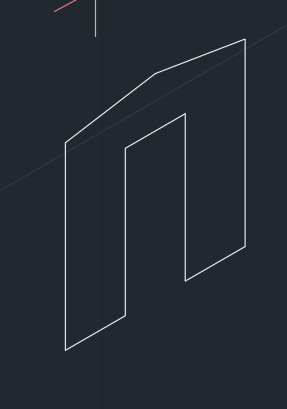
LINE Command: L Enter
Specify first point:
Specify next point or [Undo]: <Isoplane Left> 0.3
Specify next point or [eXit/Undo]: 3
Specify next point or [Close/eXit/Undo]:
Specify next point or [Close/eXit/Undo]: Esc / Enter
COPY Command: CO Enter 2 found
Current settings: Copy mode = Multiple
Specify base point or [Displacement/mOde] <Displacement>:
Specify second point or [Array] <use first point as displacement>:
Specify second point or [Array/Exit/Undo] <Exit>: Esc / Enter
LINE Command: L Enter
Specify first point:
Specify next point or [Undo]:
Specify next point or [eXit/Undo]:
LINE Command: L Enter
Specify first point:
Specify next point or [Undo]:
Specify next point or [eXit/Undo]: Esc / Enter
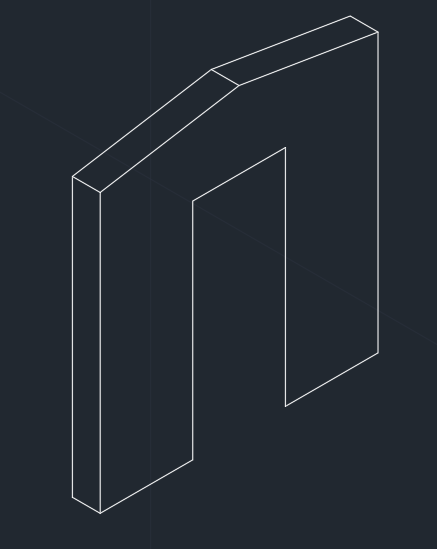
LINE Command: L Enter
Specify first point: mouse click
Specify next point or [Undo]: 0.3 Enter
Specify next point or [eXit/Undo]: mouse click
Specify next point or [Close/eXit/Undo]: Esc / Enter
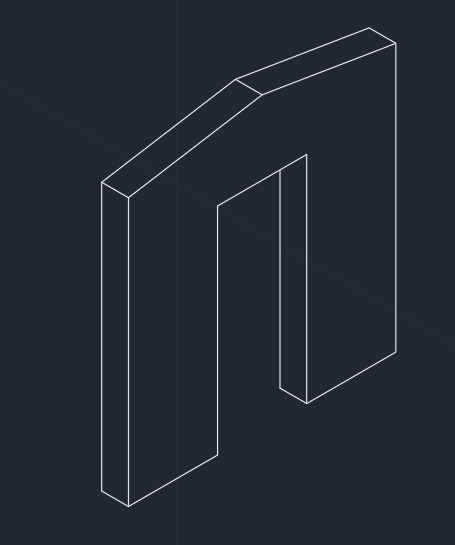
RESULT :
- ALL DIMENSIONS ARE IN METER ( m ).
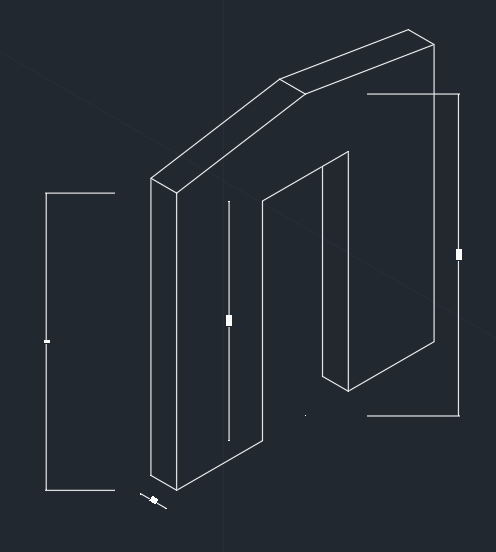
Leave a comment
Thanks for choosing to leave a comment. Please keep in mind that all the comments are moderated as per our comment policy, and your email will not be published for privacy reasons. Please leave a personal & meaningful conversation.
Other comments...
Be the first to add a comment
Read more Projects by Earla Srikanth (30)
Modelling of 25 storey building with the specified properties using ETABS
Challenge 6 – ETABS modelling of a 25 storey building Model a 25 storey building on ETABS with structural properties as specified below. Ground floor or plinth floor level can be taken at a height of 1.5 metres from the base. Each of the successive 25 storeys has a storey height of 3 metres. Structural Element Sizes …
16 Jan 2022 09:43 AM IST
Calculation of Stiffness in Structural elements
Question 1: Compute lateral stiffness of the one story frame with an intermediate realistic stiffness of the beam. The system has 3 DOFs as shown. Assume L = 2h and Elb = Elc Question 2: For the following structures: Determine the number of degrees-of-freedom for dynamic analysis Establish…
01 Jan 2022 07:39 AM IST
Identification of Cracks
Question 1: What is the mode of failure or damage of the beams in the figure above? Are the damages repairable? Elaborate a) Mode of failure: Bearing failure of the beam This is the failure that occurred at the bearing of the beam where beam is connected to the column. This happened due to the disintegration of the…
27 Dec 2021 02:59 PM IST
Creating Conceptual mass in REVIT and Creation of Sinusoidal curve and a Parametric stadium using Dynamo
1) Using Dynamo create a set of sinusoidal points and create a curve and create a surface out of the curve. AIM : TO DRAW THE CURVE BY USING A SET OF SINUSOIDAL POINTS AND CREATE A SURFACE TO IT TOOLS USED ARCHITECTURAL TEMPLATE MANAGE TAB DYNAMO PROCEDURE : STEP 1 : TO OPEN REVIT NEW FILE SETP 2 …
17 Dec 2021 03:47 PM IST
Related Courses


Skill-Lync offers industry relevant advanced engineering courses for engineering students by partnering with industry experts.
Our Company
BAID Hi-Tech Park
129B, 2nd & 3rd Floor, Valmiki Nagar, East Coast Road, Thiruvanmiyur, Chennai - 600041.
Top Individual Courses
Top PG Programs
Skill-Lync Plus
Trending Blogs
© 2025 Skill-Lync Inc. All Rights Reserved.