Courses by Software
Courses by Semester
Courses by Domain
Tool-focused Courses
Machine learning
POPULAR COURSES
Success Stories
Project 2_Creating a 3D rendered model for a Residential Building in AutoCad
AIM OF THE PROJECT- Creating a 3D rendered model for a Residential Building in AutoCad.INTRODUCTION- COMMANDS USED FOR DRAWING THE 3D RENDERED VIEW OF BUILDING ARE AS FOLLOWS.- Extrude- Location: Draw > Modeling > ExtrudeThis AutoCAD 3D Extrude command allows the user to create a 3D object by extruding a 2D…
Vejetha Sajeevan
updated on 28 Jun 2021
AIM OF THE PROJECT- Creating a 3D rendered model for a Residential Building in AutoCad.
INTRODUCTION- COMMANDS USED FOR DRAWING THE 3D RENDERED VIEW OF BUILDING ARE AS FOLLOWS.
- Extrude- Location: Draw > Modeling > Extrude
This AutoCAD 3D Extrude command allows the user to create a 3D object by extruding a 2D face along a line or path.
- Sweep- Location: Draw > Modeling > Sweep
This command helps the user to extrude the 2D objects without the 2D face being orthogonal to the beginning of the path.
- Union- Location: Modify > Solids Editing > Union
This AutoCAD 3D command allows the user to combine two objects converting into one single object.
- Subtract- Location: Modify > Solids Editing > Subtract
This command is opposite to the union command; this command works when there is a common area in both the objects. Then
this command subtracts the object A from the object B.
- Intersect- Location: Modify > Solid Editing > Intersect
With this AutoCAD 3D command the user is left with the area that is common to both the objects.
- Revolve- Location: Draw > Modeling > Revolve
This AutoCAD 3D command creates a 3D solid by revolving a 2D object around an axis.
STEPS FOR CREATING A PLAN
Open Auto Cad.
In the right left corner click on the settings icon that is the icon of workspace.
Select 3d modelling.
Enter UN (Units ) command in the command box and change the type as decimal and select precision as 0.0
Now enter Dim style in command box and modify the settings and select primary units as decimal and give precision as
0.0
Select line command and draw in top or 2D mode.
Line command is used to draw the plan.
Command X line and draw line in X Direction as well as in Y direction.
Trim the unwanted corner lines.
Offset 230 for wall.
Offset 5000 for bedroom in X direction and 5000 in Y direction.
Offset 230 for wall.
offset 5000 in X direction and offset 3500 in Y direction for kitchen + dining.
Offset 1000 for was basin.
Offset 2000 in X and 2000 in Y direction both for bath and WC.
All walls are 230 mm thick.Line command is used to draw windows and doors.
Size of window is 1500 X 1500.
Size of doors are 1000 X 2100 and 1200 X 2100.
Landing width is 1000
Tread is 300 and rise is 150.
Mtext command is used to give naming to the plan.
RESULT :

STEPS FOR CREATING THE 3D PLAN.
In the right left corner click on the settings icon that is the icon of workspace.
Select 3d modelling.
Command boundary and in that select region.
Create boundaries as well as regions of the plan.g p
Extrude the regions that are the walls to the height of 3000 from bottom.
Floor to floor height of the building is 3000.
Create different type of layers using layer properties like 3D walls, window frames, slab, window glass etc as desired.
Assign colors to each layer separately
Line command is used to draw the windows and doors.
Extrude the windows and doors to the suitable depth.
Rotated 3D is used to rotate the objects as in windows and doors.
Move and copy command is used to move the windows to their desired locations.
Command polyline at the terrace and create the parapet wall at the top of the building.
Command polyline and create the plinth of the building of 600 at the bottom.
Create the staircase and extrude it to the distance of 1200.
Create the mumty separately and place it on the top of the building.
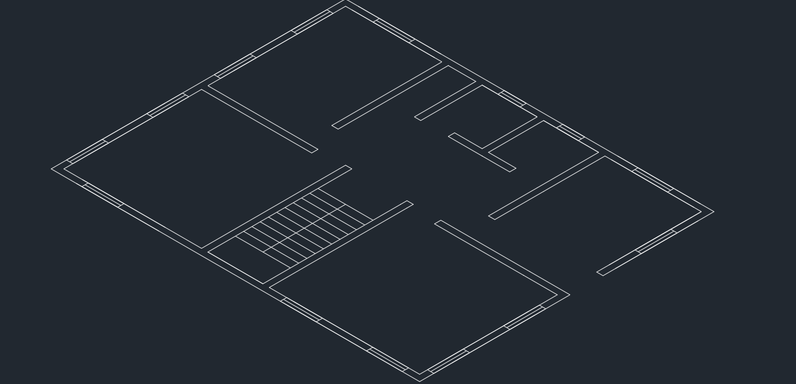
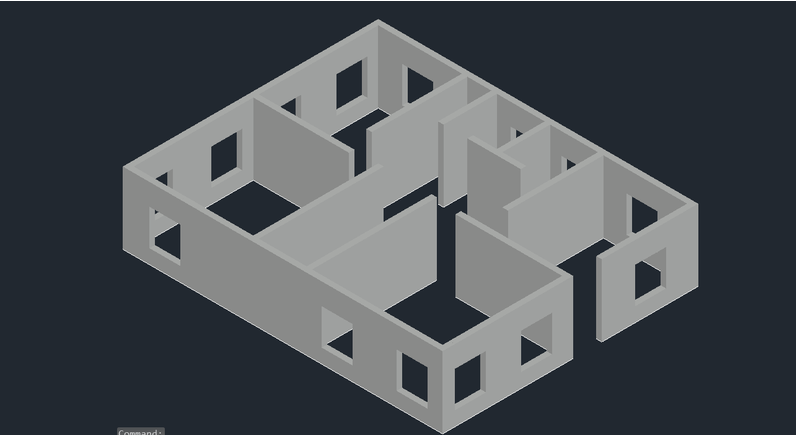
RESULT :

STEPS FOR RENDERING
Go to the visualize tab from the fibbon.
This will give access to the panels like light, sunlight, Camera, Animations, Render and Views.
Create different views using the camera anf render the building.
Place the lights at the desired locations.
RENDERED VIEW
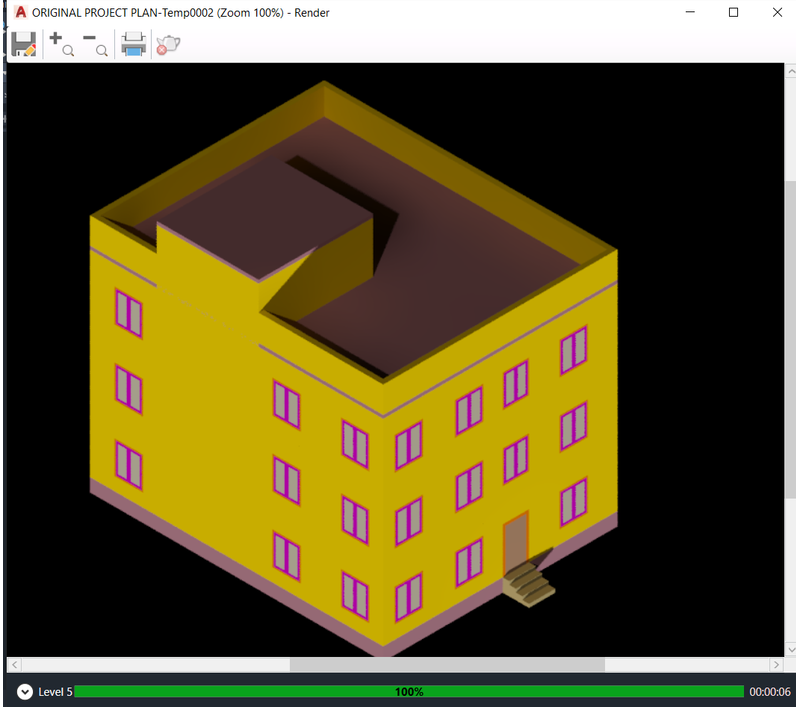
Leave a comment
Thanks for choosing to leave a comment. Please keep in mind that all the comments are moderated as per our comment policy, and your email will not be published for privacy reasons. Please leave a personal & meaningful conversation.
Other comments...
Be the first to add a comment
Read more Projects by Vejetha Sajeevan (56)
Project 1
### Given Data- Floor thickness: - Density of concrete: - Floor finish and mechanical loads: - Live load: - Modulus of elasticity of concrete: - Beam dimensions: \( 500 \text{ mm} \times…
03 Jun 2024 01:44 PM IST
Project 2
Aim - To Model & Design a Proposed PEB Warehouse using STAAD. Pro. Introduction - Here we model and design the PEB warehouse building. As per given description, material data, specification we can design it. PEB - Pre engineered buildings are factory built buildings shipped to site and assembled by bolting together. The…
14 May 2023 12:08 PM IST
Week 12 Challenge
Design of Foundation in STAAD Foundation 1. Isolated Footing Design isolated footing for a column 300 mm x 450 mm, carrying axial load of 1500 kN and Mu = 150 kNm using STAAD. Foundation. Assume that the moment is reversible. The safe bearing capacity of the soil is 200 kN/m2 at a depth of 1 metre from ground level. Use…
09 May 2023 07:59 AM IST
Week 11 Challenge
Analysis & Design of Pipe Rack Structure in STAAD.pro Question 1:- Friction load determination A pipe carrying LNG rests on the shoe having vertical force of 125 kN. Calculate the Friction load on the axis. Also find the friction force, if TEFLON pad is used between shoe and pipe support. Aim:- To calculate…
09 May 2023 06:47 AM IST
Related Courses






0 Hours of Content

Skill-Lync offers industry relevant advanced engineering courses for engineering students by partnering with industry experts.
Our Company
4th Floor, BLOCK-B, Velachery - Tambaram Main Rd, Ram Nagar South, Madipakkam, Chennai, Tamil Nadu 600042.
Top Individual Courses
Top PG Programs
Skill-Lync Plus
Trending Blogs
© 2025 Skill-Lync Inc. All Rights Reserved.








