Courses by Software
Courses by Semester
Courses by Domain
Tool-focused Courses
Machine learning
POPULAR COURSES
Success Stories
Creation of Column Schedule and Drawing Template using AutoCad
AIM : To Create the cloumn shedule by using autocad. PROCEDURE : 1.COLUMN SHEDULE: In this drawing we create a Column shedule. Now we can see the command used for this drawing as step by step. Steps : Column shedule is created with the help of lines. Also insert text with help of DTEXT command or single line text.…
Praveen Ps
updated on 17 Jun 2022
AIM : To Create the cloumn shedule by using autocad.
PROCEDURE :
1.COLUMN SHEDULE:
- In this drawing we create a Column shedule.
- Now we can see the command used for this drawing as step by step.
Steps :
- Column shedule is created with the help of lines.
- Also insert text with help of DTEXT command or single line text.
- Use the font names : Romans , Height : 8" and justify left.
- First create a tabular column to type text, and names.
- Click " DTEXT " command to type text.
- Draw the column reinforcement details as per in given diagram.
- Then draw the stirups line and fillets command is used to draw.
- Then click " HAT" Hatch option to hatch the circle.
- texting is done using 'TEXT ' Option name the objects.
- once everything is done using ' snipping tool ' take a screenshot & save the copy.





RESULT: In this challenege we learned how to create column shedule using various commands in autocad and images created are show in above figures mentioned.
2. WINDOW SHEDULE:
- In this drawing we create a Column shedule.
- Now we can see the command used for this drawing as step by step.
Steps :
- Column shedule is created with the help of lines.
- Also insert text with help of DTEXT command or single line text.
- Use the font names : Romans , Height : 8" and justify left.
- First create a tabular column to type text, and names.
- Click " DTEXT " command to type text.
- texting is done using 'TEXT ' Option name the objects.
- once everything is done using ' snipping tool ' take a screenshot & save the copy.



RESULT: In this challenege we learned how to create Window shedule using various commands in autocad and images created are show in above figures mentioned.
3.DRAWING TEMPLATE:
- In this drawing we create a Column shedule.
- Now we can see the command used for this drawing as step by step.
Steps :
- Column shedule is created with the help of lines.
- Also insert text with help of DTEXT command or single line text.
- Use the font names : Romans , Height : 8" and justify left.
- First create a tabular column to type text, and names.
- Click " DTEXT " command to type text.
- texting is done using 'TEXT ' Option name the objects.
- once everything is done using ' snipping tool ' take a screenshot & save the copy.


RESULT: In this challenege we learned how to create drawing template using various commands in autocad and images created are show in above figures mentioned.
4. DRAWING SHEDULE:
- In this drawing we create a drawing shedule.
- Now we can see the command used for this drawing as step by step.
Steps :
- Drawing shedule is created with the help of lines.
- Also insert text with help of DTEXT command or single line text.
- Use the font names : Romans , Height : 8" and justify left.
- First create a tabular column to type text, and names.
- Click " DTEXT " command to type text.
- Click " ARRAY " option to drag the column or lines upto 29 numbers which makes easy to text.
- texting is done using 'TEXT ' Option name the objects.
- once everything is done using ' snipping tool ' take a screenshot & save the copy.

RESULT: In this challenege we learned how to create Drawing shedule using various commands in autocad and images created are show in above figures mentioned.
5.BEAM DEATILING:
- In this drawing we create a Beam detailing.
- Now we can see the command used for this drawing as step by step.
Steps :
- Beam detailing is created with the help of lines.
- Also insert text with help of DTEXT command or single line text.
- Use the font names : Romans , Height : 8" and justify left.
- First create a tabular column to type text, and names.
- Click " DTEXT " command to type text.
- Then click " HAT" Hatch option to hatch the circle.
- Click " LEADER " Command for text at top or bottom level.
- texting is done using 'TEXT ' Option name the objects.
- once everything is done using ' snipping tool ' take a screenshot & save the copy.
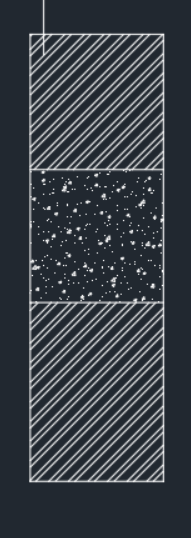

RESULT: In this challenege we learned how to create beam detailing using various commands in autocad and images created are show in above figures mentioned.
Leave a comment
Thanks for choosing to leave a comment. Please keep in mind that all the comments are moderated as per our comment policy, and your email will not be published for privacy reasons. Please leave a personal & meaningful conversation.
Other comments...
Be the first to add a comment
Read more Projects by Praveen Ps (44)
Project 1
PROJECT ANALYSIS AND DESIGN OF A G+6 RESIDENTIAL BUILDING IN BANGALORE INTRODUCTION: With the advancements in software technology, the analysis and design of buildings have become…
08 Sep 2022 05:58 PM IST
Week 3 Challenge
1. 1. State the primary load cases to be considered for design. 2. What is One – Way slab? 3. What is the value of unit weight of structural steel and soil? 4. Name few sections that can be defined using Properties tab in STAAD Pro. 5. Define Primary Beams. 2. 1.…
28 Aug 2022 06:11 PM IST
Week 2 Challenge
1. 1. How will you assign Circular section to column? 2. How will you assign Unit system to a .std model file? 3. What are the parameters to be specified while using “Bay Frame” option? 4. Name few codal standards incorporated in STAAD Pro software. 5. How…
28 Aug 2022 06:05 PM IST
Week 1 Challenge
1. 1. Write the steps involved to upload a .std file through web mail? 2. Name the different materials that can be designed using STAAD Pro. 3. Is it possible to capture images in STAAD Pro? If yes how? 4. Name the three ways by which you can create a model. 5. Write…
28 Aug 2022 06:00 PM IST
Related Courses






0 Hours of Content

Skill-Lync offers industry relevant advanced engineering courses for engineering students by partnering with industry experts.
Our Company
4th Floor, BLOCK-B, Velachery - Tambaram Main Rd, Ram Nagar South, Madipakkam, Chennai, Tamil Nadu 600042.
Top Individual Courses
Top PG Programs
Skill-Lync Plus
Trending Blogs
© 2025 Skill-Lync Inc. All Rights Reserved.








